Loading ...
Loading ...
Loading ...
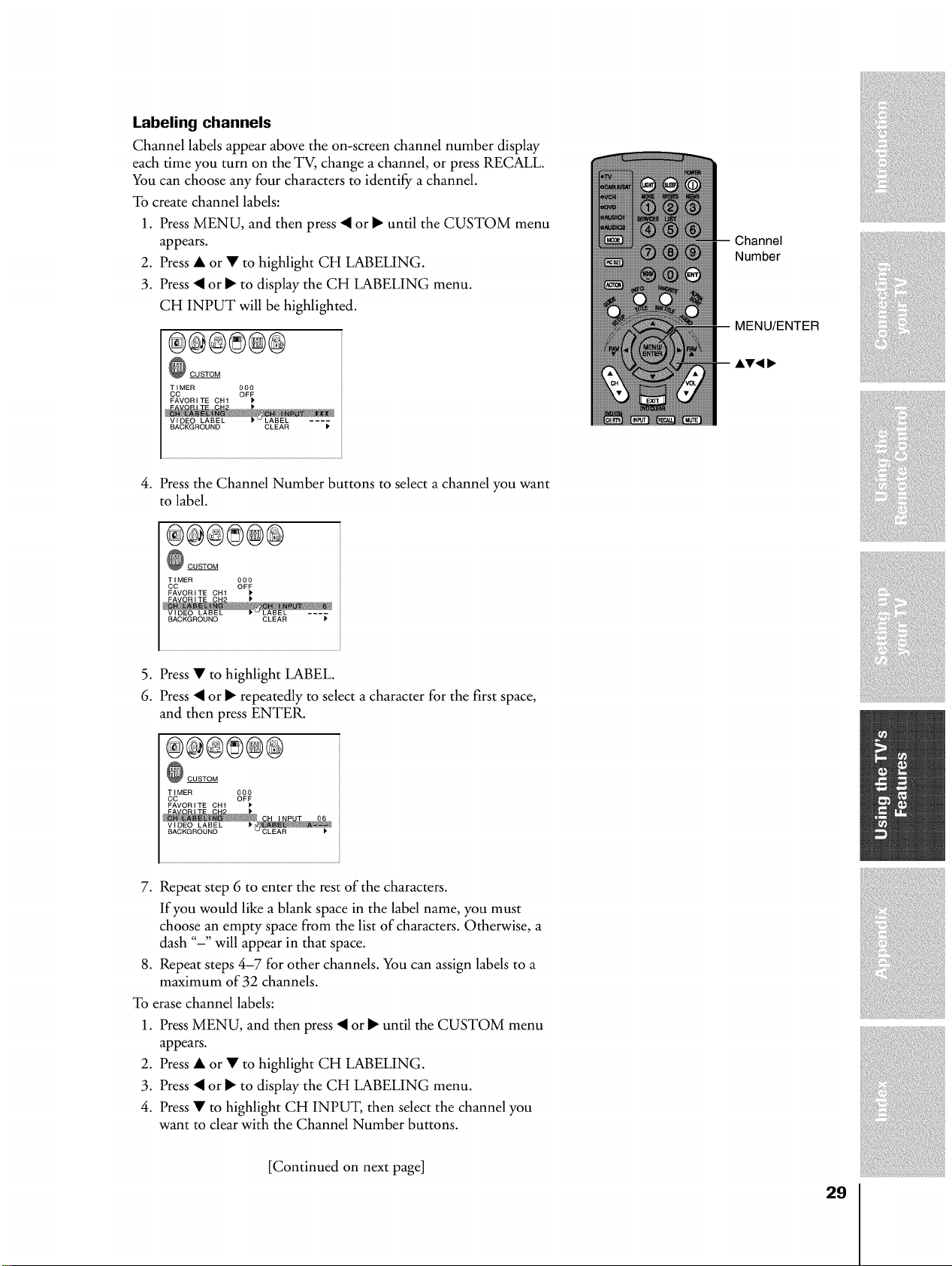
Labeling channels
Channel labels appear above the on-screen channel number display
each time you turn on the TV, change a channel, or press RECALL.
You can choose any four characters to identify a channel.
To create channel labels:
1. Press MENU, and then press • or I_ until the CUSTOM menu
appears.
2. Press • or • to highlight CH LABELING.
3. Press • or I_ to display the CH LABELING menu.
CH INPUT will be highlighted.
®®®®®@
_ CUSTOM
TIMER 000
CC OFF
FAVORITE CH1 k
BACKGROUND CLEAR
Number
MENU/ENTER
4. Press the Channel Number buttons to select a channel you want
to label.
®®®®@@
_ CUSTOM
TIMER 000
CC OFF
FAVORITE CH1 1'
BACKGROUND CLEAR P
5. Press • to highlight LABEL.
6. Press • or _ repeatedly to select a character for the first space,
and then press ENTER.
®®®®®@
_ CUSTOM
TIMER 000
CC OFF
BACKGROUND
7. Repeat step 6 to enter the rest of the characters.
If you would like a blank space in the label name, you must
choose an empty space from the list of characters. Otherwise, a
dash "-" will appear in that space.
8. Repeat steps 4-7 for other channels. You can assign labels to a
maximum of 32 channels.
To erase channel labels:
1. Press MENU, and then press • or I_ until the CUSTOM menu
appears.
2. Press • or • to highlight CH LABELING.
3. Press • or I_ to display the CH LABELING menu.
4. Press • to highlight CH INPUT, then select the channel you
want to clear with the Channel Number buttons.
[Continued on next page]
29
Loading ...
Loading ...
Loading ...