Loading ...
Loading ...
Loading ...
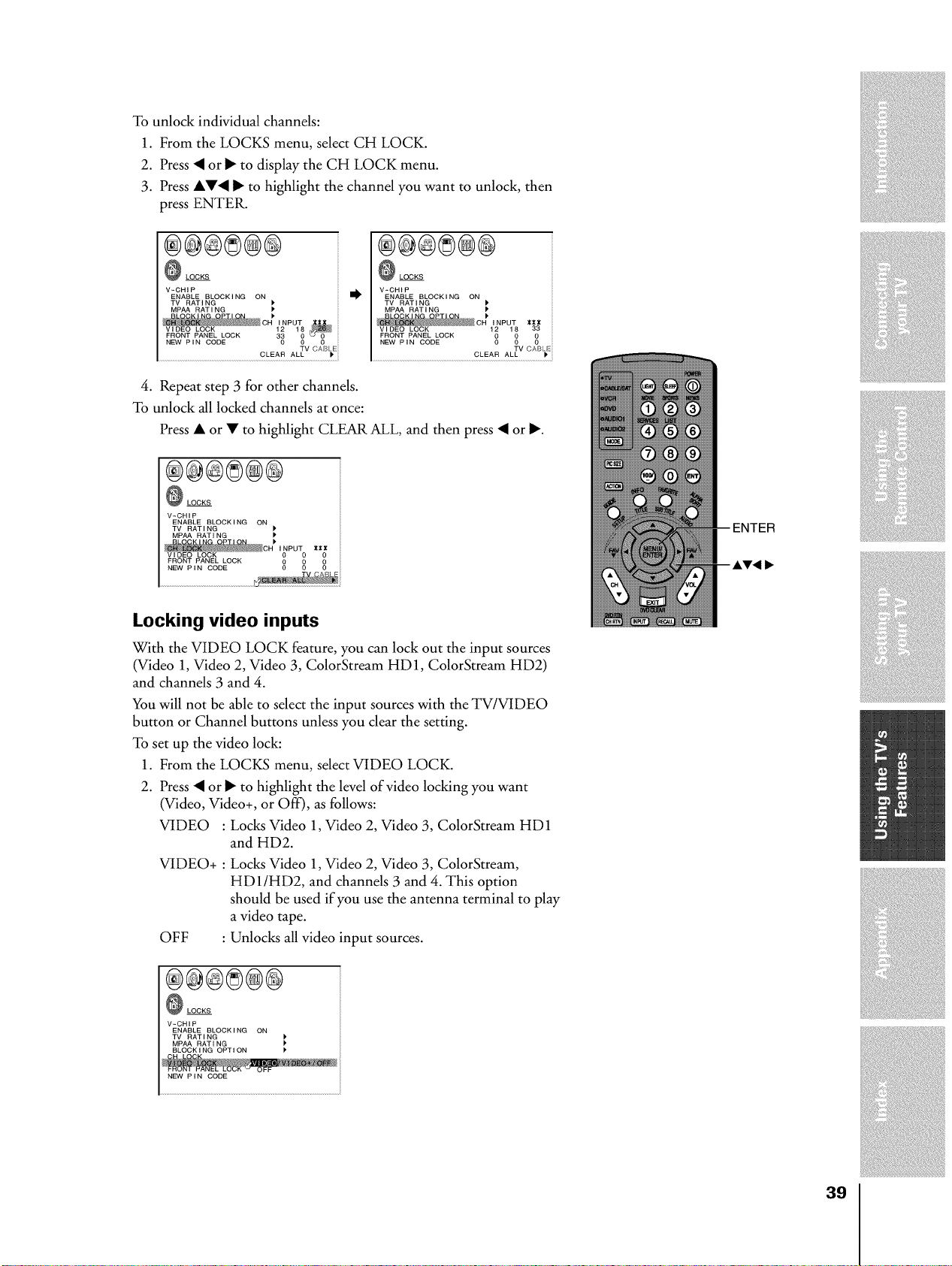
Tounlockindividualchannels:
1. FromtheLOCKSmenu,selectCHLOCK.
2. Press• orI_todisplaytheCHLOCKmenu.
3. PressAV• I_tohighlightthechannelyouwanttounlock,then
pressENTER.
®@®®@®
LOCKS
V-CHIP
ENABLE BLOCKING ON
TV RATI NG
MP_ RATING
_CH INPUT
12 18
FRONT PANEL LOCK 33 0
NEW PIN CODE 0 0
TV CABt.Eii
CLEAR ALL
®@@8@®
LOCKS
V-CHIP
ENABLE BLOCKING ON
TV RATING I*
MPAA RAT I NG )'
__c;1,#P % ,,,
Vl DEO LOCK 33
FRONT PANEL LOCK
NEW P,N CODE 00 0 00
TV CABLE
CLEAR ALL _*
4. Repeat step 3 for other channels.
To unlock all locked channels at once:
Press • or • to highlight CLEAR ALL, and then press • or I_.
®@®8®®
LOCKS
V-CHIP
ENABLE BLOCKING ON
TV RATING
MP_ RATING )
CR''_P_2v,BEOLOCK '_i
FRONT PANEL LOCK
NEW' PIN CODE _ _ 0
Locking video inputs
With the VIDEO LOCK feature, you can lock out the input sources
(Video 1, Video 2, Video 3, ColorStream HD1, ColorStream HD2)
and channels 3 and 4.
You will not be able to select the input sources with the TV/VIDEO
button or Channel buttons unless you clear the setting.
To set up the video lock:
1. From the LOCKS menu, select VIDEO LOCK.
2. Press • or I_ to highlight the level of video locking you want
(Video, Video+, or Off), as follows:
VIDEO : Locks Video 1, Video 2, Video 3, ColorStream HD1
and HD2.
VIDEO+ : Locks Video 1, Video 2, Video 3, ColorStream,
HDI/HD2, and channels 3 and 4. This option
should be used if you use the antenna terminal to play
a video tape.
OFF : Unlocks all video input sources.
®@®8@®
LOCKS
V-CHIP
ENABLE BLOCKING ON
TV RATING
MP_ RATING
BLOCKING OPTION
N_ P IN CODE
39
Loading ...
Loading ...
Loading ...