Loading ...
Loading ...
Loading ...
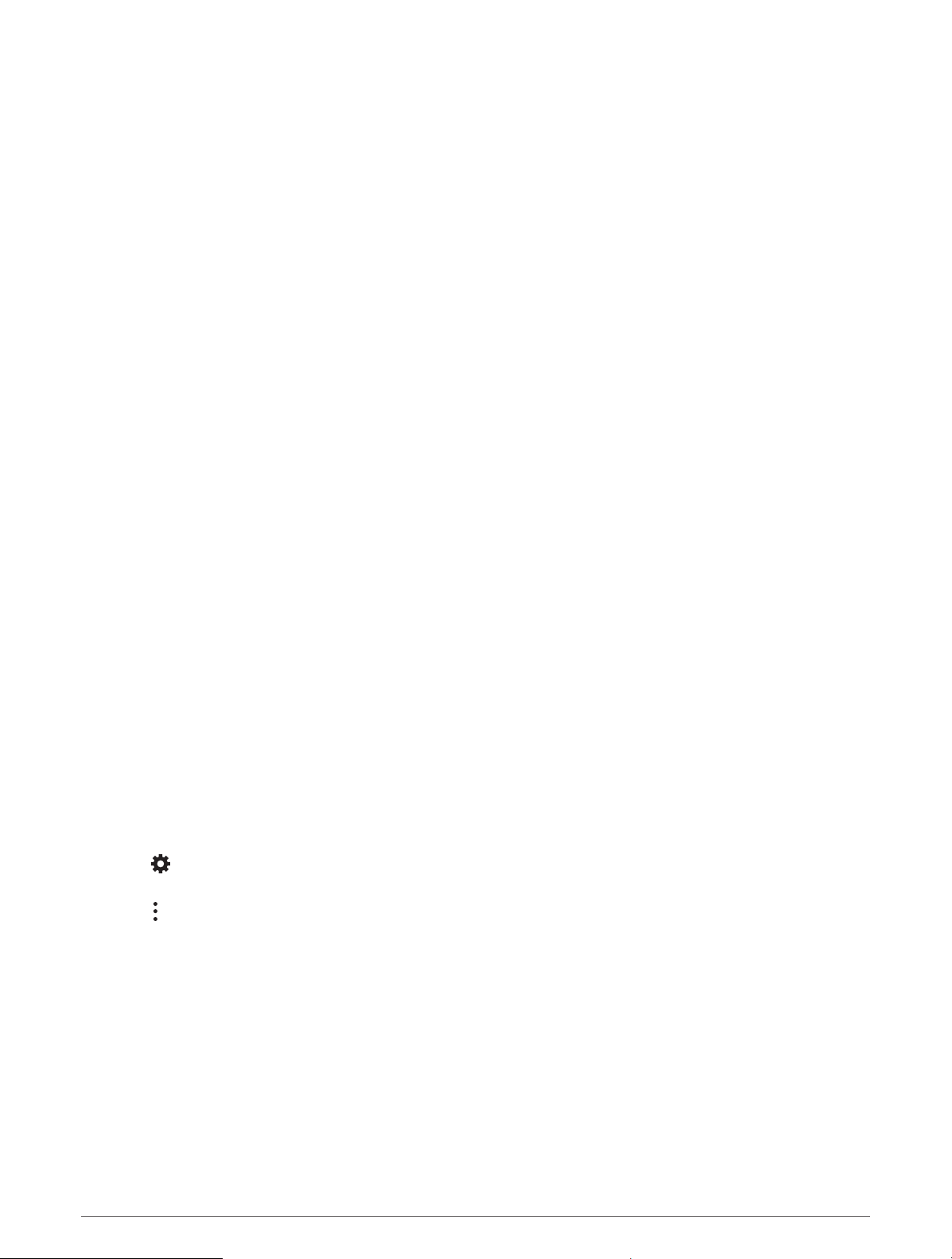
My accessories are not receiving power
• Verify the Garmin PowerSwitch device is receiving power from the vehicle battery.
• Verify that your vehicle's battery is supplying at least 12 V of power.
The Garmin PowerSwitch device turns off all outputs automatically to preserve your vehicle's battery if it is
receiving less than 11 V of power. Outputs turn back on when the device detects more than 12 V of power.
• Verify that all electrical connections are secure and will not come loose while operating the vehicle.
• Verify that each connected accessory draws less than 30 A.
If an accessory draws more than 30 A, the device turns off that output automatically.
• Verify that the total system load is less than 100 A.
If the device detects a system load of more than 100 A, it turns off all outputs automatically.
• Inspect all electrical connections for an electrical short circuit.
Data Management
The device has a memory card slot for additional data storage.
NOTE: The device is compatible with Windows
®
7 and newer, and Mac
®
OS 10.7 and newer.Apple computers
may require additional third-party software to read and write files.
About Memory Cards
You can purchase memory cards from an electronics supplier, or purchase pre-loaded Garmin mapping
software (www.garmin.com). Memory cards can be used to store files such as maps and POIs.
Installing a Memory Card for Maps and Data
You can install a memory card to increase the storage space for maps and other data on your device. You can
purchase memory cards from an electronics supplier. The device supports microSD memory cards from 4 to
256 GB. Memory cards must use the FAT32 file system format. Memory cards greater than 32 GB must be
formatted using the device (Formatting the Memory Card, page 66).
1 Locate the map and data memory card slot on your device (Device Overview, page 2).
2 Insert a memory card into the slot.
3 Press it in until it clicks.
Formatting the Memory Card
The device requires a memory card formatted using the FAT32 file system. You can use the device to format
your card using this file system.
You must format a brand new memory card if it is not formatted using the FAT32 file system.
NOTE: Formatting the memory card deletes all data on the card.
1 Select > Device > Storage & USB.
2 Select your memory card.
3 Select > Storage settings > Format > FORMAT SD CARD.
4 Select Done.
Connecting the Device to Your Computer
You can connect the device to your computer using a USB cable.
1 Plug the small end of the USB cable into the port on the device.
2 Plug the larger end of the USB cable into a port on your computer.
3 When your Tread - Overland Edition device prompts you to enter file transfer mode, select Yes.
Depending on your computer operating system, the device appears as either a portable device, a removable
drive, or a removable volume.
66 Appendix
Loading ...
Loading ...
Loading ...