Loading ...
Loading ...
Loading ...
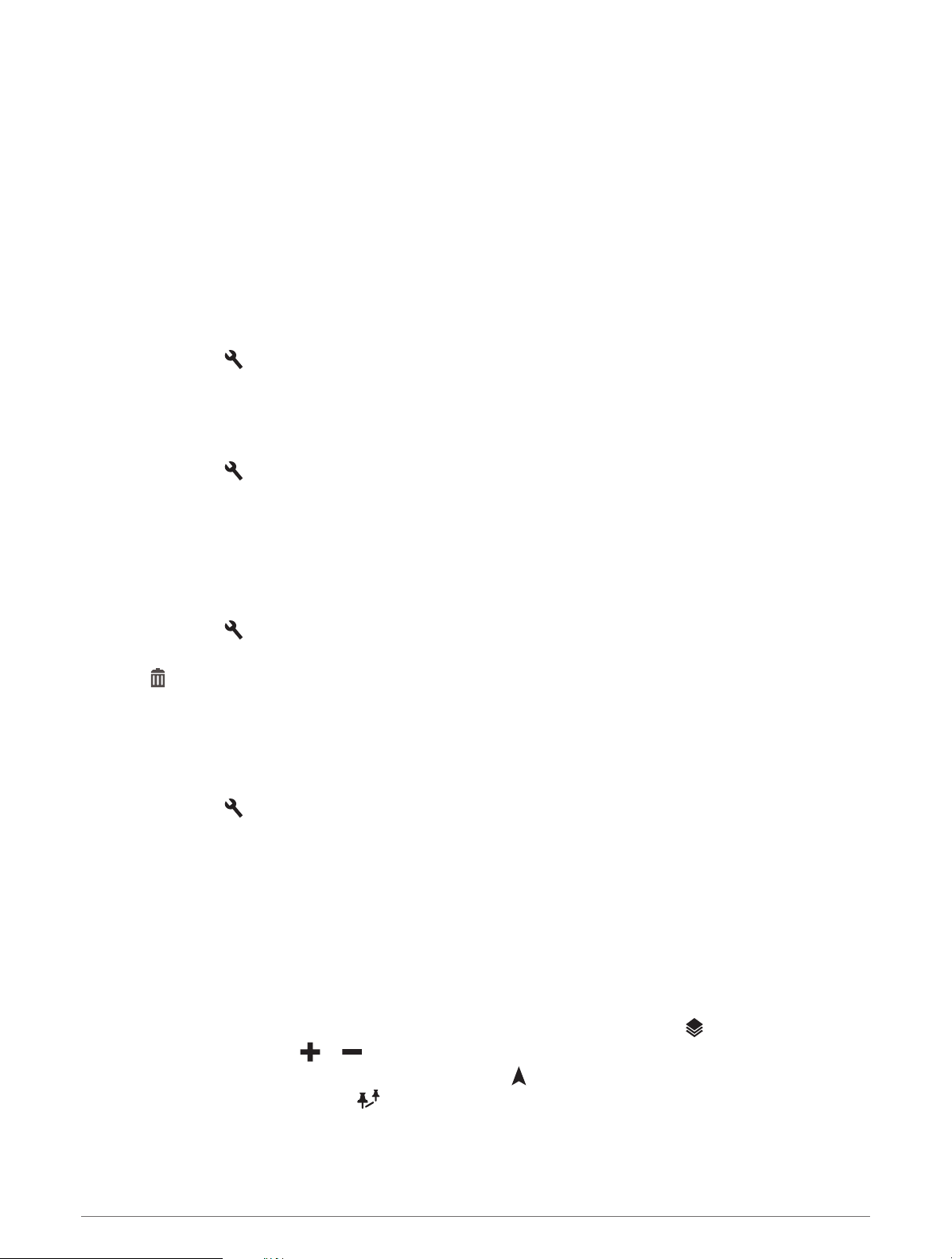
Syncing inReach Data
You can sync data from your explore.garmin.com account to your device using the Garmin Explore app. After
you make edits to your data, such as plan changes, contacts, preset messages, or quick text messages, you
must sync them to your device using the mobile app.
Open the Garmin Explore app.
Changes made to data such as collections, waypoints, routes, and tracks update automatically.
You can now sync your data to your Tread - Overland Edition device.
Contacts
You can add, delete, and edit contacts on the Tread - Overland Edition device.
Adding a Contact
1 Select inReach > > inReach Contacts > New Contact.
2 Enter the new information.
3 Select Save.
Editing a Contact
1 Select inReach > > inReach Contacts.
2 Select a contact.
3 Select an item to edit.
4 Enter the new information.
5 Select Save.
Deleting a Contact
1 Select inReach > > inReach Contacts.
2 Select a contact.
3 Select > Yes.
Data Use and History
You can view plan details and data use on the Tread - Overland Edition device.
Viewing Plan and Usage Details
Select inReach > > About This Device.
Using the Map
You can use the map to navigate a route (Your Route on the Map, page 39) or to view a map of your
surroundings when no route is active.
1 Select View Map.
2 Touch anywhere on the map.
3 Select an option:
• Drag the map to pan left, right, up, or down.
• To add or remove map layers such as topographic and BirdsEye imagery, select .
• To zoom in or out, select or .
• To switch between North Up, 2-D, and 3-D views, select .
• To open the route planner, select
(Route Planner, page 26).
• To start a route, select a location on the map, and select Go! (Starting a Route by Using the Map,
page 38).
Using the Map 19
Loading ...
Loading ...
Loading ...