Loading ...
Loading ...
Loading ...
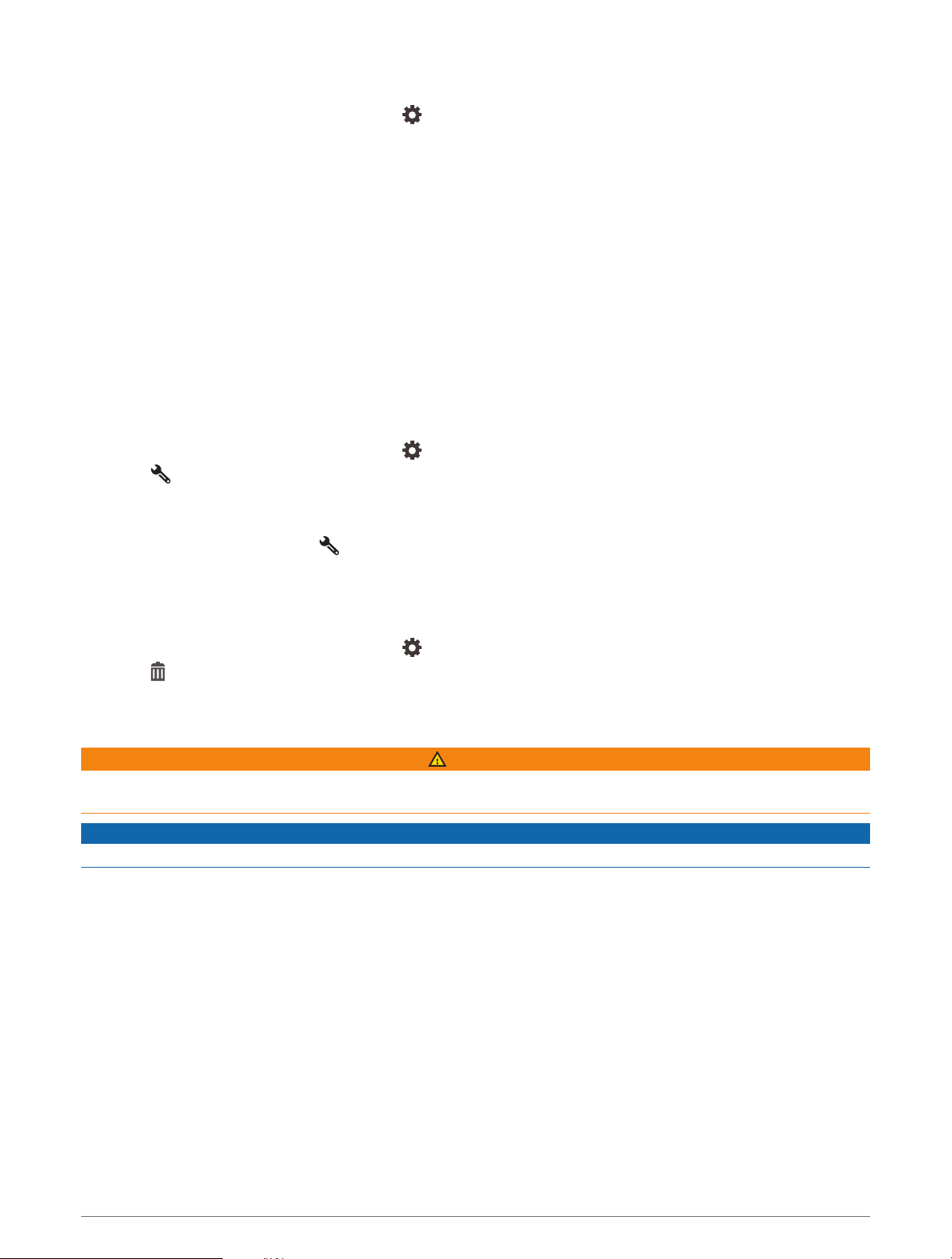
Adding a Routine
1 From the Garmin PowerSwitch app, select > Routines.
2 If necessary, select Add Routine.
3 Select When.
4 Select a trigger:
• To set a switch to trigger when your vehicle reaches a specific speed, select Speed > Next, and follow the
on-screen instructions to enter speed thresholds.
• To set a switch to trigger at a specific time each day, select Time > Next, and enter a time.
• To set a switch to trigger at sunrise, select Sunrise.
• To set a switch to trigger at sunset, select Sunset.
5 Select Add Action.
6 Select a device, a switch, an action, and a button mode.
7 If necessary, use the slider to adjust the dimmer.
8 Select Save.
Editing a Routine
1 From the Garmin PowerSwitch app, select > Routines.
2 Select on the routine you want to edit.
3 Select an option:
• To change the trigger for the routine, select When, and select a trigger.
• To change an action, select on the action you want to change, and update the action.
• To add an action to the routine, select Add Action, and enter information about the action.
4 Select Save.
Deleting a Routine
1 From the Garmin PowerSwitch app, select > Routines.
2 Select on the routine you want to delete.
Live Services, Traffic, and Smartphone Features
WARNING
Do not read or reply to any messages or notifications while driving. If you do so, you could become distracted by
the display, which could lead to an accident causing personal injury or death.
NOTICE
Garmin is not responsible for the accuracy or timeliness of the traffic information.
The Tread app allows your device to receive smart notifications and live information, such as live traffic data
and weather information.
Live traffic data: Sends live traffic data to your device, such as traffic incidents and delays, construction zones,
and road closings (Traffic, page 44).
Weather information: Sends real-time weather forecasts, road conditions, and weather radar to your device
(Viewing the Weather Forecast, page 28).
Smart Notifications: Displays phone notifications and messages on your device. This feature is not available for
all languages.
Hands-Free calling: Allows you to place and receive phone calls through the device using your connected
Bluetooth headset.
Send locations to device: Allows you to send locations from your smartphone to your navigation device.
Live Services, Traffic, and Smartphone Features 33
Loading ...
Loading ...
Loading ...