Loading ...
Loading ...
Loading ...
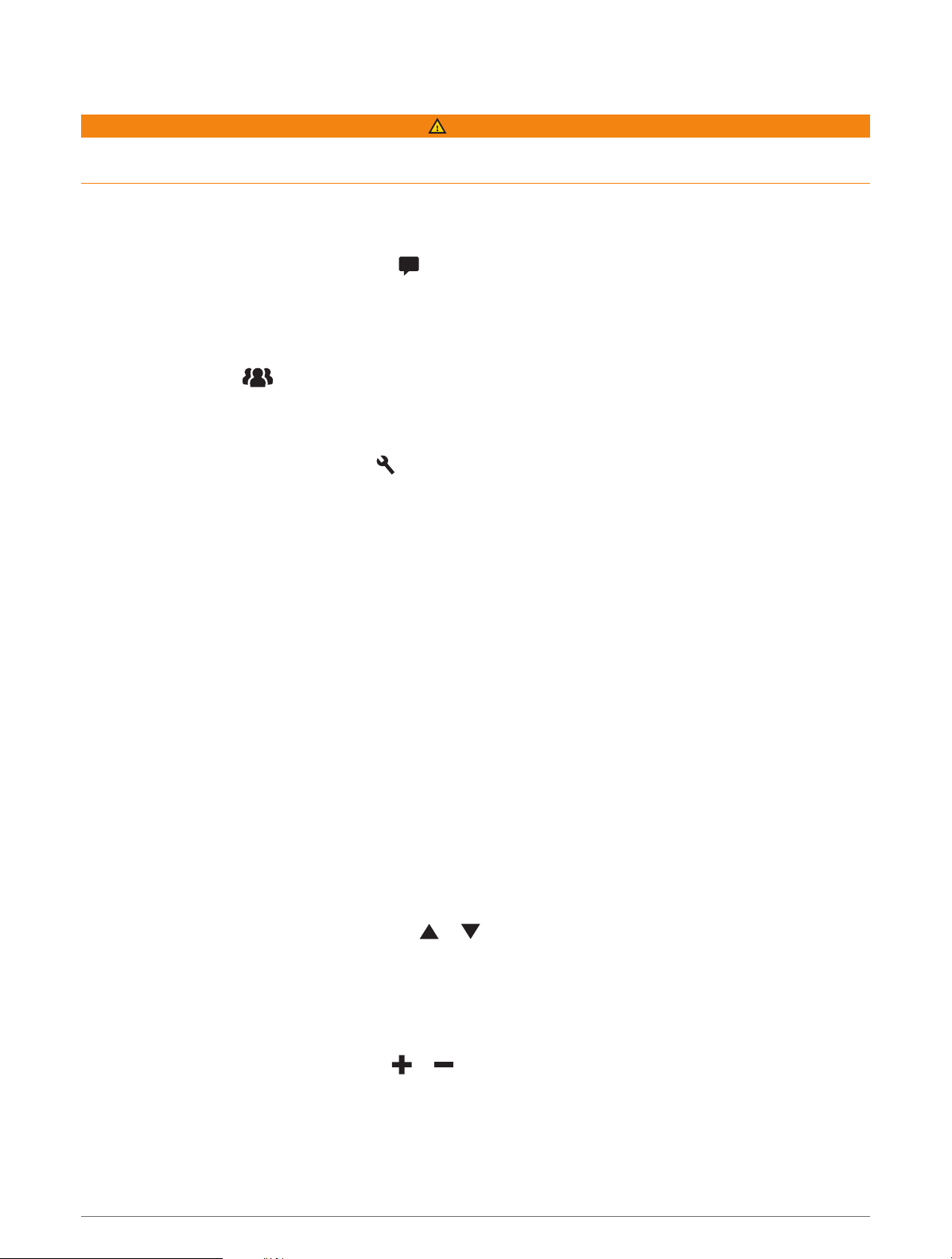
Viewing a Group Ride Notification
WARNING
Do not read or reply to any notifications while driving. If you do so, you could become distracted by the display,
which could lead to an accident causing serious personal injury or death.
From most pages, a notification appears when the device receives a broadcasted group ride location or
message. You can also view group ride notifications in the Group Ride app.
NOTE: When you are viewing the map, new notifications appear in a map tool at the edge of the screen..
1 From the main menu, select Group Ride > , and select a notification.
2 Select Go! to navigate to a shared location.
Exiting a Group Ride
1 From the main menu, select Group Ride.
2 If necessary, select .
3 Select Exit > Yes.
Group Ride Settings
From the main menu, select Group Ride > .
Edit Rider Name: Allows you to set your name that displays during a group ride. This setting is not available
during an active group ride.
Rider Map Labels: Sets the label to be displayed on each active rider on the map.
Show Tracks on Map: Shows the track that each group ride member takes on the map.
Auto Zoom to Group: Enables the map to automatically zoom to the active group ride.
Reset Default Settings: Allows you to reset all group ride settings to default values. This setting is not available
during an active group ride.
Radio
NOTE: This feature is not available on all product models.
NOTE: Before you can use the Radio app, you must install a Group Ride accessory. Go to garmin.com to
purchase a Group Ride accessory.
You can use the Radio app to create radio presets, select a radio channel, and select squelch codes. To use this
feature, you must connect the device and the antenna to the Group Ride mount. The Tread - Overland Edition
device configures radio settings automatically when you join or create a group ride.
Selecting a Preset
NOTE: For some product models, the Radio app is located in the apps menu.
1 From the main menu, select Radio.
2 Select an option:
• To move through available presets, select or .
• To select a preset from the menu, select Preset.
Selecting a Radio Channel
1 From the main menu, select Radio.
2 Select an option:
• To move to a different channel, select or .
• To select a MURS channel from the menu, select Channel.
14 Off-Road Navigation Features
Loading ...
Loading ...
Loading ...
