Loading ...
Loading ...
Loading ...
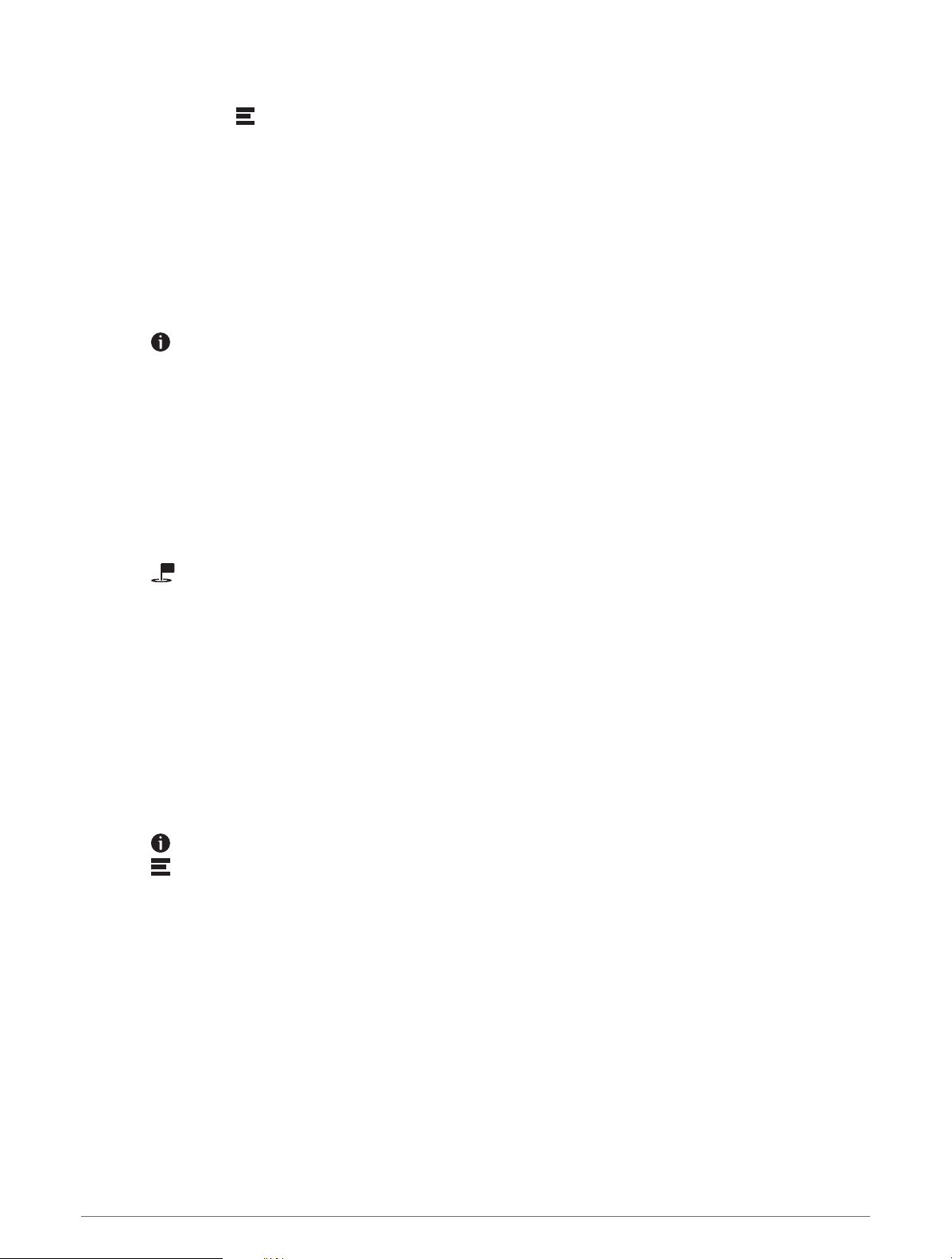
Removing a Shortcut
1 Select Where To > > Remove Shortcut(s).
2 Select a shortcut to remove.
3 Select the shortcut again to confirm.
4 Select Done.
Saving Locations
Saving a Location
1 Search for a location (Finding a Location by Category, page 47).
2 From the search results, select a location.
3 Select > Save.
4 If necessary, enter a name, and select Done.
5 Select Save.
Saving a Waypoint on the Map
1 Select View Map.
2 Drag and zoom the map to display the area to search.
3 Select an option:
• Select a location marker.
• Select a point, such as a street, intersection, or address location.
4 Select .
5 Enter a name, and select Save.
Saving Your Current Location
1 From the map, select the vehicle icon.
2 Select Save.
3 Enter a name, and select Done.
Editing a Saved Location
1 Select Where To > Waypoints.
2 If necessary, select a category.
3 Select a location.
4 Select .
5 Select > Edit.
6 Select an option:
• Select Name.
• Select Phone Number.
• Select Categories to assign categories to the saved location.
• Select Map Symbol to change the symbol used to mark the saved location on a map.
7 Edit the information.
8 Select Done.
Finding and Saving Locations 51
Loading ...
Loading ...
Loading ...