Loading ...
Loading ...
Loading ...
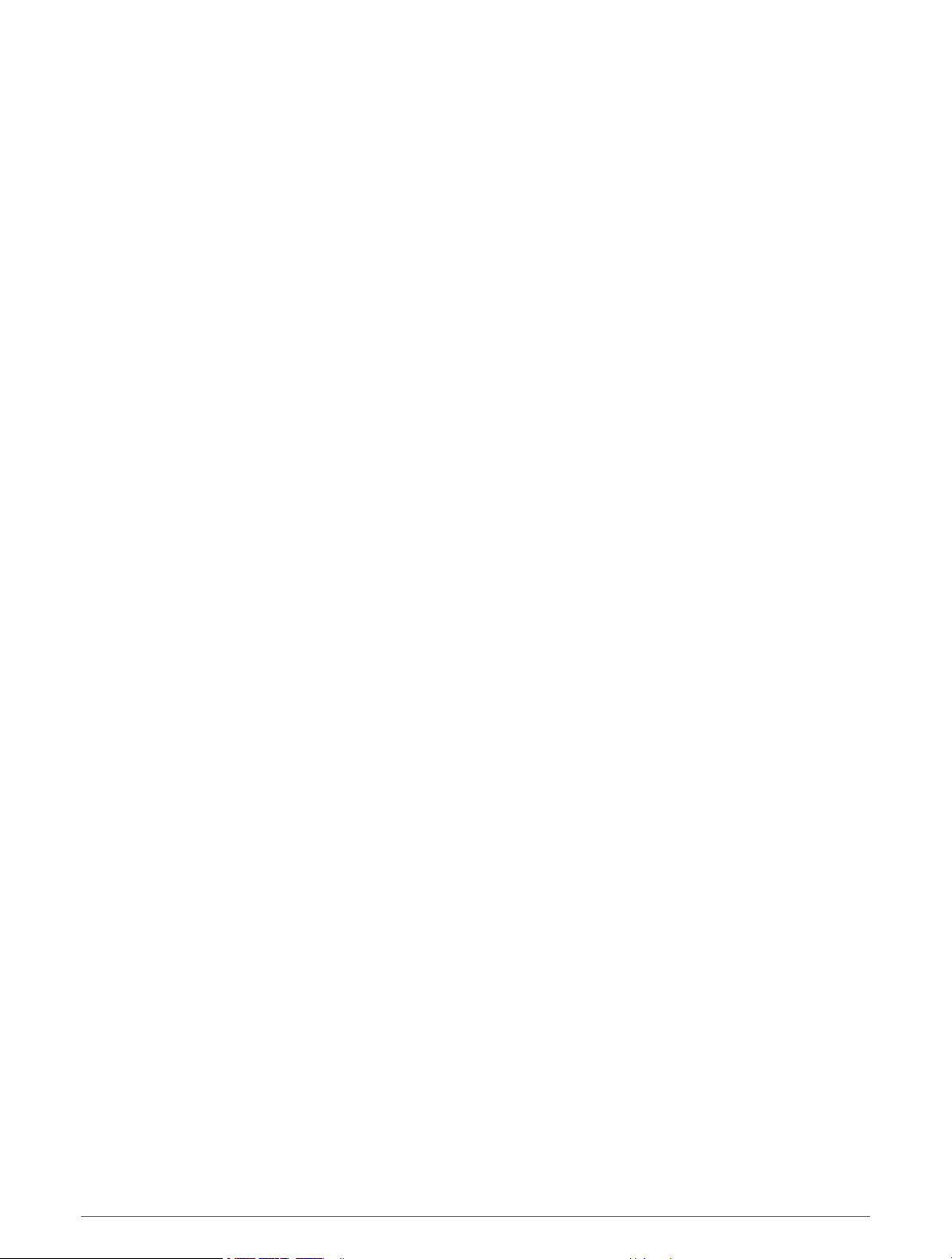
Viewing Upcoming Cities and Exit
Services..............................................21
Trip Information.................................... 21
Viewing Trip Data from the Map...... 21
Resetting Trip Information................21
Viewing Upcoming Elevation
Changes................................................. 22
Viewing Upcoming Traffic.................... 22
Viewing Traffic on the Map.............. 22
Searching for Traffic Incidents......... 22
Customizing the Map............................ 22
Customizing the Map Layers............ 22
Enabling Adventure Roads and Trails
Map Layers........................................ 23
Changing the Map Data Field........... 23
Changing the Map Buttons............... 23
Changing the Map Perspective........ 23
Dog Tracking.................................. 23
Receiving Data From Your Handheld
Device.................................................... 23
Tracking Your Dogs.............................. 23
Dog Status Icons............................... 24
Viewing Your Dogs on the Map............ 24
Using the Apps............................... 24
Viewing the Owner's Manual on
Your Device............................................24
Music Player.......................................... 25
Adding the Music Player Tool to the
Map.................................................... 25
BirdsEye Imagery.................................. 25
Downloading BirdsEye Imagery........26
Route Planner........................................ 26
Planning a Route............................... 26
Editing and Reordering Locations in a
Route.................................................. 26
Changing Routing Options for a
Route.................................................. 27
Navigating to a Saved Route............ 27
Editing and Saving Your Active
Route.................................................. 27
TracBack®............................................. 27
Following Your Recent Track............27
Saving Your Recent Track as a
Route.................................................. 27
Viewing the Weather Forecast............. 28
Viewing Weather Near a Different
City..................................................... 28
Viewing the Weather Radar.............. 28
Viewing Weather Alerts.....................28
Checking Road Conditions............... 28
Creating a Round-Trip Route................ 29
Garmin PowerSwitch™ App.................. 30
Activating a Power Switch................ 30
Turning Off All Switches................... 30
Customizing a Button....................... 31
Assigning a Switch to a Control
Input................................................... 31
Adding a Custom Layout.................. 31
Routines............................................. 32
Live Services, Traffic, and
Smartphone Features..................... 33
Bluetooth Feature Status Icons............34
Pairing with Your Smartphone............. 34
Tips After Pairing the Devices.......... 34
Pairing Additional Bluetooth
Devices...............................................34
Smart Notifications............................... 34
Receiving Notifications..................... 35
Viewing the List of Notifications...... 35
Hands-Free Calling................................ 36
Placing a Call..................................... 36
Using In-Call Options......................... 36
Saving a Phone Number as a
Preset................................................. 36
Enabling or Disabling Bluetooth
Features................................................. 36
Showing or Hiding App Notifications
(Android™)..........................................36
Showing or Hiding Notification
Categories for Your Apple®
Device.................................................37
Enabling or Disabling Bluetooth Features
for Your Headset................................... 37
Disconnecting a Bluetooth Device....... 37
Deleting a Paired Phone....................... 37
Street Navigation............................37
Starting a Route.....................................37
Starting a Route by Using the Map...38
Your Route on the Map......................... 39
Active Lane Guidance....................... 40
ii Table of Contents
Loading ...
Loading ...
Loading ...