Loading ...
Loading ...
Loading ...
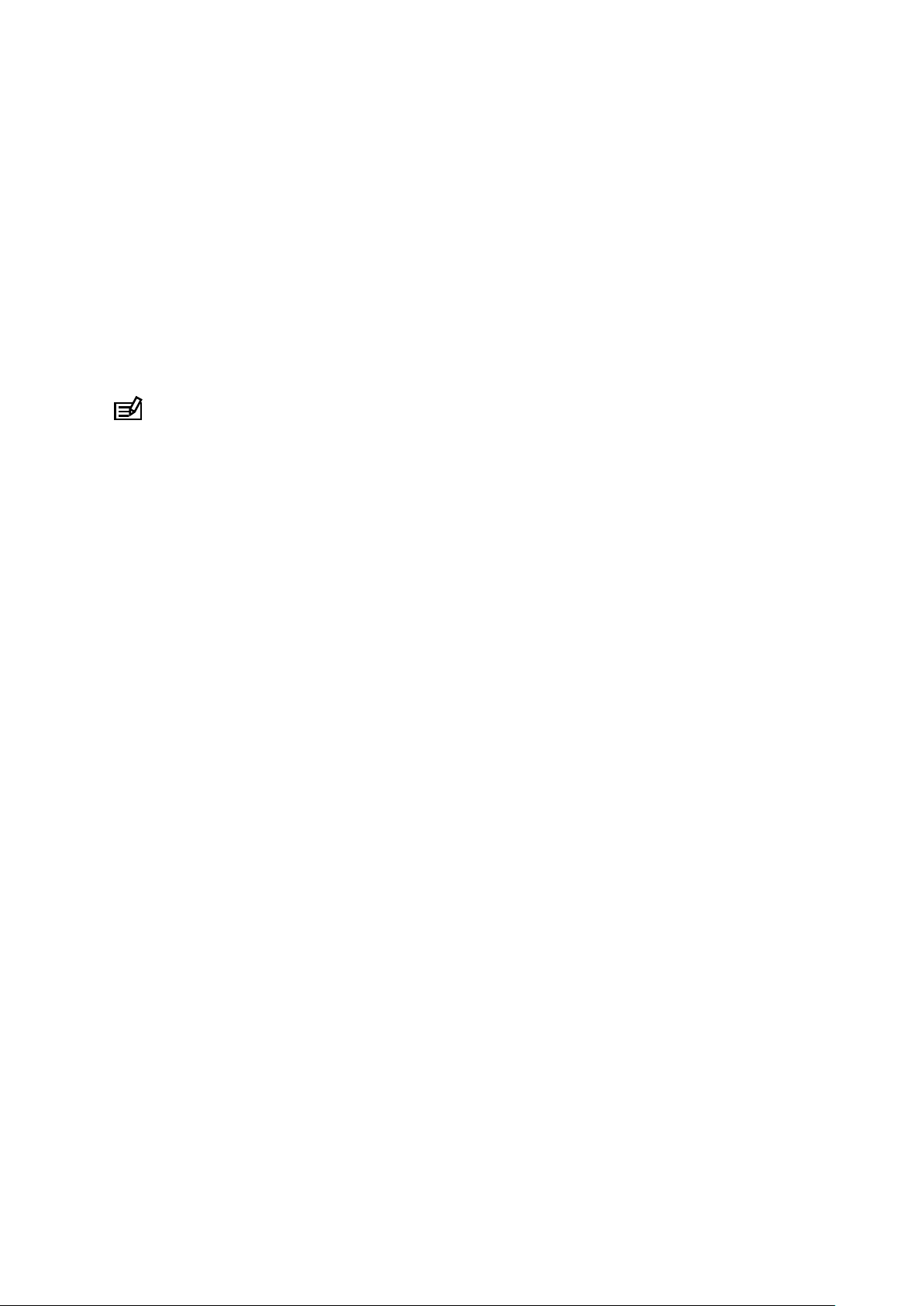
2. Scroll down and select Power saving » Location accuracy.
3. Change Location accuracy to Good.
How to change the Location accuracy during an exercise:
1. Keep the bottom button pressed or swipe up from the bottom of the screen to
open the menu.
2. Scroll down and select Power saving » Location accuracy.
3. Change Location accuracy to Good.
NOTE: The power-saving settings you choose are saved to the sport mode.
Selecting the same sport mode (ex. running) a second time will automatically employ
the previously used power-saving configuration (Location accuracy, display settings,
etc).
Change the display settings
By default, Display settings during exercise are set to o to optimize battery life.
Always-on map
Manage Always-on map during exercise
Always-on map
If you are doing a workout where you need to see the map at all times, you can
choose to keep the map on during exercise.
Good to remember:
•
Keeping the screen on through the whole exercise significantly decreases the
battery life.
•
As image persistence or screen burn-in is normal behaviour for OLED displays,
keeping your screen on for long periods of time aects the life span of your
display.
Enable Always-on map before exercise
Activate Always-on map to see the map constantly without turning your wrist or
pressing the power button:
Suunto 7
138
Loading ...
Loading ...
Loading ...