Loading ...
Loading ...
Loading ...
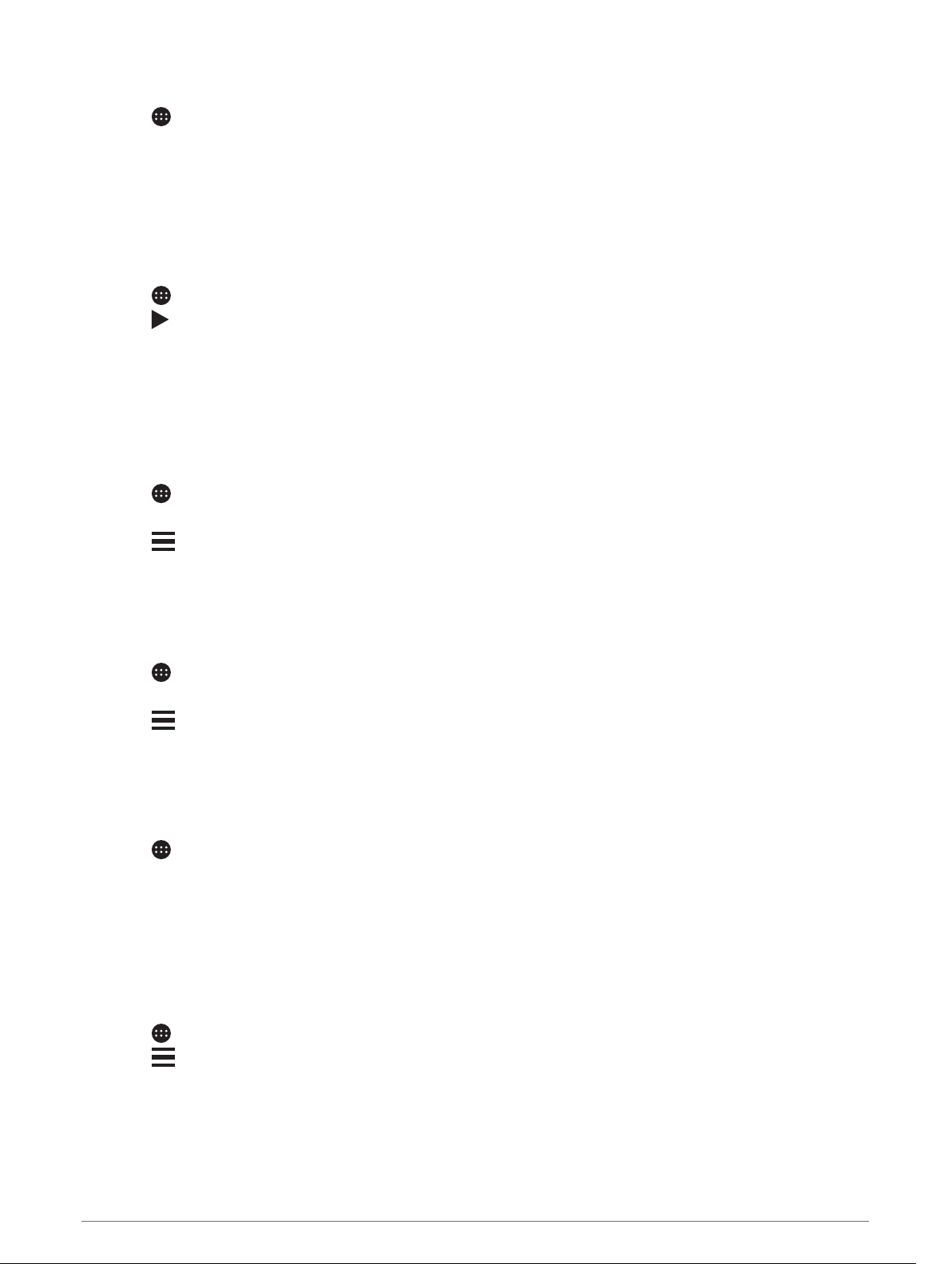
Viewing Weather Near a Different City
1 Select > Weather > Current Location.
2 Select an option:
• To view weather for a favorite city, select a city in the list.
• To add a favorite city, select Add City, and enter a city name.
Viewing the Weather Radar
Before you can use this feature, your device must be connected to a supported phone running the Garmin Drive
app (Live Services, Traffic, and Smartphone Features, page 37).
1 Select > Weather Radar.
2 Select to animate the radar map.
Viewing Weather Alerts
Before you can use this feature, your device must be connected to a supported phone running the Garmin Drive
app (Live Services, Traffic, and Smartphone Features, page 37).
NOTE: This feature is not available in all areas.
While you are traveling with your device, weather alerts may appear on the map. You can also view a map of
weather alerts near your current location or near a selected city.
1 Select > Weather.
2 If necessary, select a city.
3 Select > Weather Alerts.
Checking Road Conditions
Before you can use this feature, your device must be connected to a supported phone running the Garmin Drive
app (Live Services, Traffic, and Smartphone Features, page 37).
You can view weather-related road conditions for the roads in your area, on your route, or in another city.
1 Select > Weather.
2 If necessary, select a city.
3 Select > Road Conditions.
Logging Service History
You can log the date and odometer reading when service or maintenance is performed on your vehicle. The
device provides several service categories, and you can add custom categories (Adding Service Categories,
page 44).
1 Select > Service History.
2 Select a service category.
3 Select Add Record.
4 Enter the odometer reading, and select Next.
5 Enter a comment (optional).
6 Select Done.
Adding Service Categories
1 Select > Service History.
2 Select > Add Category.
3 Enter a category name, and select Done.
44 Using the Apps
Loading ...
Loading ...
Loading ...
