Loading ...
Loading ...
Loading ...
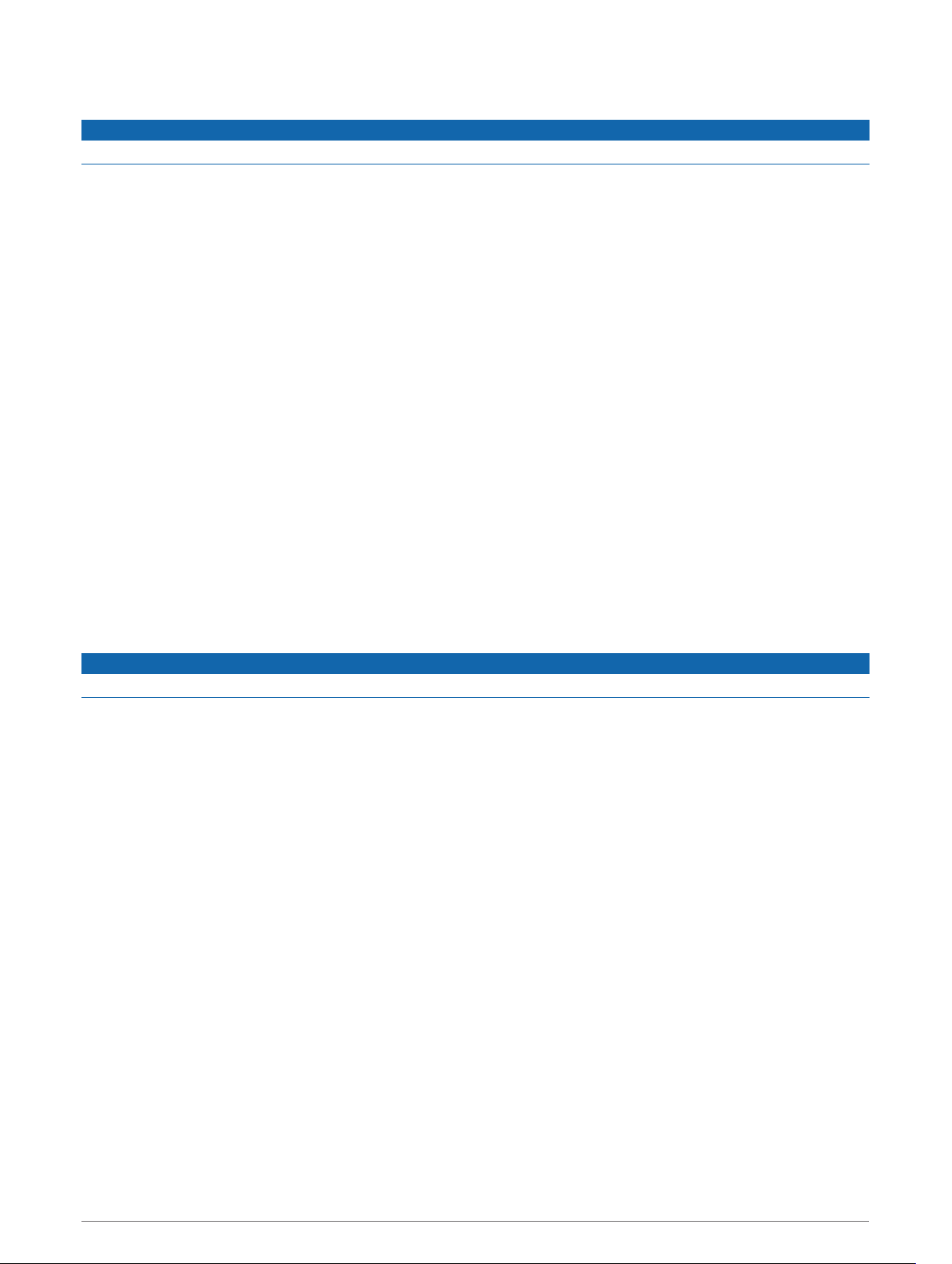
Traffic
NOTICE
Garmin is not responsible for the accuracy or timeliness of the traffic information.
Your device can provide information about traffic on the road ahead or on your route. You can set your device
to avoid traffic when calculating routes, and to find a new route to your destination if a large traffic delay
occurs on your active route (Traffic Settings, page 49). The traffic map allows you to browse the map for
traffic delays in your area.
To provide traffic information, your device must be receiving traffic data.
• Product models ending with MT can receive traffic data from an over-the-air broadcast signal using the built-
in traffic receiver and the included vehicle power cable (Receiving Traffic Data Using a Traffic Receiver,
page 41).
• All product models can receive subscription-free traffic data using the Garmin Drive app (Receiving Traffic
Data Using Your Smartphone, page 41).
• All product models can receive traffic data using an over-the-air traffic receiver cable accessory (Receiving
Traffic Data Using a Traffic Receiver, page 41). Go to your product page at garmin.com to find and purchase
a compatible traffic receiver cable accessory.
Traffic data is not available in all areas. For information about traffic coverage areas, go to garmin.com/traffic.
Receiving Traffic Data Using Your Smartphone
Your device can receive subscription-free traffic data while connected to a smartphone running the Garmin
Drive app.
1 Connect your device to the Garmin Drive app (Live Services, Traffic, and Smartphone Features, page 37).
2 On your Garmin device, select Settings > Navigation > Traffic, and verify the Traffic check box is selected.
Receiving Traffic Data Using a Traffic Receiver
NOTICE
Heated (metallized) windshields could degrade the performance of the traffic receiver.
A traffic receiver receives traffic data from an over-the-air broadcast signal, where available. To receive over-
the-air traffic data, the device must be connected to vehicle power using a traffic-compatible power cable. A
traffic receiver is included with some product models (Traffic, page 41). If your product model does not include
a traffic receiver, you can go to your product page at garmin.com to find and purchase a compatible traffic
receiver cable accessory.
Traffic data is not available in all areas. For information about traffic coverage areas, go to garmin.com/traffic.
Connect the device to vehicle power using the traffic compatible power cable (Mounting and Powering the
Garmin Device in Your Vehicle, page 3).
If your product model includes traffic data, the vehicle power cable included with your device is traffic
compatible. If you purchased a traffic receiver cable as an accessory, you should use the accessory cable to
connect the device to vehicle power.
When you are within a traffic coverage area, your device can display traffic information and help you avoid
traffic delays.
Enabling Traffic
You can enable or disable traffic data.
1 Select Settings > Navigation > Traffic.
2 Select the Traffic check box.
Traffic 41
Loading ...
Loading ...
Loading ...
