Loading ...
Loading ...
Loading ...
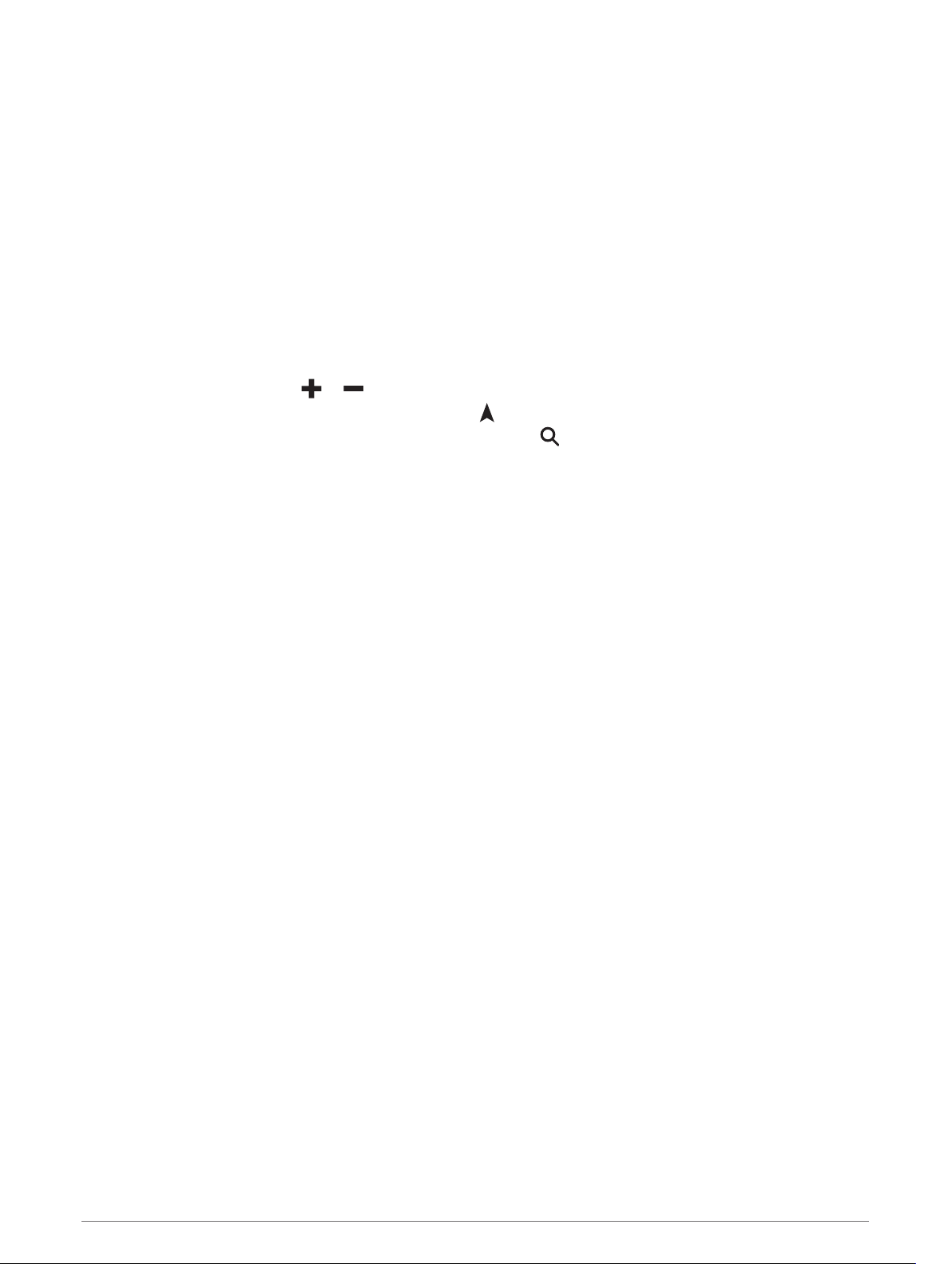
Navigating Off Road
If you are not following roadways as you navigate, you can use Off Road mode.
Select Settings > Navigation > Route Preferences > Calculation Mode > Off Road > Save.
The device ignores roads and calculates routes using straight lines between destinations.
Using the Map
You can use the map to navigate a route (Your Route on the Map, page 28) or to view a map of your
surroundings when no route is active.
1 Select View Map.
2 Touch anywhere on the map.
3 Select an option:
• Drag the map to pan left, right, up, or down.
• To zoom in or out, select or .
• To switch between North Up and 3-D views, select .
• To filter the displayed points of interest by category, select .
• To start a route, select a location on the map, and select Go! (Starting a Route by Using the Map, page 27).
Map Tools
Map tools provide quick access to information and device functions while you view the map. When you activate
a map tool, it appears in a panel at the edge of the map.
Stop: Stops navigation of the active route.
Camera: Provides dash cam controls and displays forward collision and lane departure alerts. Also allows you
to access the dash cam viewfinder and the driver assistance settings.
Change Route: Allows you to take a detour or skip locations in your route (Changing Your Active Route,
page 30).
Mute: Mutes the master volume.
Cities Ahead: Shows upcoming cities and services along your active route or along a highway (Cities Ahead,
page 34).
Up Ahead: Shows upcoming locations along the route or the road on which you are traveling (Up Ahead,
page 34).
Elevation: Displays elevation changes ahead.
Traffic: Displays traffic conditions along your route or in your area (Viewing Upcoming Traffic, page 36). This
feature is not available in all areas or for all device models.
Trip Data: Displays customizable trip data, such as speed or mileage (Viewing Customized Trip Information on
the Map, page 35).
Turns: Displays a list of upcoming turns in your route (Viewing Turns and Directions, page 29).
Phone: Displays a list of recent phone calls from your connected phone, and displays in-call options while a
phone call is active (Using In-Call Options, page 40).
Weather: Displays weather conditions for your area.
photoLive: Displays live traffic cameras from your photoLive subscription (photoLive Traffic Cameras,
page 47).
Report Camera: Allows you to report a speed or red light camera. This tool is available only when you have
speed or red light camera data on your device and you have an active connection to the Garmin Drive app
(Live Services, Traffic, and Smartphone Features, page 37).
Using the Map 33
Loading ...
Loading ...
Loading ...
