Loading ...
Loading ...
Loading ...
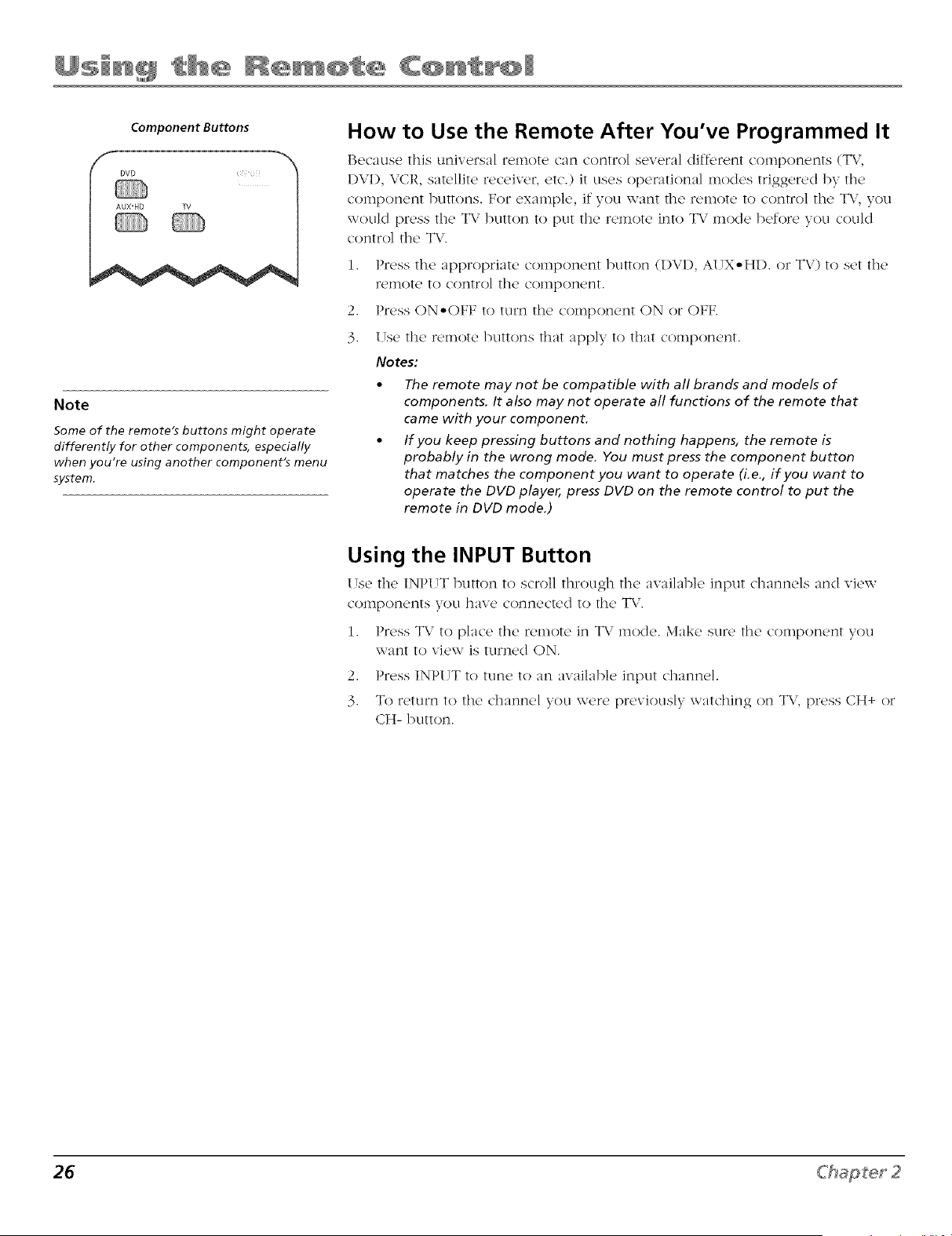
Component Buttons
DVO
AUX'HD TV
Note
Some of the remote's buttons might operate
differently for other components, especially
when you're using another component's menu
system.
How to Use the Remote After You've Programmed It
lR'caus_' this uniw,rsa] r_,moR, can control s_,w,ra] diffcr_,nt compon_,nts (TV,
I)VI), VCR, satellite receiver, etc.) it uses operational modes triggered by the
component buttons. For example, if you want the remote to control the T\,', you
would press the TV button to put the remote into TV mode before you could
control the T\".
1.
2,
3.
Press the appropriate component button (I)VI), A[ !X-HI). or TV) to set the
remote to control the component.
Press ON-OFF to turn the component ON or OFF.
I !se the remote buttons that apply to that component.
Notes:
• The remote may not be compatible with all brands and models of
components, It also may not operate all functions of the remote that
came with your component,
• If you keep pressing buttons and nothing happens, the remote is
probably in the wrong mode. You must press the component button
that matches the component you want to operate (i.e., if you want to
operate the DVD player, press DVD on the remote control to put the
remote in DVD mode.)
Using the INPUT Button
I!s_' the' INPI !T button to scroll through the availabl_, input channels and vk'w
components you have connected to the TV.
1. Press TV to place the remote in TV mode. Make sure the component you
want to view is turned ON.
2. Press INPUT to tune to an available input channel.
3. To return to the channel you were previously watching on T\,, press CH+ or
CH- button.
26 Chapter 2
Loading ...
Loading ...
Loading ...