Loading ...
Loading ...
Loading ...
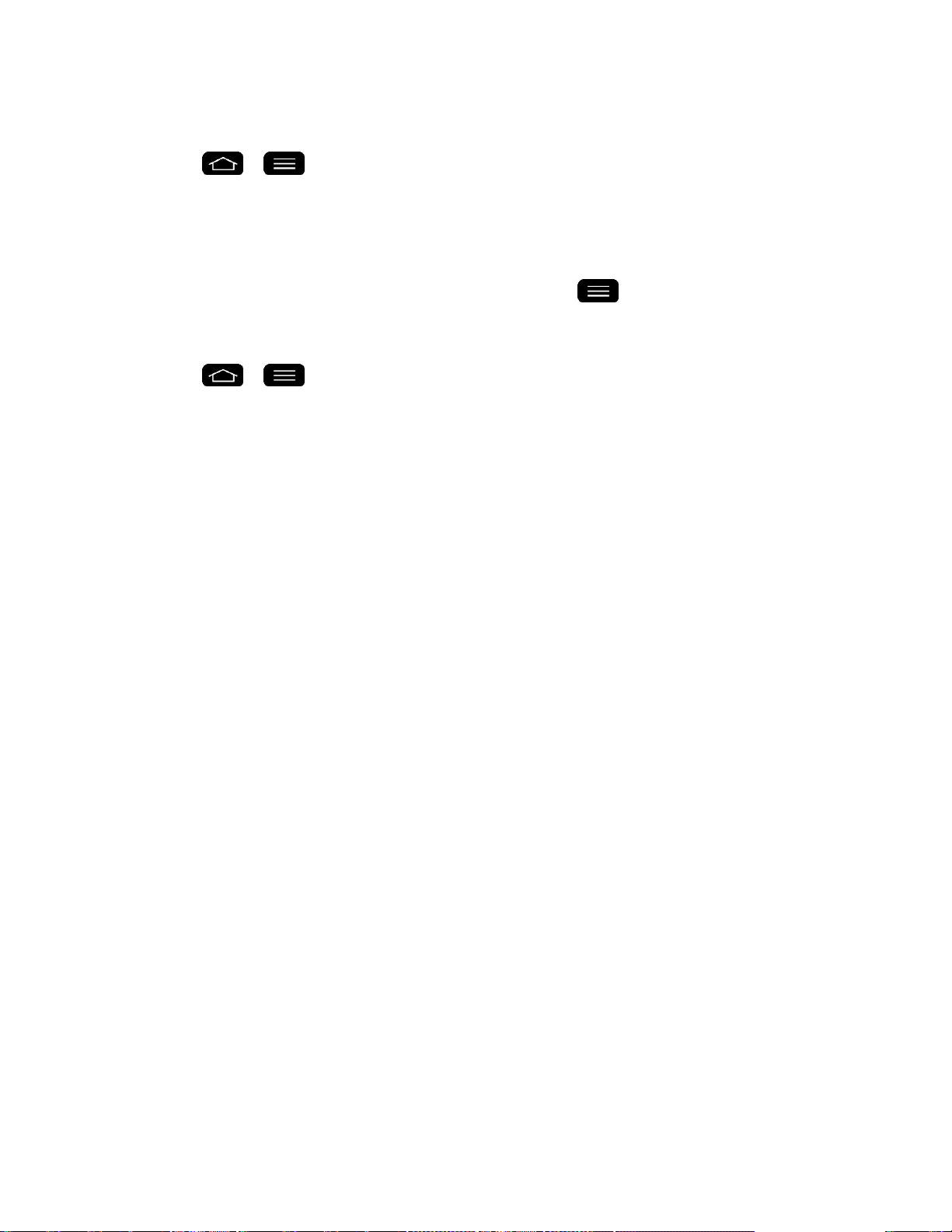
Accounts and Messaging 84
Sync Your Accounts
1. Tap > > System settings > Accounts & sync.
2. Tap Microsoft Exchange, then select the Corporate account to reveal the account„s
synchronization settings screen.
3. Place a checkmark next to each option if you want the phone to automatically
synchronize. If you want to manually synchronize, tap > Sync now.
Configure Corporate Email
1. Tap > > System settings > Accounts & sync.
2. Tap Microsoft Exchange, then select Email Settings and tap the desired account to
reveal the account„s synchronization settings screen.
3. The following settings are available.
Account name: Displays the name used by the phone to track the account.
Your name: Displays your name. Tap this to change it.
Use signature: To add a signature or other information to outgoing email.
• Signature: Displays a signature. Tap this to change it.
Update schedule: Choose the update schedule.
Folders to sync: Select the folders you want to synchronize.
Days to sync email: Choose how many days of email you want to sync.
Message format: Select the format you want to view email messages in.
Message size limit: Allows you to set the size limit for messages.
Download over Wi-Fi: Attachments will be queued until Wi-Fi is connected.
• File size to download over Wi-Fi: Choose the limit for files required to be
downloaded over Wi-Fi.
Account & sync: Goes back to Accounts & sync screen.
Calendar events to sync: Choose how many weeks of calendar events you want to
sync.
Auto resend times: Set the number of tries to resend a failed email message.
Always CC/Bcc me: Allows you to copy yourself to emails sent out.
Loading ...
Loading ...
Loading ...