Loading ...
Loading ...
Loading ...
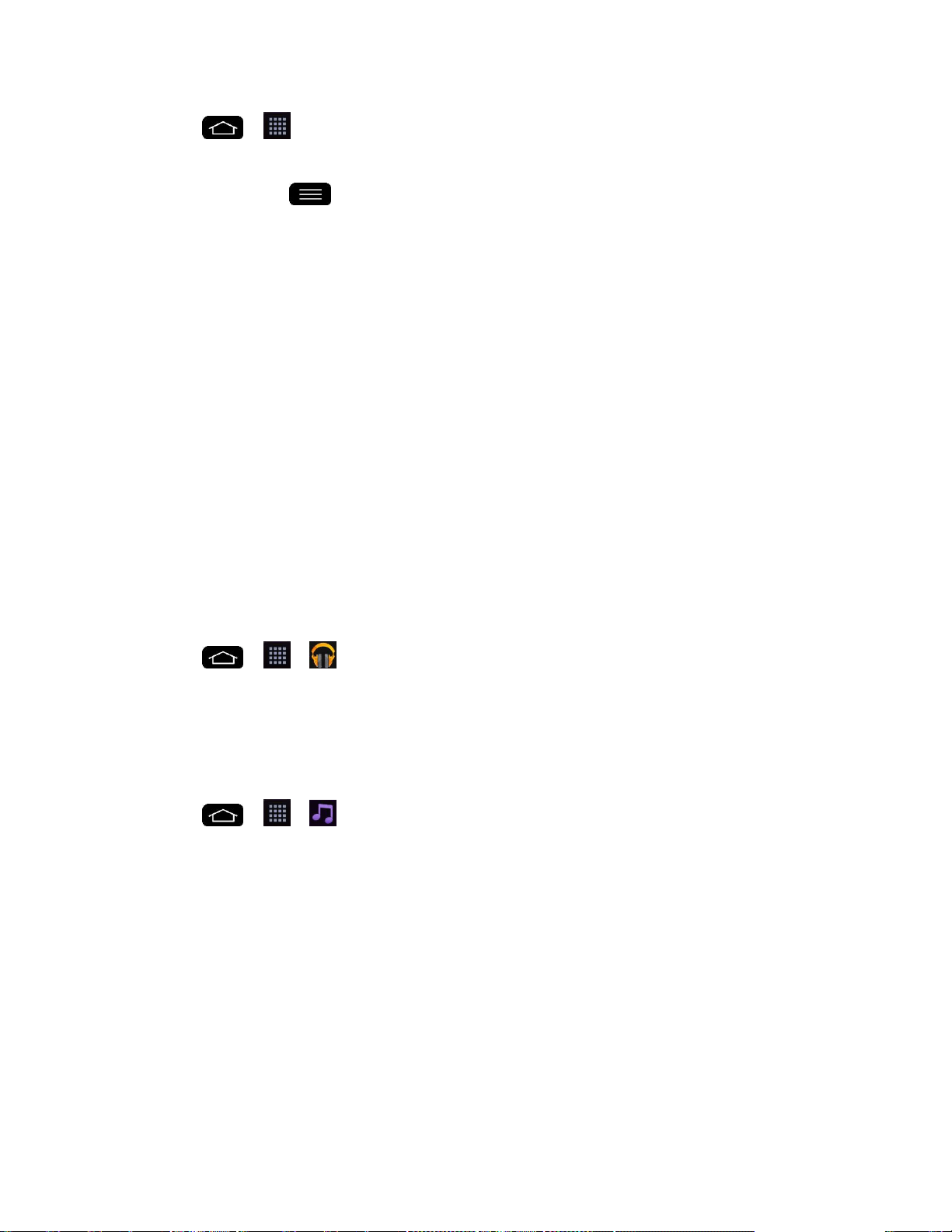
Apps and Entertainment 100
1. Tap > > [application name]. Then download or update the application.
2. Follow the instructions to customize your application (such as selecting a favorite team
or driver) or tap to explore your options.
Note: Important Privacy Message – Sprint„s policies often do not apply to third-party
applications. Third-party applications may access your personal information or require Sprint to
disclose your customer information to the third-party application provider. To find out how a
third-party application will collect, access, use, or disclose your personal information, check the
application provider„s policies, which can usually be found on their website. If you aren„t
comfortable with the third-party application„s policies, don„t use the application.
Music
You can play audio files that are stored in your phone's internal storage. Copy audio files from
your computer onto your phone before you open the Music application. The Music Player
application supports audio files in numerous formats.
Google Play Music
Google Play Music lets you browse, shop, and play back songs purchased from the Google
Play Store app, as well as songs you have loaded from your own music library. The music you
choose is automatically stored in your Google Music library and instantly ready to play or
download.
■ Tap > > Play Music.
Note: Learn more about Google Play Music at music.google.com.
Music Player
You can play music and set as ringtone.
1. Tap > > Music.
2. You can select music tracks from the following tabs:
Songs: To browse through your downloaded music library.
Albums: To display your music library sorted by album.
Artists: To display your music library sorted by artist.
Genres: To display your music library sorted by genre.
Playlists: To select a customized playlist you„ve created.
Folders: To browse for music files using folders.
Loading ...
Loading ...
Loading ...