Loading ...
Loading ...
Loading ...
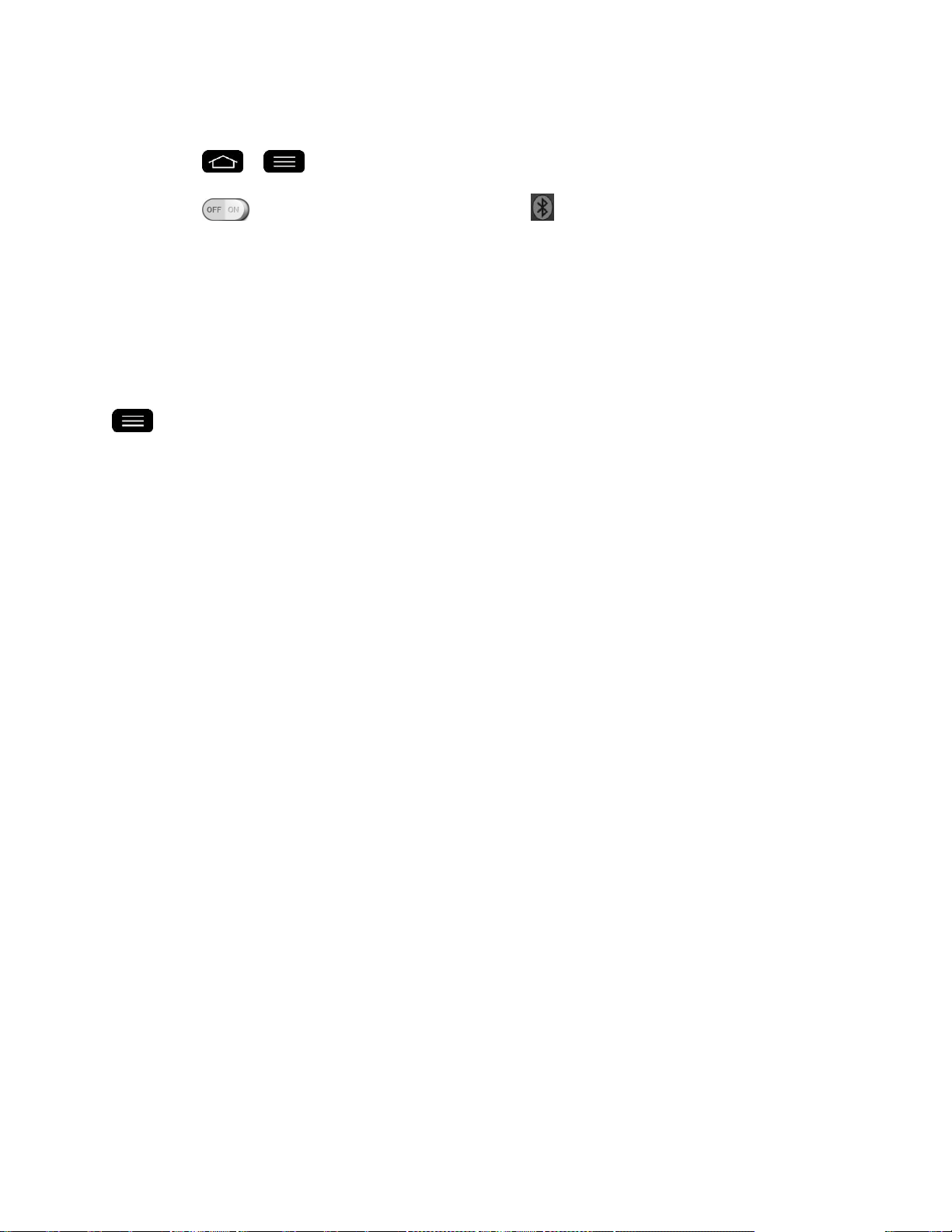
Tools and Calendar 154
To access the Bluetooth Settings menu:
1. Tap > > System settings > Bluetooth.
2. Tap to activate the feature. When active, appears within the Status Bar.
3. Set the following Bluetooth options:
Tap the check box next to your device name to place a checkmark and make your
phone visible to other phones for pairing and communication. Tap again to uncheck
and make your phone invisible.
Note: By default, the visibility option is set to 2 minutes. This value appears as a countdown
within this field. You can change the visibility timeout. From the Bluetooth settings screen, tap
> Visibility timeout, then tap your preference.
4. Tap Search for devices at the bottom of the screen to search for in-range Bluetooth-
compatible devices. Make sure the target device is set to be discoverable.
Pairing Bluetooth Devices
The Bluetooth pairing process allows you to establish trusted connections between your phone
and another Bluetooth device. When you pair devices, they share a passkey, allowing for fast,
secure connections while bypassing the discovery and authentication process.
Pair Your Phone
1. Verify your Bluetooth is active.
2. From the Bluetooth settings page, tap the check box next to your device name to make
your phone visible. Your phone must be visible to successfully pair with an external
device. If you want to search a new device, you also need to make that device
visible.(See the instruction manual from the manufacturer.)
3. Tap Search for devices. (Your phone will display a list of discovered in-range Bluetooth
devices.)
4. Tap a device from the list to initiate pairing.
5. Depending on the device, you might have to tap Pair to accept the passkey (if they
match), confirm matching passkeys, or enter the passkey or PIN Code.
6. Tap Done > OK if you entered a passkey or PIN code.
7. The external device will then have to accept the connection and enter your phone„s PIN
code.
Loading ...
Loading ...
Loading ...