Loading ...
Loading ...
Loading ...
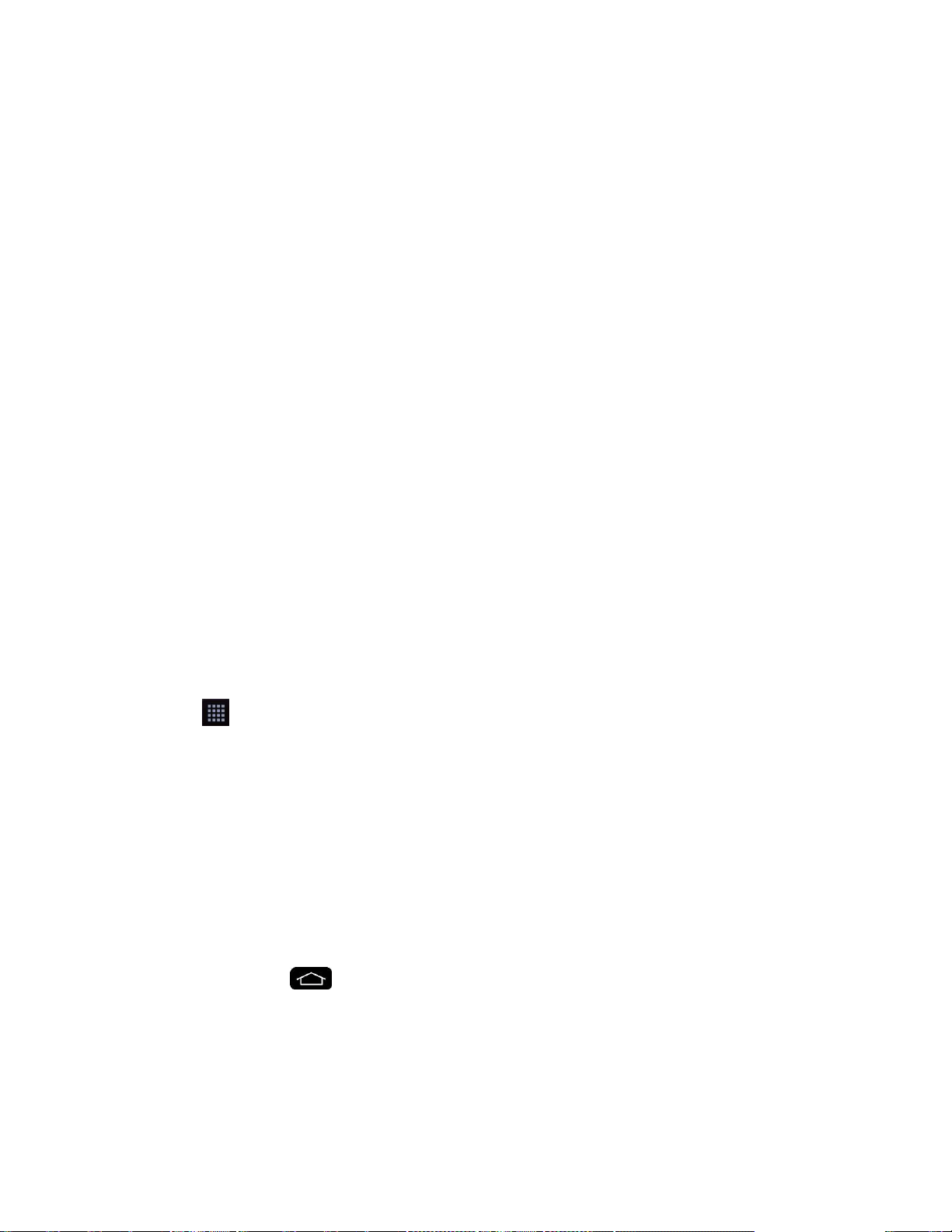
Phone Basics 24
Note: The Applications screen closes automatically when you tap an icon to open its application.
Dragging an icon onto your Home screen also closes the Applications screen automatically.
Open and Switch Applications
Multi-tasking is easy with Android™. Opened applications can keep running in the background
when you open another application. There„s no need to quit an application before opening
another. You can easily switch among several opened applications. Android manages each
application, pausing and starting them as needed to ensure that unused applications don„t
waste your phone's resources.
To open an application:
■ Simply tap its icon on the screen.
Tip: You can customize your Home screen with shortcuts to the applications you use most often.
Applications are located on the Applications screen, but you can add an application shortcut to
your Home screen for faster access. No matter where the icon is, on the Applications screen or
your Home screen, just tap it to open and use it. See Add Application Icons to the Home screen
for more information.
To open multiple applications:
1. Tap an application icon to open it.
2. Place three fingers on the screen and slide to the left.
Note: See Slide Aside for information on turning this feature on and off.
3. Tap and tap the icon for the other application you want to open.
– or –
Simply tap the icon if the application you want is already on your Home screen.
To switch between multiple applications:
1. After opening multiple applications using the Slide Aside feature, place three fingers on
the screen and slide to the right.
– or –
Touch and hold . A list of previews of applications that you„ve used recently is
displayed.
Note: Swipe any application preview to remove it from the recently used apps screen.
2. Tap the application icon you want to open.
Loading ...
Loading ...
Loading ...