Loading ...
Loading ...
Loading ...
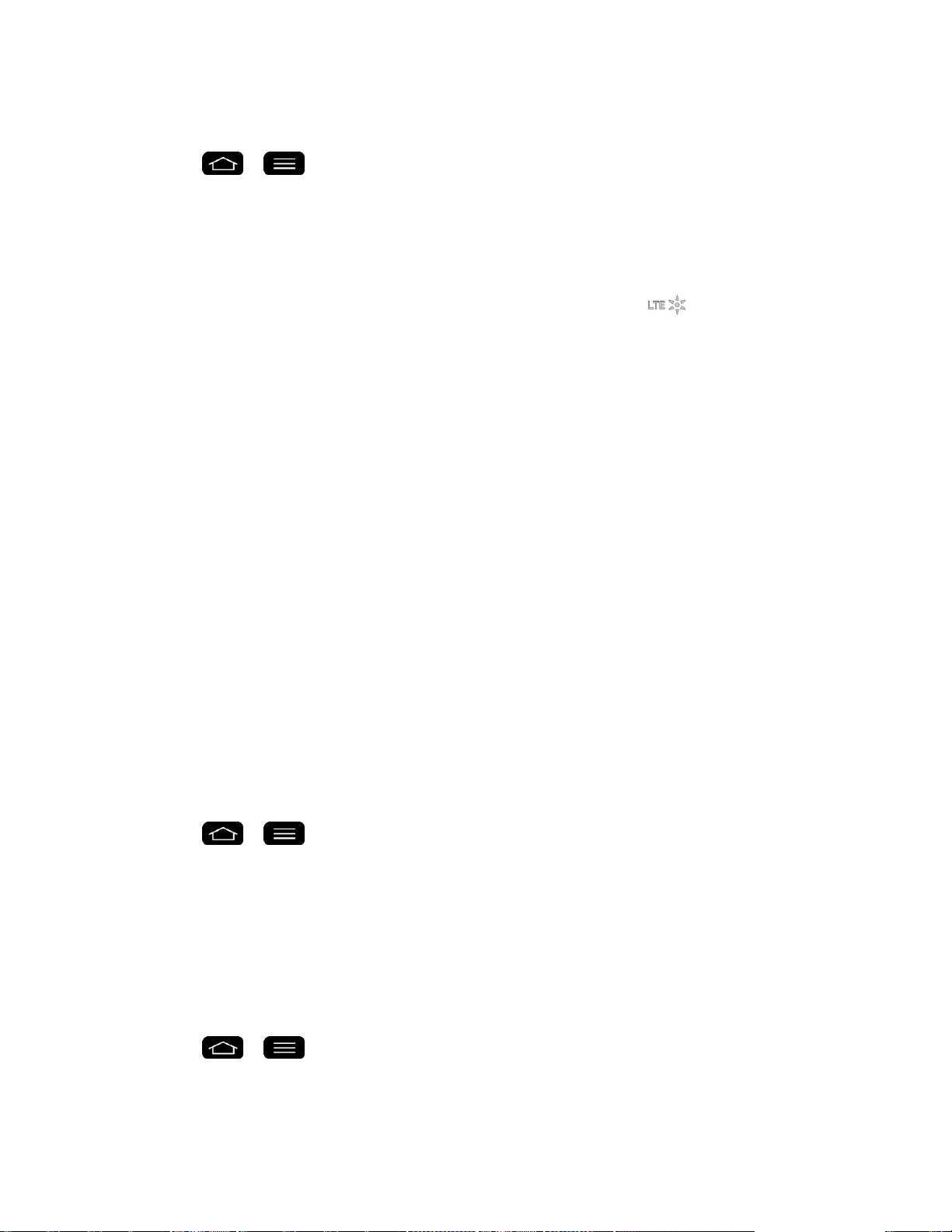
Web and Data 115
Set Your Network Options
1. Tap > > System settings > More….
2. Tap Mobile networks > Network mode.
3. Select LTE/CDMA or Global. The phone will scan for the best available Sprint network
and will automatically connect to it.
When your phone is connected via Sprint Spark, the Sprint Spark icon appears in the
Status bar and tells you the approximate signal strength (number of bands displayed).
Note: The network is self-discoverable, which means no additional steps are required for your
phone to connect to it.
Virtual Private Networks (VPN)
From your phone, you can add, set up, and manage virtual private networks (VPNs) that allow
you to connect and access resources inside a secured local network, such as your corporate
network.
Prepare Your Phone for VPN Connection
Depending on the type of VPN you are using at work, you may be required to enter your login
credentials or install security certificates before you can connect to your company„s local
network. You can get this information from your network administrator. Before you can initiate a
VPN connection, your phone must first establish a Wi-Fi or data connection. For information
about setting up and using these connections on your phone, see Launch a Web Connection
and Turn Wi-Fi On and Connect to a Network.
Set Up Secure Credential Storage
If your network administrator instructs you to download and install security certificates, follow the
instructions below.
1. Tap > > System settings > Security.
2. Tap Install from storage for desired certificates.
You can then download and install the certificates needed to access your local network. Your
network administrator can tell you how to do this.
Add a VPN Connection
Use the Wireless & networks settings menu to add a VPN connection to your phone.
1. Tap > > System settings > More... > VPN.
2. Tap Basic VPN or LG VPN.
Loading ...
Loading ...
Loading ...