Loading ...
Loading ...
Loading ...
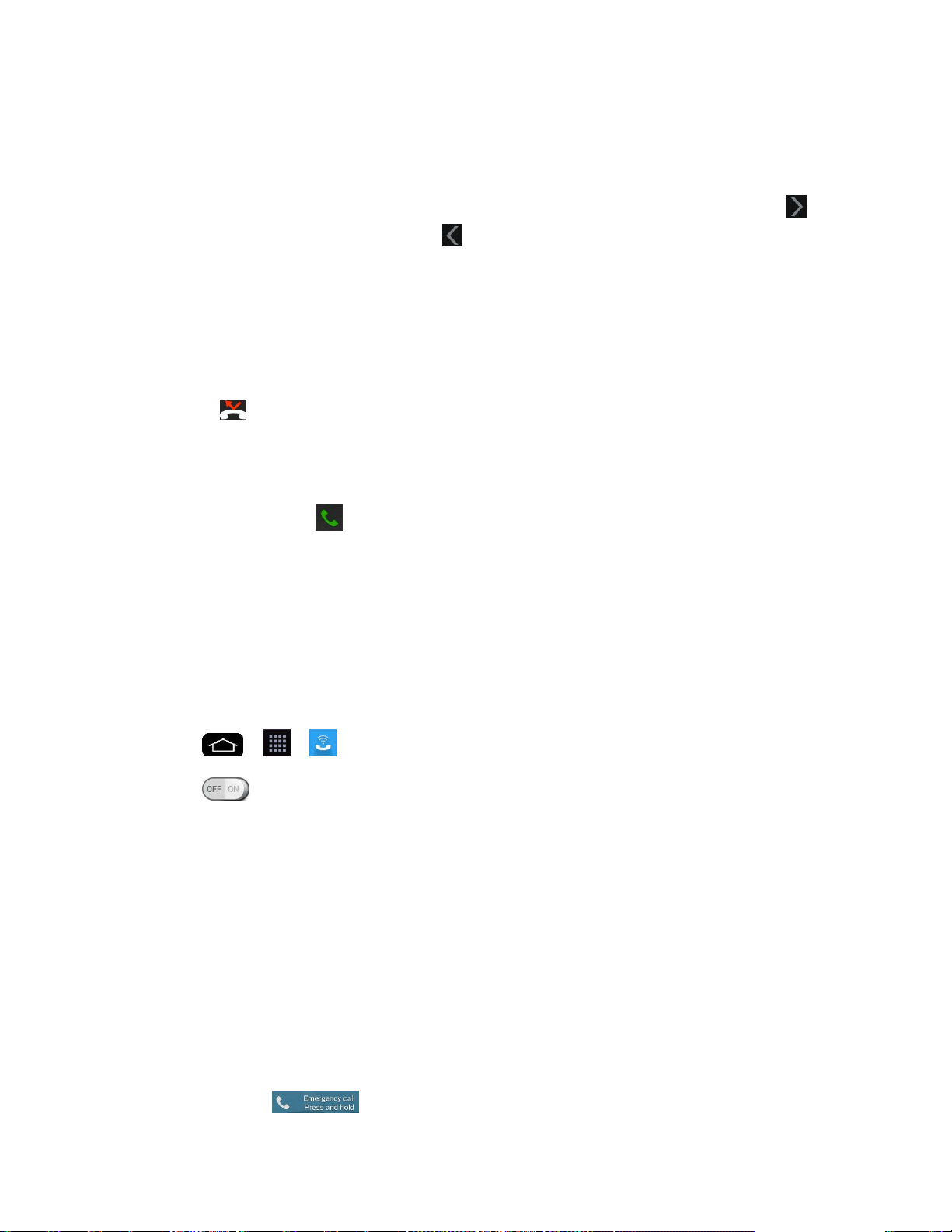
Phone Calls 45
● Add wait: Enter digits and select this option to have the phone dial the preceding set of
digits first, and then dial the following sequence of digits when you tap the Yes on the
pop-up screen. (See Dial and Save Phone Numbers With Pauses.)
● One-handed operation: Allows you to dial a phone number using one hand. Tap to
switch to the right-hand dialpad and to switch back to the left-hand dialpad.
● Edit tabs: Allows you to select which tabs to display and rearrange the order.
● Call settings: Tap to access the Call settings screen. (See Call Settings.)
Missed Call Notification
A missed call icon displays when you do not answer a call. When you do not answer an
incoming call, is displayed in the Status Bar.
1. Touch and drag the Status Bar to the bottom of the screen to open the Notification Panel.
2. Tap the missed call notification. The Call logs screen will be displayed. To dial the
phone number, tap .
Wi-Fi Calling
You can make and receive calls via a Wi-Fi network. Wi-Fi Calling is an excellent solution for
coverage issues in and around the home or wherever cellular coverage is limited.
When Wi-Fi Calling is enabled, all incoming and outgoing calls will be made via your Wi-Fi
network. Minutes used while connected to the Wi-Fi network count against your available rate
plan minutes.
1. Tap > > Wi-Fi Calling.
2. Tap next to Wi-Fi Calling to turn it on.
3. Select a Wi-Fi Network and follow the instructions to activate Wi-Fi Calling on your
phone.
Important! If you are in an active Wi-Fi call and go out of range of your Wi-Fi network, the call
will be dropped.
Call Emergency Numbers
You can place calls to 9-1-1 even if the phone's screen is locked or your account is restricted.
Note: When you place an emergency call, your phone automatically enters Emergency mode.
To call the 9-1-1 emergency number when the phone's screen is locked with a screen lock:
1. Tap and hold for 2 seconds.
Loading ...
Loading ...
Loading ...