Loading ...
Loading ...
Loading ...
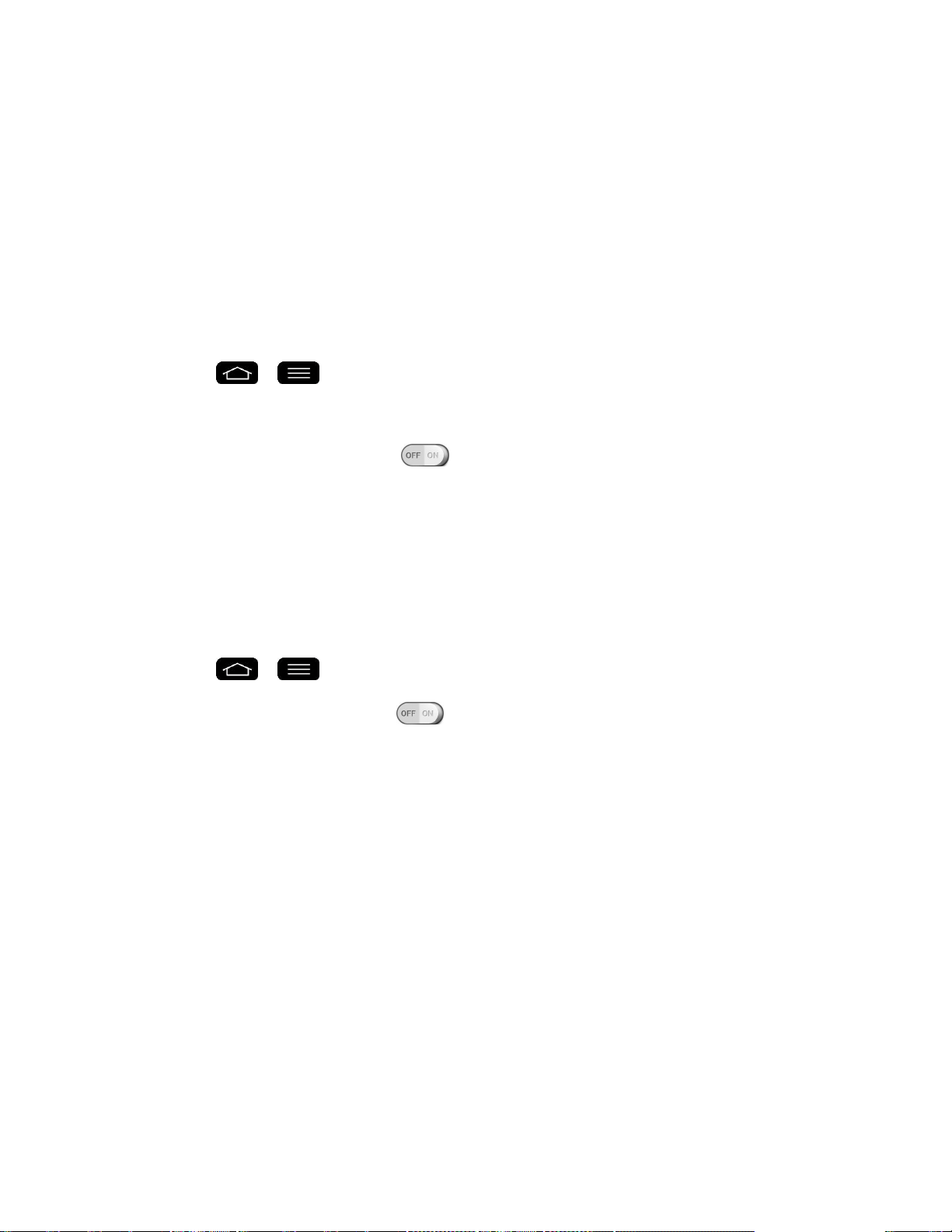
Settings 171
4. Enter the URL shown on your phone in the address bar of the browser on your computer
to access your phone's photos and other files wirelessly from your computer.
More Settings
You can change more settings in the Wireless Networks category.
USB Tethering
You can share your phone’s data connection with a computer by turning on the USB tethering.
To share your phone's data connection via USB cable:
1. Press > > System settings > More....
2. Connect your phone to your computer with a USB cable.
3. Tap the USB tethering switch to activate. Then tap OK to confirm.
Note: You cannot access your phone's memory on your computer when using USB tethering.
Wi-Fi Hotspot
You can share your phone's data connection with up to eight phones at once, by turning your
phone into a portable Wi-Fi hotspot.
To share your phone‟s data connection as a portable Wi-Fi hotspot:
1. Press > > System settings > More... > Wi-Fi hotspot.
2. Tap the Wi-Fi hotspot switch to activate it. After a moment, the phone starts
broadcasting its Wi-Fi network name (SSID), so you can connect it with up to eight (8)
computers or other phones.
3. To change the network name (SSID) or secure its Wi-Fi network, tap Set up Wi-Fi
hotspot.
4. In the dialog box, configure the following options.
Tap the Wi-Fi name SSID field and enter a new Wi-Fi name SSID that other
computers see when scanning for Wi-Fi networks.
To secure the Wi-Fi network, tap the Security menu and select WPA2 PSK (Wi-Fi
Protected Access 2 with a Preshared Key). When a password field is added to the
dialog box, enter a password. You will need to enter this password when you
connect the phone„s hotspot with a computer or other phone.
Tap the SSID Visibility field to decide if you want your hotspot to be displayed to
other devices.
Loading ...
Loading ...
Loading ...