Loading ...
Loading ...
Loading ...
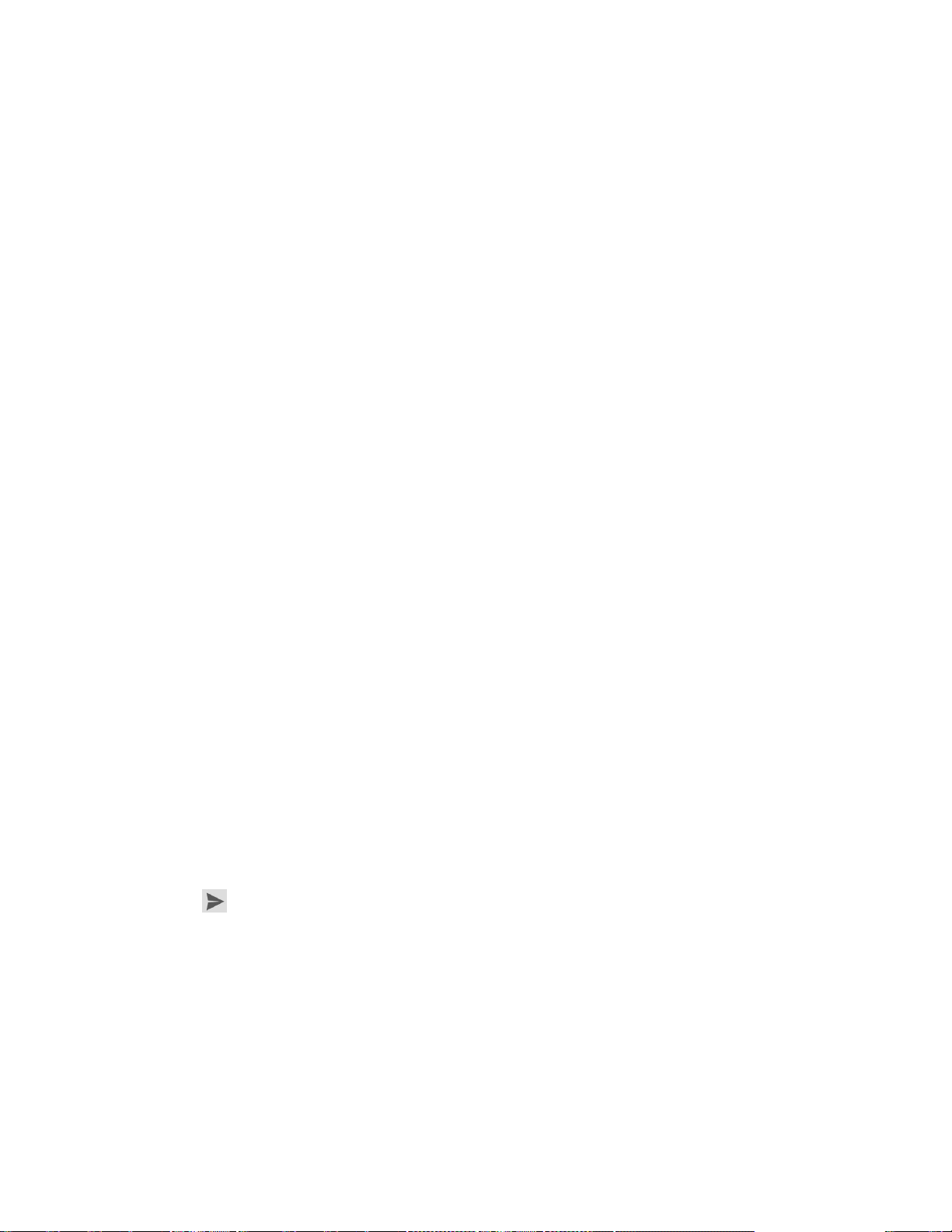
Accounts and Messaging 79
Inbox type: Select the default inbox.
Inbox categories: Allows you to choose what categories to display in your inbox.
Notifications: Checkmark to receive a Status Bar notification when mail arrives.
Inbox sound & vibrate: Opens a dialog box to set the Sync download amount for
this account and how you want to be notified.
Signature: Opens a dialog box to enter the signature you want to send at the end of
your email.
Vacation responder: Allows you to set an automatic response to those who email
you during your vacation.
Sync Gmail: Opens the Accounts & Sync screen to modify your sync settings for this
account, or remove this account.
Days of mail to sync: Opens a dialog box to set the number of days of mail to sync.
Modifying this setting affects the sync download in the Ringtone & vibrate setting.
Manage labels: Opens a dialog box to set which mail labels are synced.
Download attachments: Checkmark to automatically download attachments to
recent messages using a Wi-Fi connection.
Respond with Quoted Text
When you respond to a Gmail message you can choose to type within the previous text. For
example, if the previous text includes multiple questions, you can insert your responses
immediately after each question instead of responding as a separate message.
1. Open a Gmail message and initiate your response action (e.g., Reply, Forward, etc.).
2. Make sure the QUOTE TEXT checkbox below the Compose field is checkmarked, then
tap RESPOND INLINE.
3. Tap where you want to insert your text, then enter your text as necessary.
4. Tap in the upper right corner of the screen to send the email.
Email
Use the Email application to send and receive emails from your webmail or other accounts,
using POP3 or IMAP, or access your Exchange ActiveSync account for your corporate email
needs.
Loading ...
Loading ...
Loading ...