Loading ...
Loading ...
Loading ...
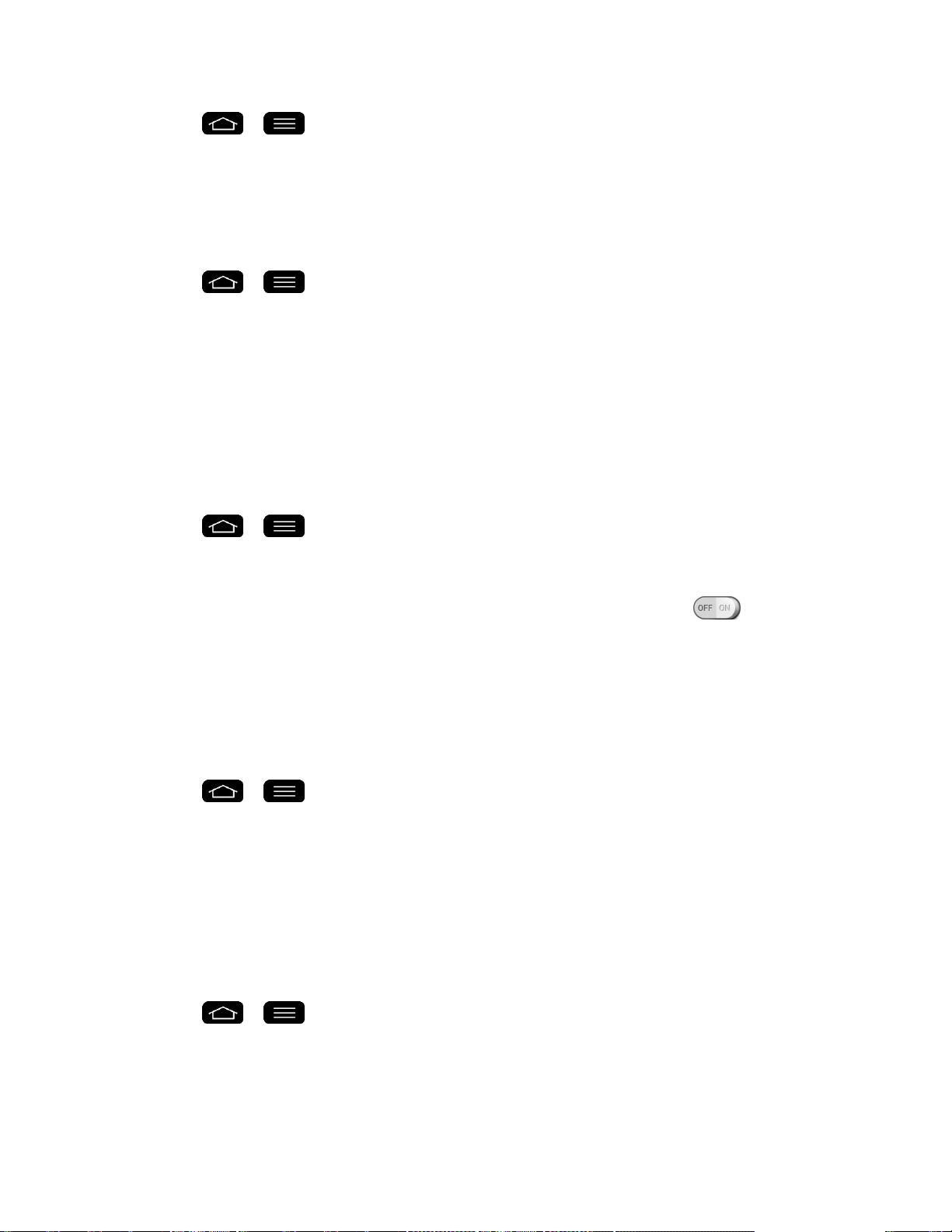
Settings 181
1. Tap > > System settings.
2. From the DEVICE section, tap Display > Front touch buttons.
3. Tap the Swipe front touch buttons checkbox. (A blue checkmark will appear.)
To select which apps hide the front touch buttons:
1. Tap > > System settings.
2. From the DEVICE section, tap Display > Front touch buttons > Hide front touch
buttons.
3. Tap the checkbox next to the apps you want to hide the front touch buttons (A blue
checkmark will appear)
Notification LED
Configures the notification LED options.
1. Tap > > System settings.
2. From the DEVICE section, tap Display > Notification LED.
3. To activate LED light for notification, tap the Notification LED switch .
4. Tap each item to receive notification with LED light flash.
Auto-Adjust Screen Tone
Allows you to save battery power by adjusting the screen brightness automatically by analyzing
image color.
1. Tap > > System settings.
2. From the DEVICE section, tap Display.
3. Tap the Auto-adjust screen tone checkbox to save battery power by adjusting screen
brightness.
Screen Capture Area
Allows you to adjust the area captured by a screen shot.
1. Tap > > System settings.
2. From the DEVICE section, tap Display > Screen capture area.
3. Tap the desired capture area options.
Loading ...
Loading ...
Loading ...