Loading ...
Loading ...
Loading ...
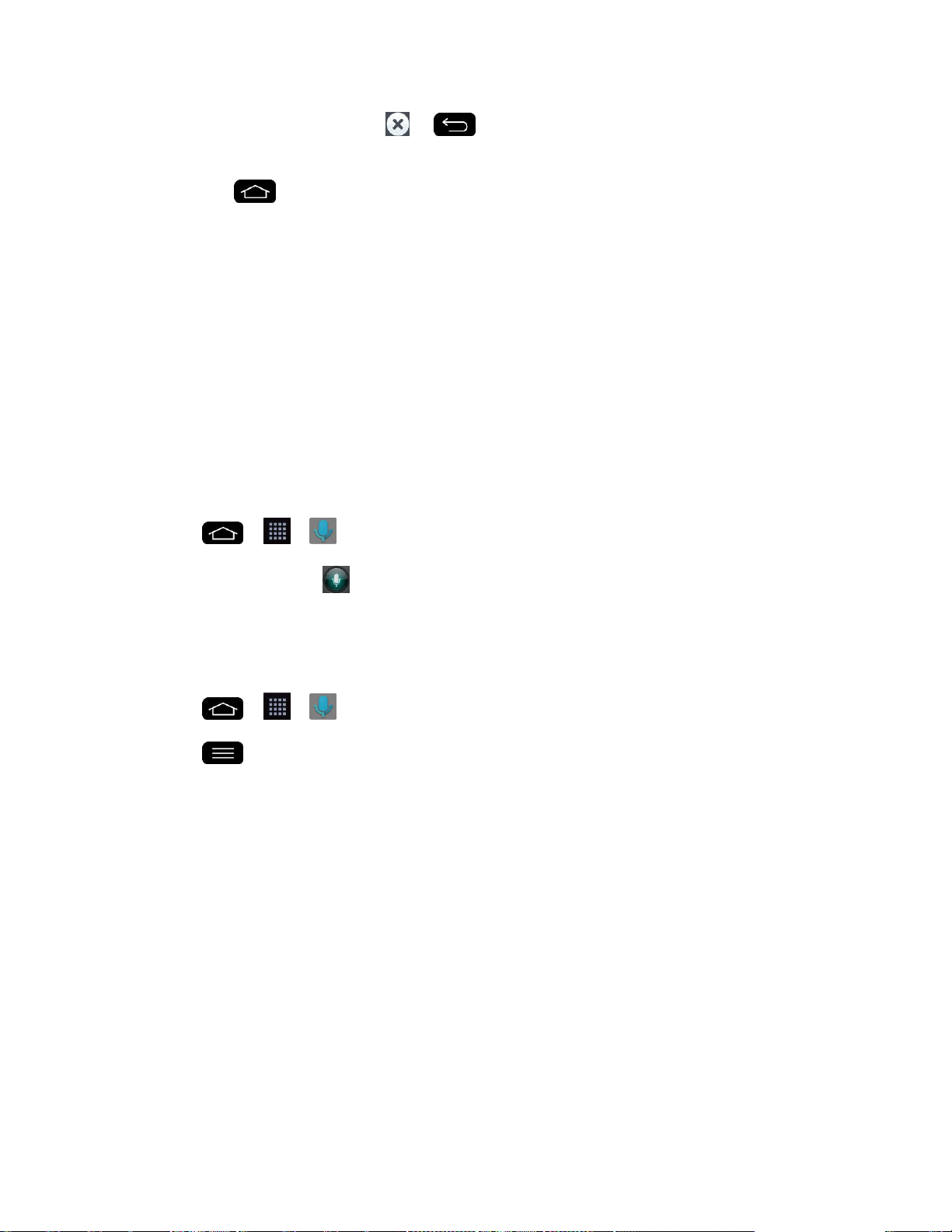
Tools and Calendar 137
6. When you finish VuTalk, tap or to exit the VuTalk feature. The created VuTalk
screen is stored in Notebook.
Note: If you tap and go back to the Home screen, the VuTalk feature still runs in the
background.
Voice Mate
You can ask Voice Mate to perform phone functions using your voice, such as calling a contact,
setting alarms or searching the web. Just use the Speak button on the bottom of the display to
say what you want to ask.
Note: You can use the Voice Mate after agreeing both of End User License Agreement and
Privacy policy. You can view examples of various commands by swiping the Voice Mate main
screen to the left. You can also launch the Voice Mate app by accessing the Quick Access
items.
Use Voice Mate
1. Tap > > Voice Mate.
2. When Speak button is enabled, say what you want to ask.
Tip: Use Voice Mate in a quiet environment so it can accurately recognize your commands
Voice Mate Setting
1. Tap > > Voice Mate.
2. Tap > Settings.
Skip confirmation: Activate to make a call without confirmation when the exact
name or number searched for is found.
Voice feedback: Tap to activate voice feedback even when your are not connected
to a headset or ear phones.
User name: If a user name is set, Voice Mate will recognize and greet you with your
user name.
Save events to: Allows you to save events to your phone or Google Account.
Voice activation: Tap to activate the Speak button by saying a voice launch
command.
Button vibration: Activate to allow the device to vibrate when the Speak button is
tapped.
Loading ...
Loading ...
Loading ...