Loading ...
Loading ...
Loading ...
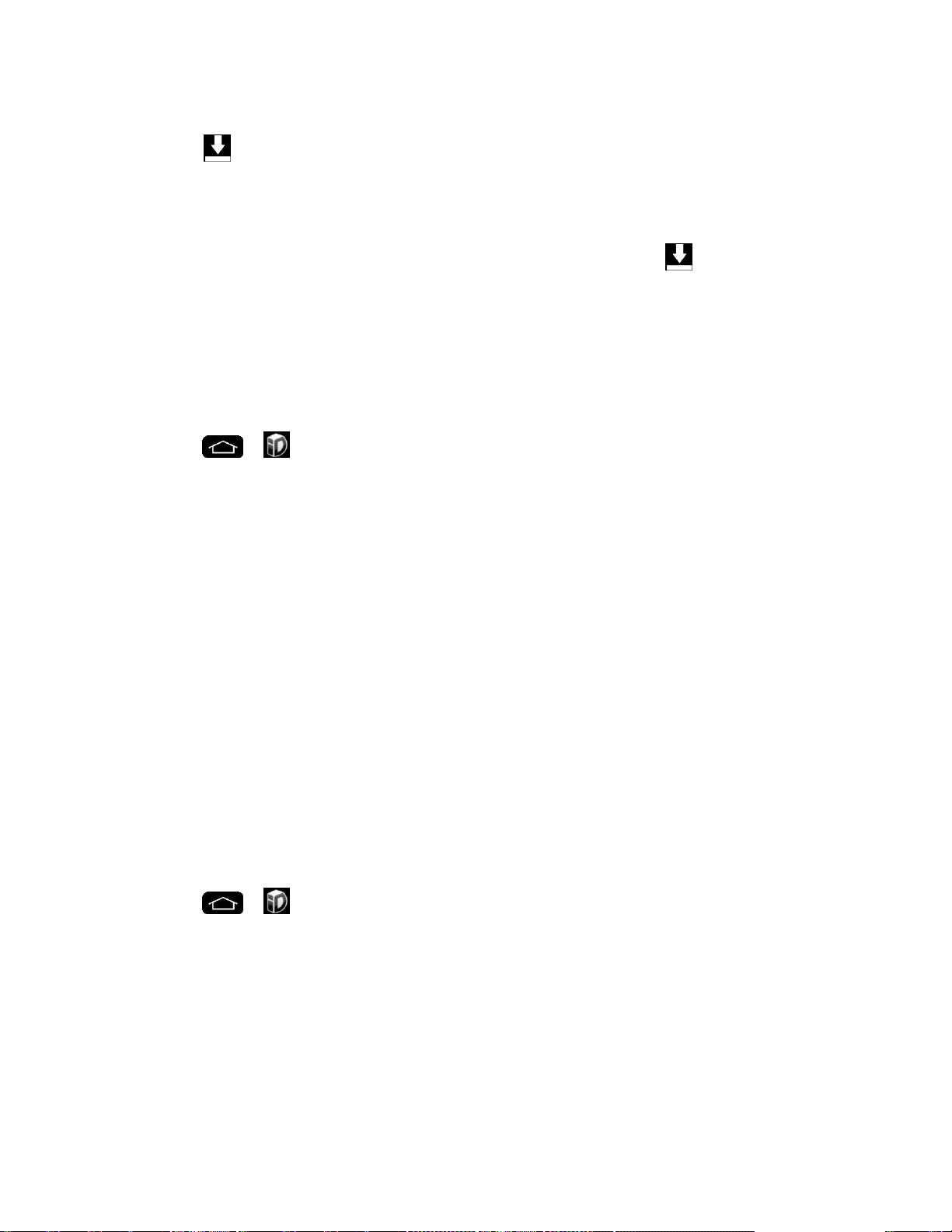
Apps and Entertainment 99
5. If prompted, touch Continue on any following screens until you see the Downloading
icon in the Status Bar.
Note: While the ID Pack is downloading in the background, you can begin to explore the
features of your new phone from the Home screen.
When the download is complete, you will see the Download finished icon in the Status Bar.
WARNING: DO NOT interrupt the download process.
6. Open the Notifications Panel if the download is complete, then tap ID ready to install to
install the ID Pack.
Switch ID Packs
1. Tap > Sprint ID.
2. Tap an ID Pack to replace your current pack.
Note: Certain features of Sprint ID are subject to change. For the most up-to-date information
about using Sprint ID, please visit www.sprint.com.
Sprint Applications
You can access a wide variety of Sprint applications in many different categories with your
phone and data service. Currently, various applications, such as Scout™ by Telenav, Sprint
Music Plus, and Sprint TV & Movies are available when you download them from Play Store or
Sprint Zone.
Note: Some Sprint data applications may not work with a Wi-Fi connection present. If prompted,
disable your phone's Wi-Fi feature while using these applications.
Sprint Default Configuration
Note: Sprint Default Configuration is automatically downloaded and installed after Activation or
Factory reset.
1. Tap > Sprint ID.
2. Tap Sprint on the Choose Your ID screen.
Note: After Sprint Default Configuration downloaded and installed, various Sprint applications
will appear on your Application screen. When you switch from Sprint Default Configuration to
another ID pack, or choose a new ID pack, the Sprint applications will remain installed and
visible on your Applications screen.
To download and install Sprint apps:
Loading ...
Loading ...
Loading ...