Loading ...
Loading ...
Loading ...
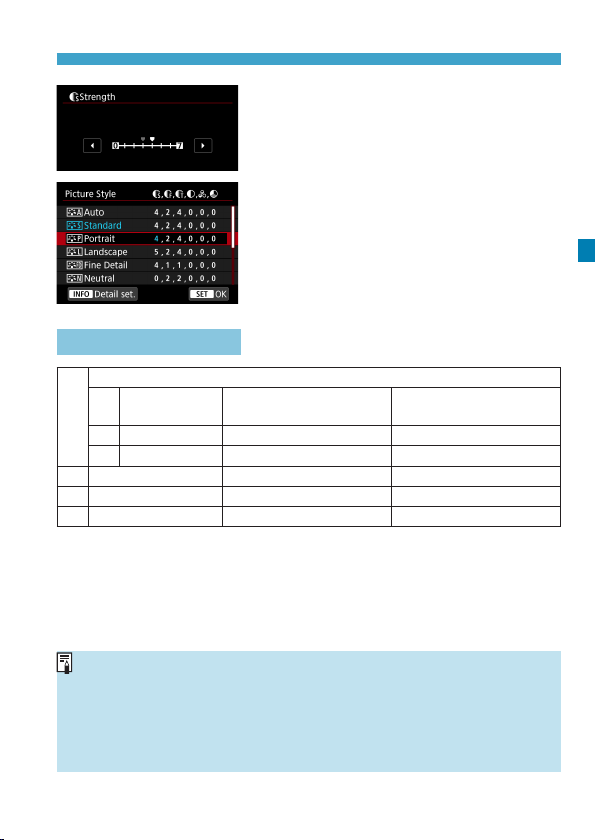
93
Customizing a Picture Style
4
Adjust the item.
z
Adjust the eect level, then press
<
0
>.
z
Press the <
M
> button to save
the adjusted setting and return to the
Picture Style selection screen.
g
Any settings you change from default
values are displayed in blue.
Settings and Eects
g
Sharpness
A
Strength 0: Weak outline emphasis
7: Strong outline
emphasis
B
Fineness*
1
1: Fine 5: Grainy
C
Threshold*
2
1: Low 5: High
h
Contrast -4: Low contrast +4: High contrast
i
Saturation -4: Low saturation +4: High saturation
j
Color tone -4: Reddish skin tone +4: Yellowish skin tone
*1: Indicates the neness of the outlines to be emphasized. The smaller the number,
the ner the outlines that can be emphasized.
*2: Sets how much the outline is emphasized based on the difference in contrast
between the subject and the surrounding area. The smaller the number, the more
the outline will be emphasized when the contrast dierence is low. However, noise
tends to be more noticeable when the number is smaller.
o
For movie shooting, [Fineness] and [Threshold] for [Sharpness]
cannot be set (not displayed).
o
By selecting [Default set.] in step 3, you can revert the parameter
settings of the respective Picture Style to their defaults.
o
To shoot with the Picture Style you adjusted, rst select the adjusted
Picture Style, then shoot.
Loading ...
Loading ...
Loading ...