Loading ...
Loading ...
Loading ...
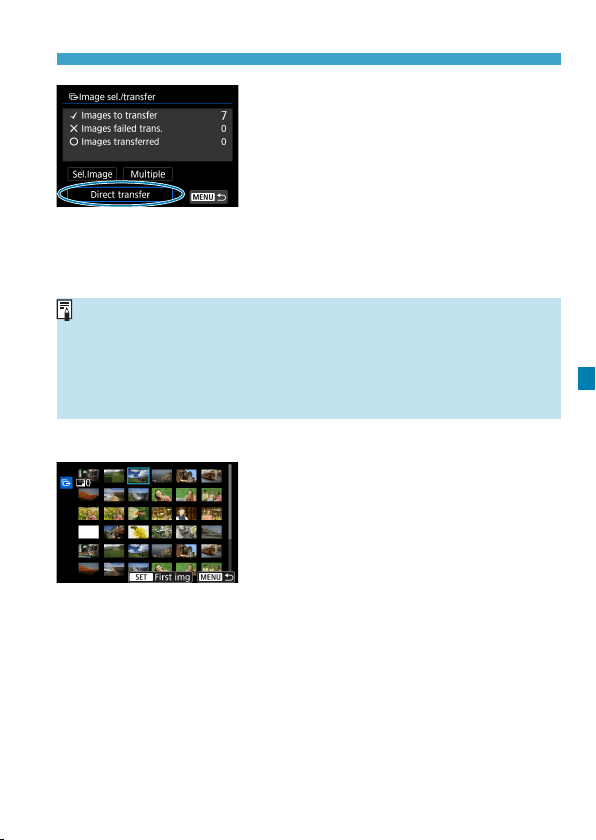
351
Transferring Images to a Computer/FTP Server
6
Transfer the image.
z
Conrm that the main EOS Utility
screen is displayed on the computer.
z
Select [Direct transfer], then press
<
0
>.
z
Select [OK] on the conrmation
dialog to transfer the images to the
computer.
z
You can also transfer images selected
with [Multiple] this way.
o
When [Sel.Image] is selected, you can check image transfer status in
the upper left of the screen: No mark: Not selected.
X
: Selected for
transfer.
l
: Transfer failed.
k
: Transfer successful.
o
You can also follow the instructions for [RAW+JPEG transfer] (p.349)
and steps 1–5 on the previous page when the camera is not connected
to a computer.
z
Selecting Multiple Images
z
Select Range
Under [Multiple], select [Select
range]. Selecting the rst and last
images of the range marks all the
images in the range with a checkmark
[
X
], and one copy of each image will
be sent.
Loading ...
Loading ...
Loading ...