Loading ...
Loading ...
Loading ...
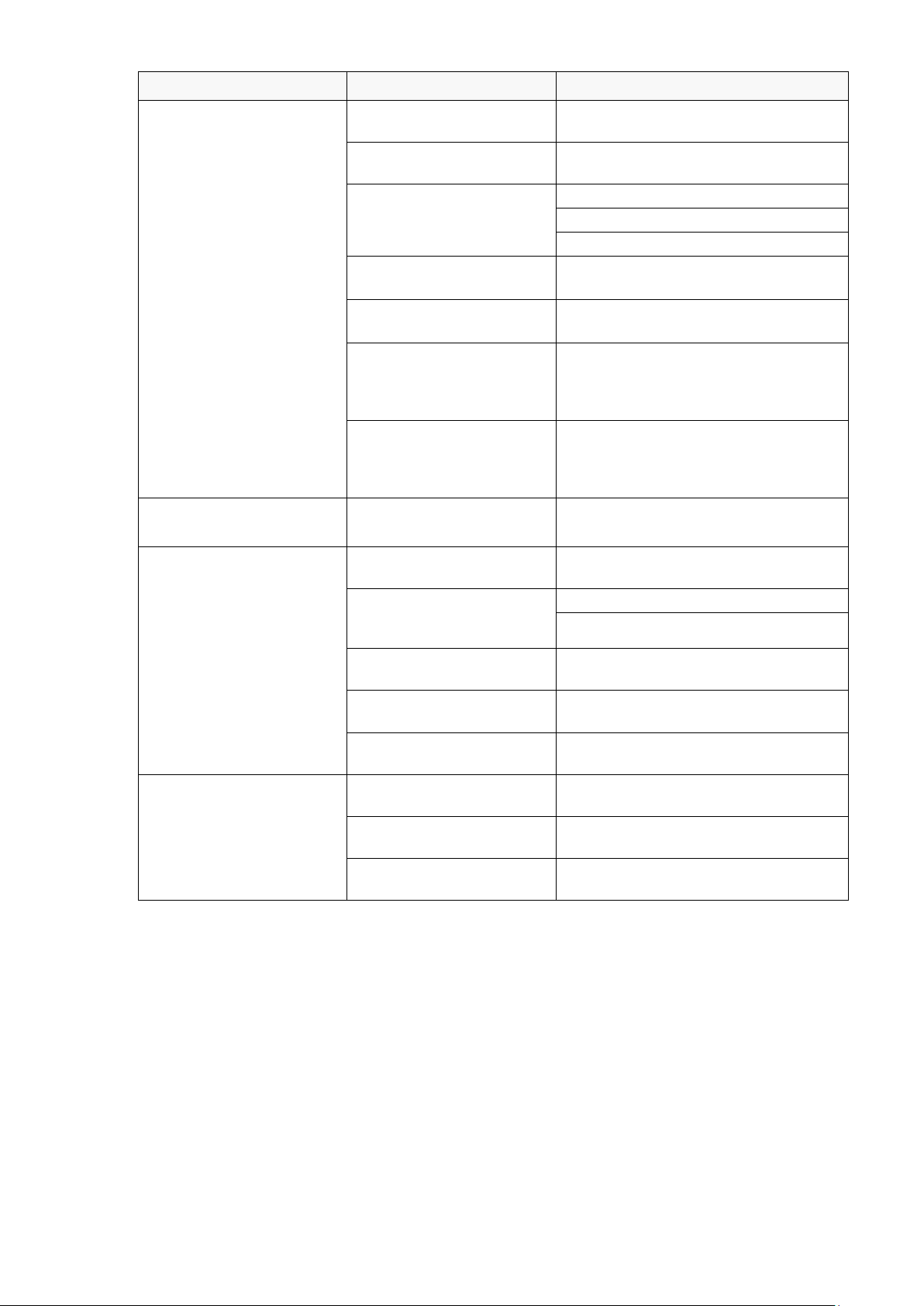
63
Problem Possible Cause Solution
I cannot print. The serial or USB cable is
not connected correctly.
Reconnect the serial or USB cable.
The serial or USB cable
may be damaged.
Try a new cable.
The ribbon or media may be
incorrect or damaged.
Use a correct ribbon or media.
Check the ribbon for damage.
Reinstall the ribbon.
The Print Head may need
cleaning.
Clean the Print Head.
The print density and speed
may be set incorrectly.
Adjust the print density and print speed.
The Print Head's harness
connector may not be
connected correctly with the
Print Head.
Turn off the printer and plug the Print
Head's harness connector to the Print
Head again.
Your custom program may
not contain the necessary
commands.
Make sure that your program contains
the PRINT command at the end of the
file and a CRLF at the end of each
command line.
Memory full
(FLASH/DRAM).
The printer's FLASH/DRAM
memory is full.
Delete unused files from the
FLASH/DRAM memory.
Poor Print Quality.
The ribbon/media is loaded
incorrectly.
Reload the media/ribbon.
Dust or adhesive has
accumulated on the Print
Head.
Clean the Print Head.
Clean the Platen Roller.
The print density is set
incorrectly.
Adjust the print density and print speed.
The Print Head is damaged. Run the printer self-test and check the
Print Head test pattern for missing dots.
The ribbon/media is
incompatible.
Install the correct ribbon/media.
Labels are skipped when
printing.
The label size is not
specified correctly.
Check if the label size is set up
correctly.
The sensor sensitivity is not
set correctly.
Calibrate the sensor using the Auto Gap
or Manual Gap options.
The media sensor is dirty. Clean the Gap/Black Mark Sensor using
a blower brush.
Loading ...
Loading ...
Loading ...