Loading ...
Loading ...
Loading ...
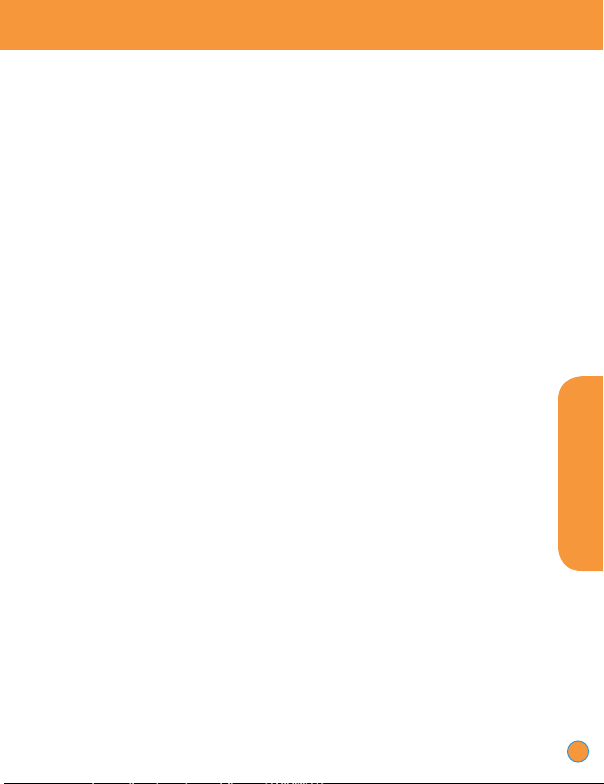
13
Controlling Content: Set Content Filters to “On” or “Off.” “On”
restricts access to sites with mature content on MEdia™ Net
(Mobile Web) and shuts off access to the broader Mobile Web via
the search function. “Off” has no restrictions, and all content is
visible and accessible. The default is set to “Off.”
Controlling MEdia Net (Mobile Web) Purchases: Set Purchase
Blocker to “On” or “Off.” “On” prevents your children from
purchasing premium content, including ringtones, downloads,
games and graphics. “Off” allows all purchases. The default is
set to “Off.” (Note: Turning Purchase Blocker on will cancel any
existing subscriptions you have, as well as prevent future one-time
and subscription purchases.)
Pricing: There is no charge to use MEdia Net (Mobile Web)
Parental Controls. The only charge is for the brief data usage
needed to set the controls if done from the handset. You can
also manage Mobile Web Parental Controls free of charge
by contacting customer service at
611 from your handset or
1-800-901-9878 from any landline phone.
How to Set Parental Controls: Go to MEdia Net (Mobile Web)
Home on your wireless phone, select “Customize MEdia Net
(Mobile Web)” and then select “Parental Controls.” Change
“Content Filters” and/or “Purchase Blocker” setting to “On.”
You will be required to establish a PIN code and provide your
email address. (Email address will be used for verification
purposes only, and if you need to reset your PIN.) Settings
can be easily changed anytime by using your PIN code by
contacting customer service.
No filtering is 100% accurate, and AT&T does not guarantee
filtering accuracy.
Enhanced Features
PAYMS01100744D_wp.indd 15PAYMS01100744D_wp.indd 15 2/1/10 6:27:42 PM2/1/10 6:27:42 PM
Loading ...
Loading ...
Loading ...