Loading ...
Loading ...
Loading ...
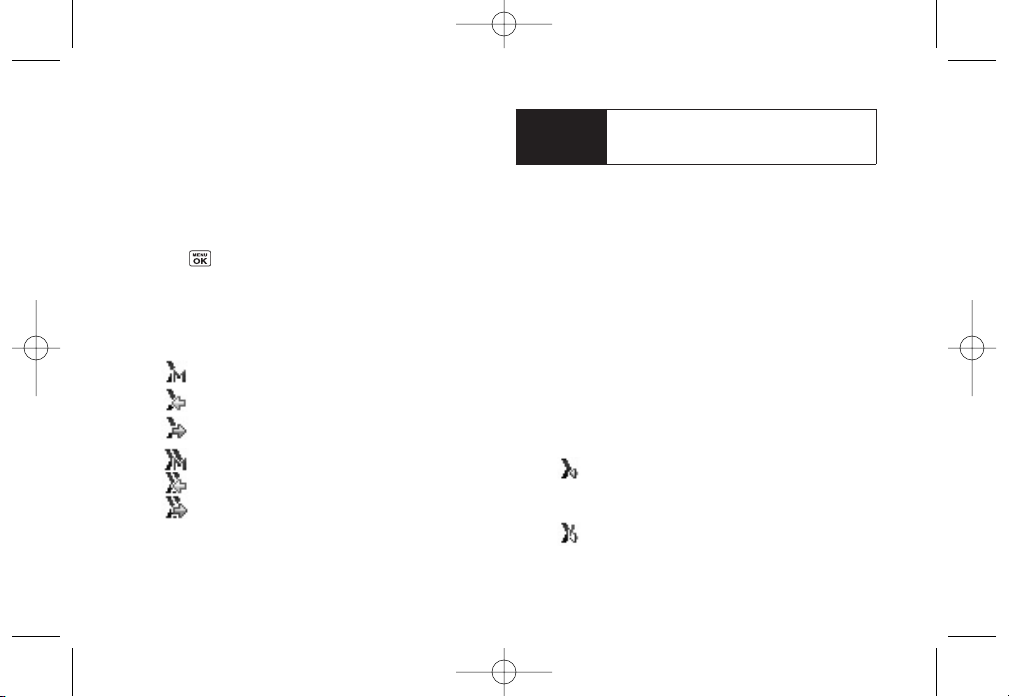
36 Section 2B. Nextel Direct Connect
3. Use the navigation key to highlight the entry’s Direct
Connect-capable number(DC Only orMobile + DC).
4. Press and release the Direct Connect button to
continue the Direct Connect call as described
previously.
Making a Direct Connect Call From History
1. Press
> History
.
2. Select a Direct Connect entry and press and
release the Direct Connect button.
Direct Connect history entries are indicated by
one of the following icons:
missed DC Call.
received DC Call.
outgoing DC Call.
missed Group Connect orTeamDC Call.
received Group Connect orTeamDC Call.
outgoing Group Connect orTeamDC Call.
3. Continue the Direct Connect call as described
previously.
Answering Direct Connect Calls
When you receive a Direct Connect call, you hearan
incoming tone orthe phone vibrates, depending on
yoursettings. The Direct Connect numberand the
caller's name (if available) will appearon yourscreen.
You may also hearthe caller’s voice through the
speakerphone. Speakerphone is turned on by default
forDirect Connect calls. You can turn the speakerphone
off and listen to Direct Connect calls through the
earpiece as you would a regularcall, oryou can listen
through a headset.
1. Press the speakerphone button to either enable or
disable the Direct Connect speakerphone feature.
If the Direct Connect speakerphone is enabled
( ), you will hearthe caller’s voice through the
speakerphone on the front of the phone.
If the Direct Connect speakerphone is disabled
( ), you will only hearthe caller’s voice through
the earpiece.
Shortcut
To display a list of recent Direct Connect
calls, press the Direct Connect button in
standby mode while the phone is open.
LX400_Eng_0603.qxp 6/3/09 10:51 AM Page 36
Loading ...
Loading ...
Loading ...