Loading ...
Loading ...
Loading ...
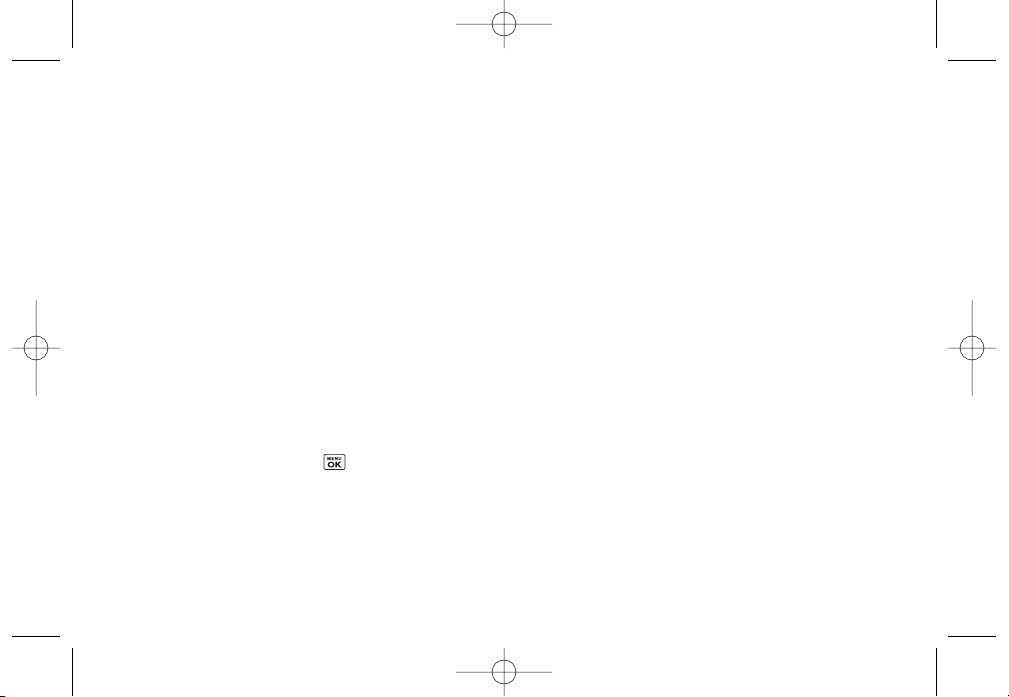
8. Press
Send
(left softkey)to send the Sprint Picture
Mail.
To send an album from the online pictures menu:
1. From the online albums display, select an album
you wish to send and press
Send
(left softkey). (See
“Managing Online Pictures and Videos From Your
Phone”on page 110.)
2. Follow steps 2–8 above to complete and send your
Sprint Picture Mail album.
Accessing Online Picture Options From
YourPhone
1. Select a picture from youronline Picture Mail. (See
“Managing Online Pictures and Videos From Your
Phone”on page 110.)
2. Press
Options
(right softkey)to display options.
3. Select an option and press .
Copy/Move
to copy ormove pictures to a selected
album:
●
Copy This
to copy the selected picture to the
album.
●
Copy All
to copy all pictures in the current
album (orInbox) to the target album.
●
Move This
to move the selected picture to the
album.
●
Move All
to move all pictures in the current
album (orInbox) to the target album.
Save to
to copy the selected picture to the In Phone
folder. (See “In Phone Folder”on page 105.)
Delete
to select
Delete This
or
Delete All
to erase a
single picture or all pictures saved in the current
album (orInbox).
Album list
to create a new album (from the Inbox
only). Enter the album name and press
Save
(left
softkey).
Expand
to expand the selected picture.
To access your online Albums options from your phone:
1. Display the album list in the Online Sprint Picture
Mail menu. (See “Managing Online Pictures and
Videos From YourPhone”on page 110.)
2. Select an album (orInbox).
3. Press
Options
(right softkey)to display options.
112 Section 2J. Camera
LX400_Eng_0603.qxp 6/3/09 10:52 AM Page 112
Loading ...
Loading ...
Loading ...