Loading ...
Loading ...
Loading ...
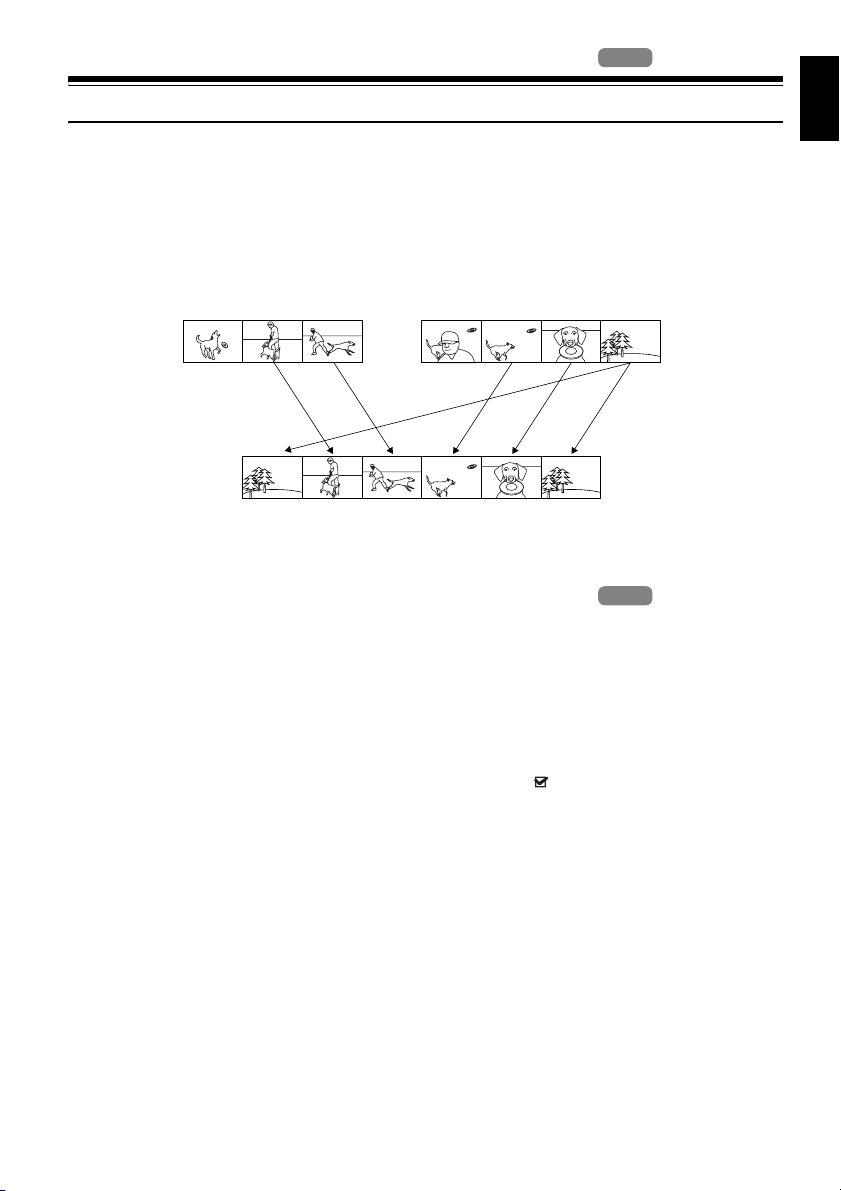
English
97
Play List
WHAT IS “PLAY LIST”?
You can create a play list on this DVD video camera/recorder by gathering your favourites from the
recorded scenes.
Since the play list is not created by copying data, you will consume little of the HDD/DVD capacity
by making a play list. On the other hand, deleting scenes on play list will not increase the remaining
HDD/DVD capacity for recording.
Play list of up to No. 99 can be created, and up to 999 scenes can be included in each play list of No. 1
to No. 99.
CREATING NEW PLAY LIST (CREATE)
1 Press the DISC NAVIGATION button.
2 Select the scenes to be programmed in a play
list.
You can select multiple scenes(p. 74).
3 Press the MENU button.
4 Use the 2/1/0/// buttons to
choose “Create” on the “PlayList” menu
screen, and then press the button.
5 The “Create PlayList” screen will appear: If
the selected scenes on the play list are the
ones you want, press the button.
If you want to change any of scenes you are
registering, you can also use this screen (see
pages 74 and 92).
6 When creation of a play list is complete, the
created play list will appear on the Disc
Navigation screen.
Note:
• Only the data on scenes is recorded on play list: If
you create or delete play lists, the original scenes in
programmes will not be erased.
Editing scenes on play list will not affect the scenes in
programmes.
• If the scene in a program had skip or fade setting, or
dubbed mark , that information will also be added
to the play list.
• You can add other scenes or remove unnecessary
scenes to/from the create play list (see pages 99–
101).
• The date/time when a play list was created will appear
as the title for the play list. This title can later be
changed (p. 103).
• If you press the MENU button before pressing the
button in step 5, the submenu will appear (p. 85).
• If free space available on HDD/disc is insufficient,
creation of new play list may not be possible: Delete
unnecessary scenes.
HDD
HDD
Example:
Programme 2
Play list 1 created
Programme 1
HDD
HDD
Loading ...
Loading ...
Loading ...