Loading ...
Loading ...
Loading ...
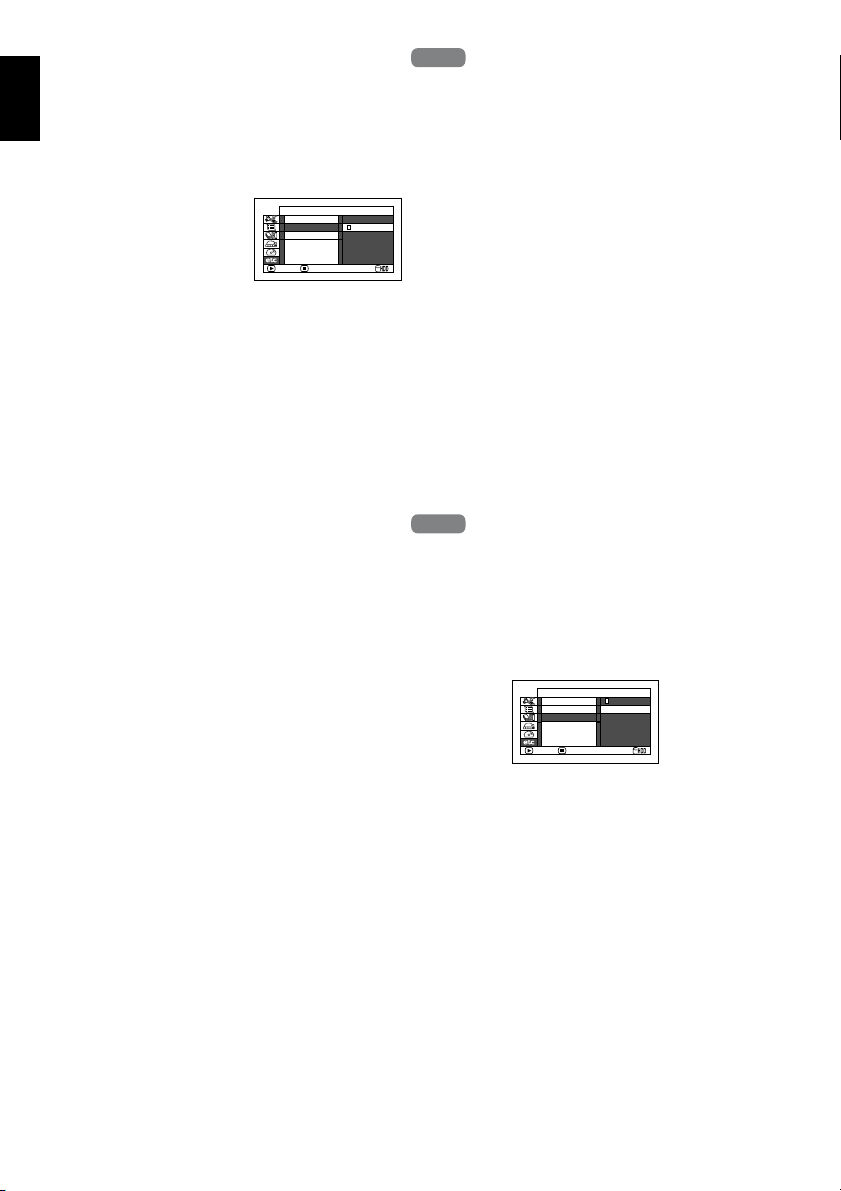
English
110
PLAYING BACK SCENES REPEATEDLY (REPEAT PLAY)
1 Press the DISC NAVIGATION button.
2 Press the MENU button.
3 Use the 2/1/0/
// buttons to
choose “Repeat Play”
on the “Others” menu
screen, and then press
the button.
4 Choose “On”, and then press the button:
Playback will start.
Choose “Off” to cancel Repeat Play setting.
●When Repeat Play is set
If one scene has been specified: When playback
of the last scene is finished, playback of all
scenes will repeat from the first scene.
If the range for playback has been specified:
Playback of the scenes in that range will repeat.
See page 74 and 92 when selecting multiple scenes.
●To release Repeat Play
Use one of the following 3 methods to release:
• Choose “Off” in step 4 on the left.
• Turn the DVD video camera/recorder off
once.
• Press the DISC EJECT button to remove the
disc.
Note:
• Press the button to terminate playback. However,
the Repeat Play setting will not be cancelled.
• When using a DVD-RAM, photos will also be played
back repeatedly.
• Repeat playback will not function when playback is
instructed from the recording pause status.
PLAYING BACK WIDE-MODE IMAGES ON 4:3 DISPLAY TV (TV TYPE)
If you connect the DVD video camera/recorder with a disc recorded in wide mode to a TV with 4:3
display only and play it back, vertically long images will appear. You can specify “TV type: 4:3” to
display 4:3 images on the TV.
1 Press the DISC NAVIGATION button.
2 Press the MENU button.
3 Use the 2/1/0/// buttons to
choose “TV type” on the “Others” menu
screen, and then press the button.
4 Choose “4:3”, and then press the button.
HDD
HDD
Others
ENTER
RETURN
Category
Repeat Play
On
Off
TV Type
HDD
HDD
Others
ENTER
RETURN
Category
Repeat Play
16:9
4:3
TV Type
Loading ...
Loading ...
Loading ...