Loading ...
Loading ...
Loading ...
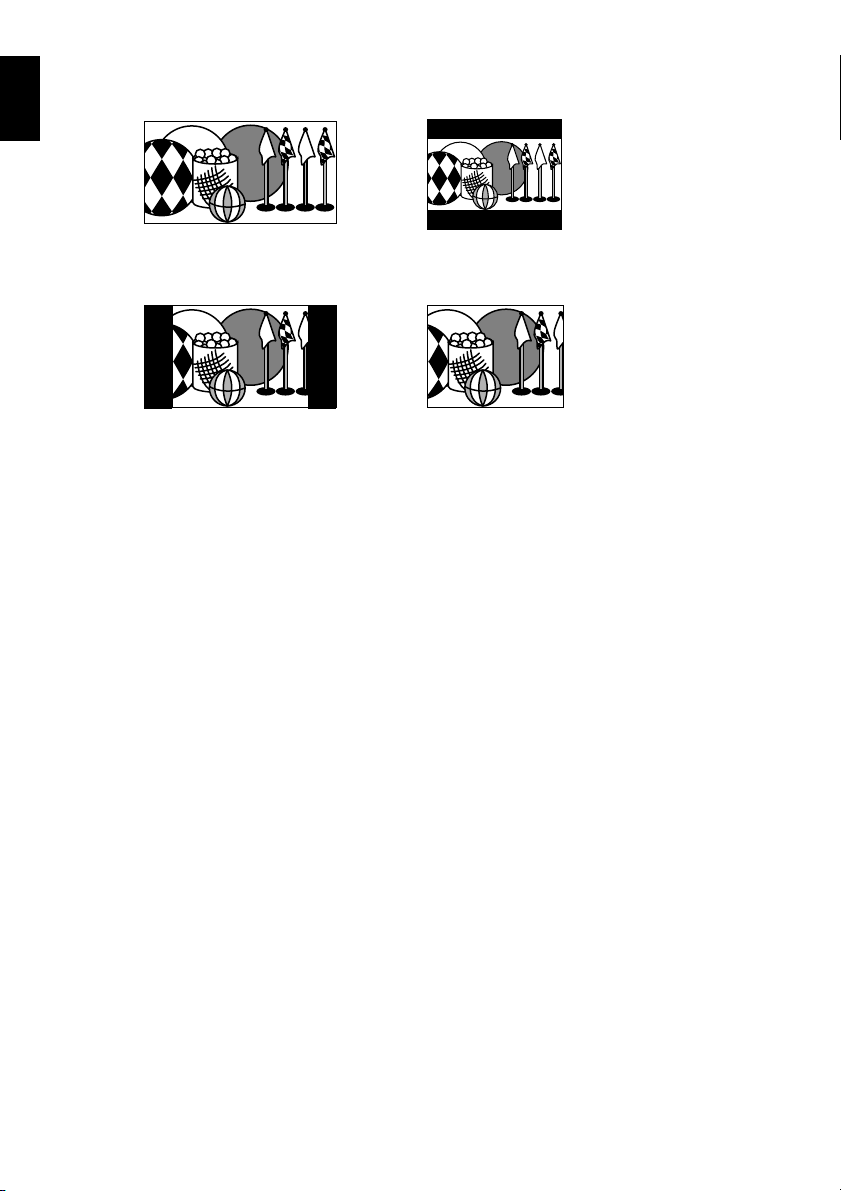
English
62
An image recorded with “16:9 On” specified will appear as follows:
Images recorded with “16:9 Off” specified will appear as follows:
Note:
• The 16:9 setting will be kept even after the DVD video camera/recorder is turned off.
• The 16:9 mode cannot be used with photo recording, external input.
• When using a DVD-RW (VF-mode)/DVD-R/+RW:
You cannot specify the combination of “VIDEO Mode: STD” and “16:9 On”(p. 79). If you specify “16:9 On” and try
to switch the VIDEO Mode to “STD” from “XTRA” or “FINE”, the screen will automatically switch to the 4:3-aspect
ratio display.
• Once the DVD-RW (VF-mode)/DVD-R disc has been recorded in the wide-screen mode, you will not be able to
switch to recording of external input using the same disc.
• When using DVD-RW (VF-mode)/DVD-R, switching between wide mode (16:9) and normal mode (4:3) will not be
possible while using the same disc.
• Imag es recorded with “16:9 On” (aspect ratio 16:9) specified will be played back with the setting used during
recording regardless of the 16:9 setting then being used.
• The 16:9 setting is not compatible with ID-1/ID-2*.
• If you connect this DVD vide camera/recorder to the S1 or S2 terminal of TV, the TV will automatically switch to
the wide-screen mode: See TV instruction manual for details.
• When using a video selector, the TV may not automatically be switched to 16:9 mode.
• If you connect the DVD video camera/recorder with a disc recorded in wide mode to a TV with 4:3 display only
and play it back, vertically long images will appear. To display 4:3 images, set “TV type” (p. 110) to 4:3 and view
the images.
• If you play back a +RW recorded in wide mode on a DVD recorder/player, etc., vertically long images will appear
even on a wide-screen TV. In this case, change the setting on the DVD recorder/player, or set “TV type” (p. 110) to
4:3 and view the images.
* This system records the aspect ratio (16:9, 4:3) information in void space between video signals.
Display on LCD monitor screen Display in viewfinder
Display on LCD monitor screen Display in viewfinder
Loading ...
Loading ...
Loading ...