Loading ...
Loading ...
Loading ...
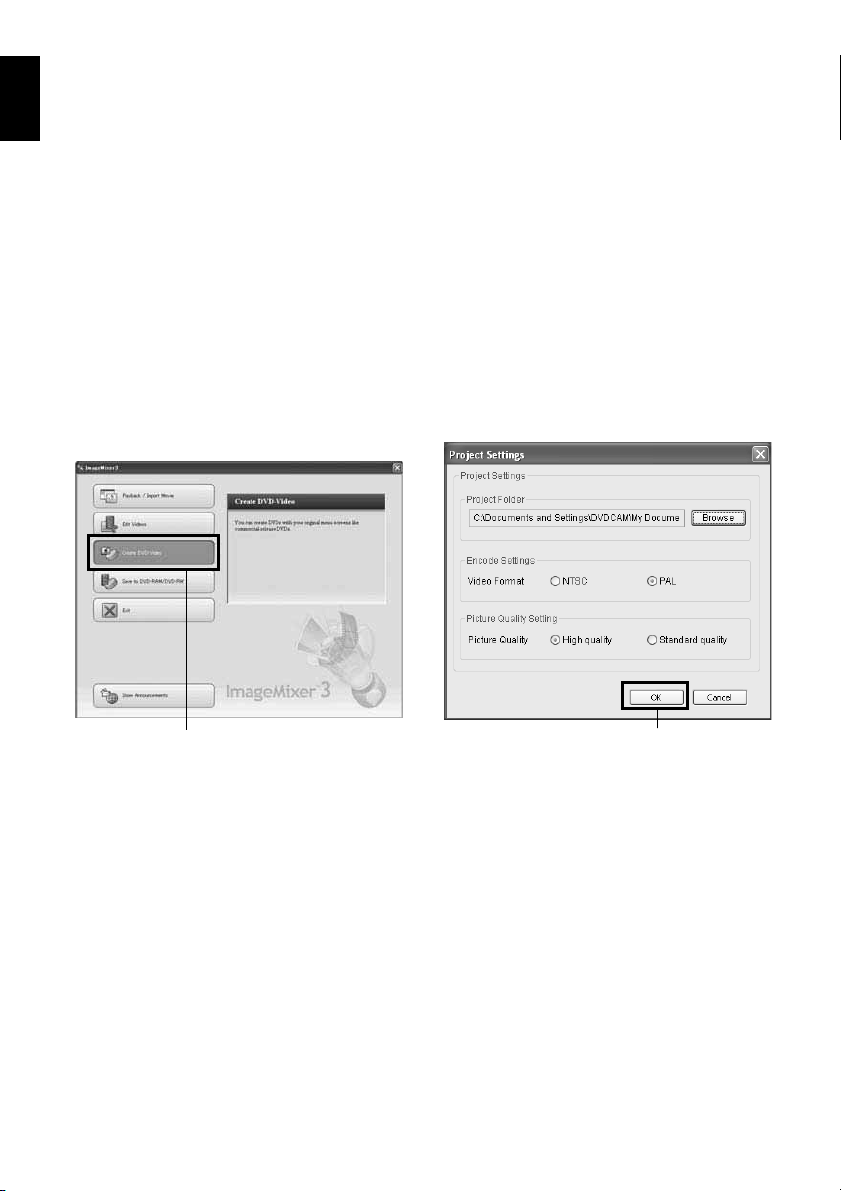
English
128
CREATING DVD-VIDEO USING IMAGES RECORDED ON HDD/DISC
You can use the images recorded on the DVD video camera/recorder to create a disc that can be
viewed on DVD recorders/players.
* A DVD-RW/DVD-R/+RW recorded on this DVD video camera/recorder must be finalised on this
DVD video camera/recorder (see page 107).
If the file system of HDD in your PC is FAT32, no video file larger than 4 GB can be imported, due to
restrictions of file system.
When using a large video file, handle it on an NTFS format HDD.
1 Connect this DVD video camera/recorder to
the USB port of PC.
To save images recorded on a disc, first insert
the disc you wish to save into the DVD video
camera/recorder, and then connect the DVD
video camera/recorder to the USB port of PC.
2 Start ImageMixer 3.
When ImageMixer 3 starts up, the launcher
shown below will appear: Click “Create
DVD-Video”.
3 Click “Create New DVD”.
4 Setting up project.
Set up a project. You can set up the
designated save location of edited contents
and image quality.
Be sure to choose “PAL” for the video system.
This DVD video camera/recorder uses Dolby
Digital for the audio recording format:
Choose “Dolby Digital” for audio setting.
After setting up the project, click the “OK”
button.
Click
Click
Loading ...
Loading ...
Loading ...