Loading ...
Loading ...
Loading ...
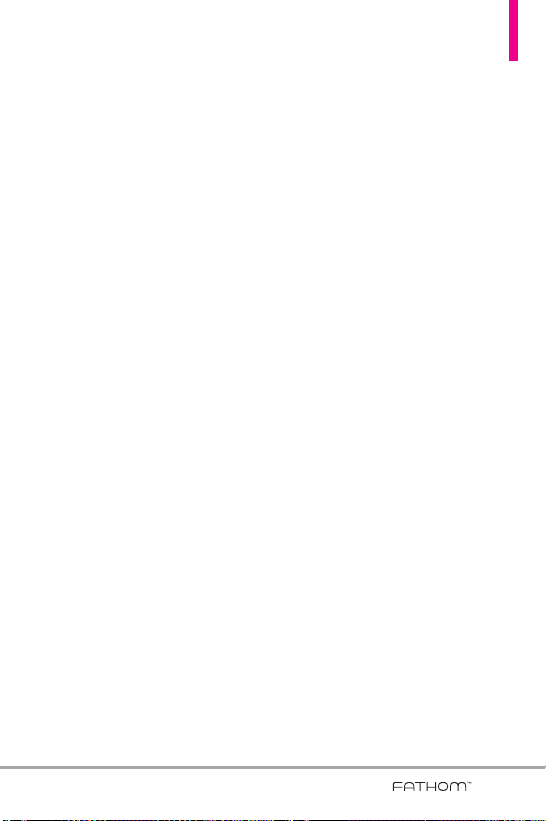
57
4. Enter your name and the
Account display name, then tap
Next
.
5. If prompted, choose how often
you want e-mail messages to be
automatically sent and
downloaded on your phone.
NOTE
Ta p Review all download settings
to select download options, set
the e-mail format as HTML or
plain text, and more. For more
information, see “To customize
download and format settings.“
6. Tap
Finish
.
To specify e-mail server settings
If Auto Setup is unsuccessful,
contact your ISP or e-mail provider
for the incoming mail server and
outgoing mail server settings so you
can enter them on your phone.
Other options that you can select
include the following:
●
Select the checkbox
Outgoing
server requires authentication
if
required by your provider.
●
If the outgoing e-mail server
requires a different user name
and password for sending e-mail,
clear the checkbox
Use the same
user name and password for
sending e-mail
. You will then be
prompted to enter this
information.
●
Tap
Advanced Server Settings
,
then select the checkbox
Require
SSL
if your e-mail provider uses
an SSL connection for more
secured e-mail.
●
From the Network connection
list, select the data connection
that you use for connecting to
the Internet.
To customize download and
format settings
Before you tap
Finish
when setting
up your Internet e-mail account,
you can tap
Review all download
settings
to choose download
options, message format, and other
settings. Tap
Advanced Settings
for
further options.
VS750_Eng_manual1.1_100825.qxd 9/14/10 1:22 PM Page 57
Loading ...
Loading ...
Loading ...