Loading ...
Loading ...
Loading ...
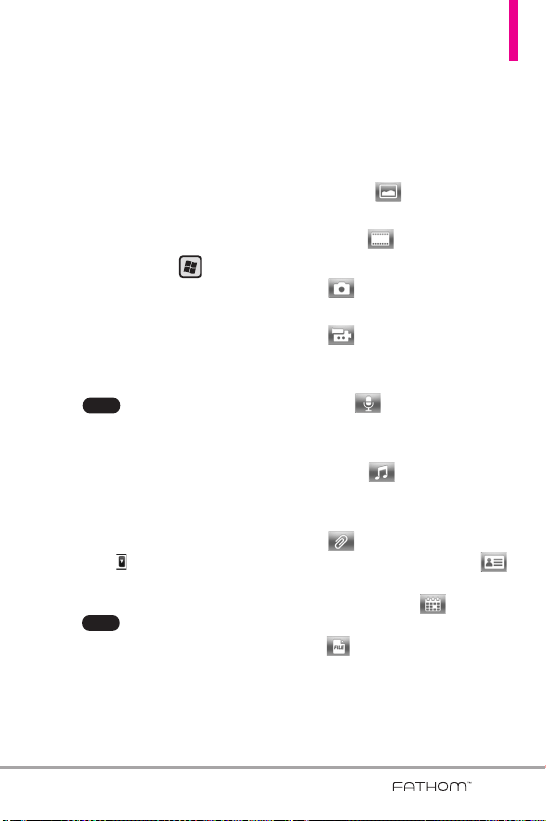
129
Creating and sending MMS
messages
You can compose MMS messages in
a combination of slides, where each
slide can consist of a photo, video
or audio clip, and/or text.
To compose an MMS message
1. Press the
Start
Key and tap
Message
.
2. Tap
New Message
.
3. Tap
Picture Message
or
Video
Message
.
4. Tap , tap
Add Recipient.
and select from below options.
From Contacts.../ From Call
History.../ From Sent History.../
From Blog.../ Online album
TIP
To designate as Cc or Bcc, tap
Arrow next to the addressee
and tap the designation you want
to set for it.
4. Tap again when finished
adding recipients.
5. Depending on the type of
message you selected (Video or
Picture), the attachment options
will vary. Choose from the
following options:
●
Tap Picture , then tap the
picture to insert.
●
Tap Video , then tap the
video clip to insert.
●
Tap to take a photo and
insert it into the Picture message.
●
Tap to record MMS video
and insert it into the Video
message.
●
Tap Mic to record an audio
clip and insert it into the Picture
message.
●
Tap Audio , then tap the
audio file to attach. For more
information, see page 132.
●
Tap to add other
attachments, then tap Vcard
to insert vCard from your
Contacts, tap Vcal to insert
vCal from your Calendar, or tap
File to insert a data file
stored on your phone.
Done
Menu
VS750_Eng_manual1.1_100825.qxd 9/14/10 1:22 PM Page 129
Loading ...
Loading ...
Loading ...