Loading ...
Loading ...
Loading ...
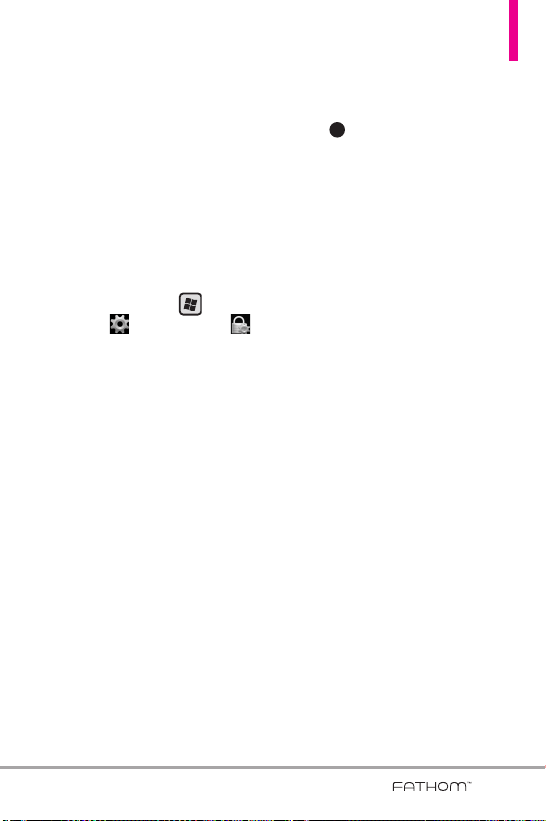
147
9.6 Protecting Your Phone
Protecting your phone with a
password
You can help keep your data more
secure by requiring a password
every time the phone is turned on,
or after a timeout that you set.
To set a phone password
1. Press the
Start
Key , tap
Settings
, then tap
Lock
.
2. Tap the checkbox
Prompt if
phone unused for
, and then
specify the idle time before the
phone requires a password. If you
choose 0 Minutes, you will need
to input the password every time
you wake the phone up from
Sleep mode. For more
information, see “Switching to
Sleep mode” in Chapter 1.
3. In the Password type box, select
the type of password you would
like to use.
TIP
If your phone is configured to
connect to a network, use a
strong alphanumeric password for
increased security.
4. Enter the password in both the
Password and Confirm boxes.
5. Tap .
If the phone is idle for the timeout
period that you set, you will need
to enter your password to unlock
your phone. If you used a simple
PIN password, the Lock screen will
be displayed before you enter your
password.
For information, see “Using the Lock
Screen” in Chapter 1.
NOTES
• To ensure that you can always
make emergency calls, do not
begin your password with the
digits of your local emergency
number.
• If you entered a hint, the hint
will be displayed after the wrong
password is entered five times.
• If you forget your password, you
can hard reset or clear the
phone memory. For more
information about hard resetting
the phone and clearing the
memory, see “Resetting Your
Phone”.
OK
VS750_Eng_manual1.1_100825.qxd 9/14/10 1:22 PM Page 147
Loading ...
Loading ...
Loading ...