Loading ...
Loading ...
Loading ...
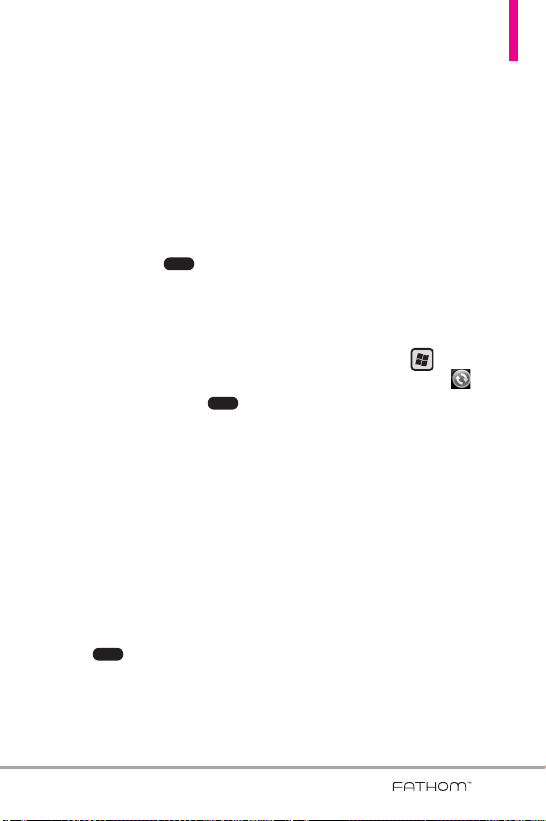
133
9. Select the items that you want to
sync with the Exchange Server.
TIPS
• To change synchronization
settings of an information item,
for example, E-mail, select the
item, then tap Settings.
• To change the rules for
resolving synchronization
conflicts, tap , then tap
Advanced.
10. Tap
Finish
.
NOTES
• If you synchronized email
messages with your computer
before, open ActiveSync on
your phone, then tap ,
then tap Add Server Source to
set up an Exchange Server
connection. When prompted to
select information types for
synchronization, you must first
clear the E-mail check box under
the Windows PC item before
you can select E-mail under
Exchange Server.
• To change Exchange Server
settings, open ActiveSync on
your phone, and then tap
, then tap Configure
Server.
Starting synchronization
Before you start synchronizing with
the Exchange Server, make sure your
phone has been set up with a Wi-Fi
or data connection to the Internet
so that you can synchronize over-
the-air. For more information about
connections, see Chapter 8.
After you finish setting up an
Exchange Server connection, your
phone automatically starts
synchronization.
To manually start synchronization,
press the
Start
Key , scroll the
screen up, tap
ActiveSync
, then
tap
Sync
.
NOTE
If you connect your phone to
your office computer via a USB or
Bluetooth connection, you can
use this connection to the
computer to “pass through” to
the network and download
Outlook email messages and
other information to your phone.
Menu
Menu
Menu
VS750_Eng_manual1.1_100825.qxd 9/14/10 1:22 PM Page 133
Loading ...
Loading ...
Loading ...