Loading ...
Loading ...
Loading ...
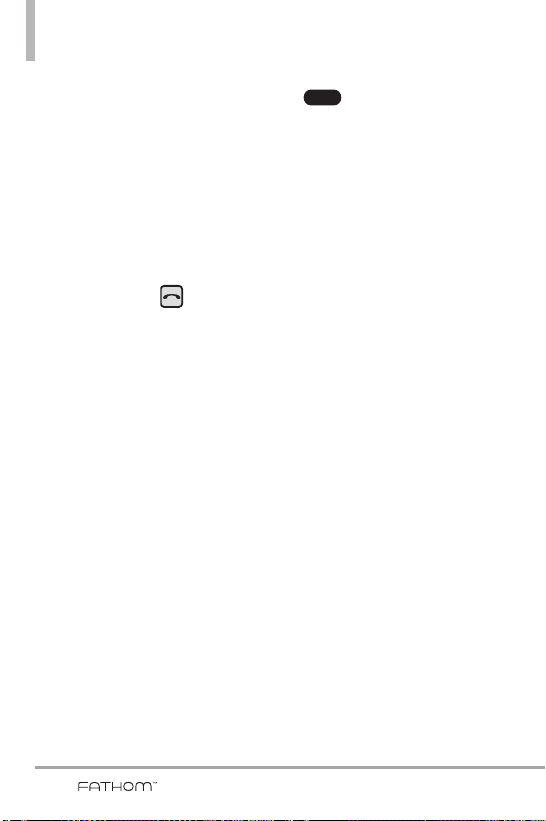
122
Synchronizing Information
From ActiveSync on your
computer
When you connect your phone to
your computer, ActiveSync
automatically opens on your
computer and syncs.
●
To manually start
synchronization, click
Sync
.
●
To end synchronization before it
completes, press .
Selecting information to sync
You can select information type(s)
and amount of information to sync
on either your phone or computer.
Follow the steps below to change
synchronization settings on your
phone.
NOTE
Before changing synchronization
settings on your phone,
disconnect it from your computer.
1. In ActiveSync on your phone, tap
, then tap
Options
.
2. Select the check box next to the
item(s) you want to sync. If you
cannot select a check box, you
might have to clear the check box
for the same information type
elsewhere in the list.
3. To change synchronization
settings for an information type,
for instance, E-mail, select it and
tap
Settings
. You can then set
the download size limit, specify
the time period of information to
download, and more.
NOTES
• Some information types such as
Favorites, Files and Media
cannot be selected in
ActiveSync Options on your
phone. You can only select or
clear these items from your
computer’s Windows Mobile
Device Center or ActiveSync.
• A computer can have sync
partnerships with many different
Windows Mobile powered
devices, but a device can have
sync partnerships with two
computers at most. To ensure
that your phone syncs properly
with both computers, set up the
second computer using the
same synchronization settings
you used on the first computer.
Menu
VS750_Eng_manual1.1_100825.qxd 9/14/10 1:22 PM Page 122
Loading ...
Loading ...
Loading ...