Loading ...
Loading ...
Loading ...
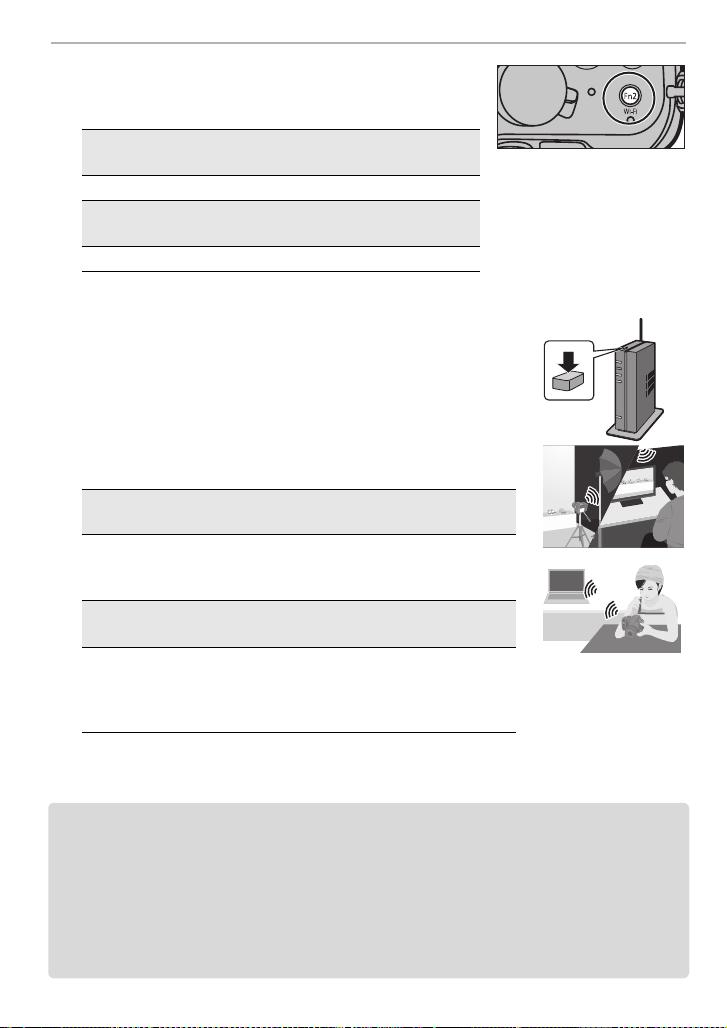
64
Using the Wi-Fi function
SQT0196 (ENG)
1 Press [Wi-Fi].
2 Select [New Connection].
3 Select the connection method.
4 Select [PC].
5 Select the connection method.
Example: Selecting [WPS (Push-Button)] to set up a
connection
6 On the camera, perform the operation that matches your
purpose.
¢ When the PC you want to connect to is not displayed, select [Manual Input], and enter the
computer name of the PC (NetBIOS name for Apple Mac computers).
• To change the setting or disconnect, press [Wi-Fi]. (P56)
• Folders sorted by the sent date are created in the specified folder, and pictures are saved in
those folders.
• If the screen for a user account and password entry appears, enter the one you set on your PC.
• When the computer name (NetBIOS name for Apple Mac computers) contains a space (blank
character), etc., it may not be recognized correctly.
If a connection attempt fails, we recommend that you change the computer name (or NetBIOS
name) to the one consisting of only alphanumeric characters, with a maximum of
15 characters.
Sending an image each time a recording is made
([Send Images While Recording])
Available file format: JPEG/RAW
Select and send the images
([Send Images Stored in the Camera])
Available file format: ALL format
1 Select [Via Network].
2 Select [WPS (Push-Button)].
3 Press the wireless access point WPS button until it
switches to WPS mode.
Sending an image each time a recording is made
([Send Images While Recording])
1 Select the PC you want to connect to and the destination
folder.
¢
2 Take a picture with the camera.
Select and send the images
([Send Images Stored in the Camera])
1 Select the PC you want to connect to and the destination
folder.
¢
2 Select [Single Select] or [Multi Select], and then select
the images you want to send.
DMC-FZ1000_PPC_eng.book 64 ページ 2014年5月30日 金曜日 午後5時9分
Loading ...
Loading ...
Loading ...