Loading ...
Loading ...
Loading ...
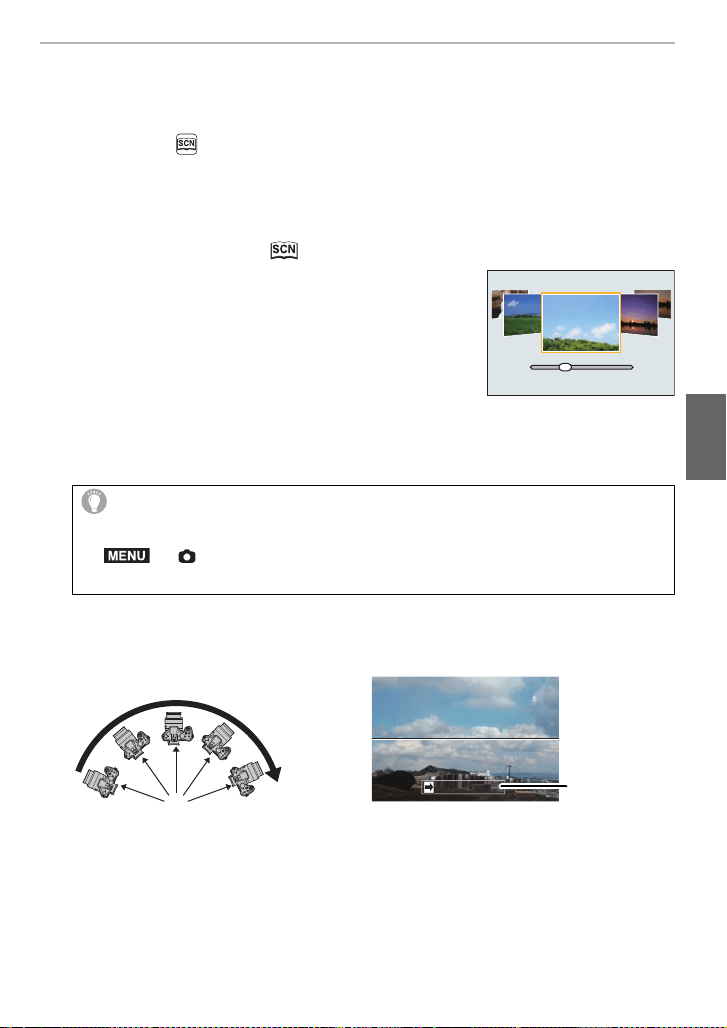
35
Recording Modes
(ENG) SQT0196
Taking Pictures that match the Scene being
recorded
(Scene Guide Mode)
Recording Mode:
If you select a scene to suit the subject and recording conditions with reference to the
example images, the camera will set optimal exposure, color, and focus, allowing you to
record in a manner appropriate to the scene.
1
Set the mode dial to [ ].
2
Press 2/1 to select the scene.
3
Press [MENU/SET] to set.
∫ Switching the scene selection screen display
Press [DISP.] to switch the monitor screen.
∫ [Panorama Shot]
1 Check the recording direction, and then press [MENU/SET].
•
A horizontal/vertical guide is displayed.
2 Press the shutter button halfway to focus.
3 Press the shutter button fully and move the camera in a small circle in the
direction of the arrow on the screen.
4 Press the shutter button once again to end the still picture recording.
•
Recording can also be ended by keeping the camera still while recording.
• Recording can also be ended by moving the camera to the end of the guide.
Changing the recording direction
1 Select the menu.
> [Rec] > [Panorama Settings] > [Direction]
2 Select the recording direction, and then press [MENU/SET].
Recording from left to right
A Recording direction and panning (Guide)
• Move the camera at a constant speed.
Pictures may not be able to be recorded properly if the camera is moved too fast or slow.
MENU
A
DMC-FZ1000_PPC_eng.book 35 ページ 2014年5月30日 金曜日 午後5時9分
Loading ...
Loading ...
Loading ...