Loading ...
Loading ...
Loading ...
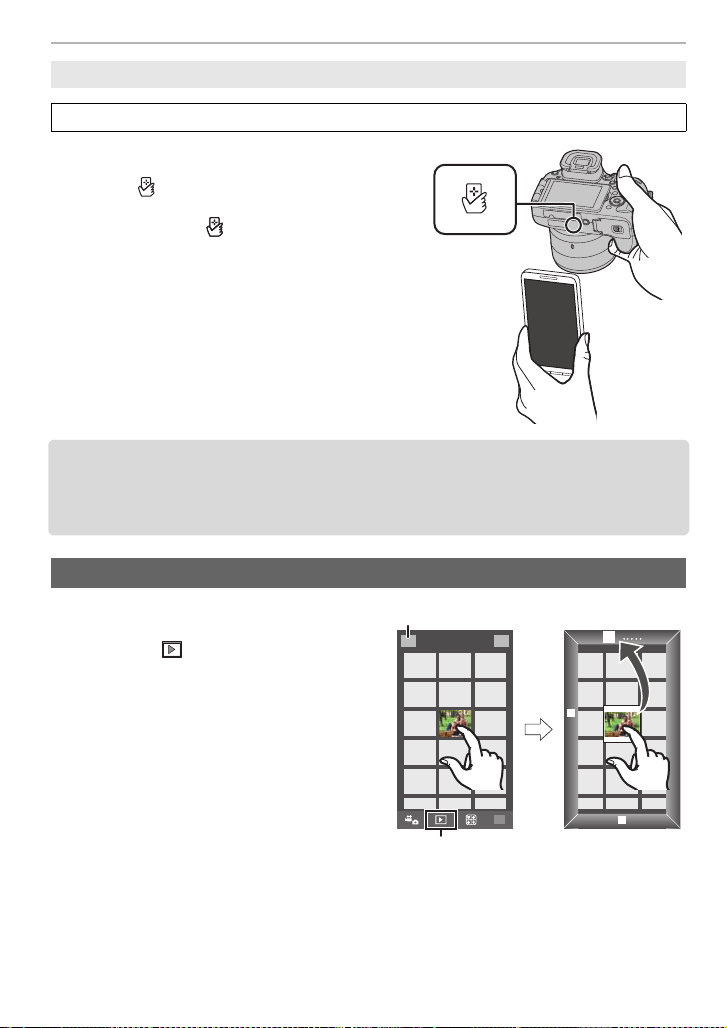
62
Using the Wi-Fi function
SQT0196 (ENG)
1 Play back the picture in the camera.
2 Launch “Image App” on the smartphone.
3 While [ ] is displayed on the connection
screen of the “Image App”, touch the
smartphone to [ ] of the camera.
•
If a connection attempt by touching fails, restart
the “Image App”, and then display the screen in
step
2 again.
• To transfer more than one image, repeat steps 1
and
3.
(They cannot be transferred as a batch.)
• After you set up a connection with the smartphone using the NFC function, the image will be
saved via the Wi-Fi connection.
• You do not need to keep the devices in contact with each other while an image is being
transferred.
1 Connect to a smartphone. (P57)
2 Operate the smartphone.
•
The function can be assigned to the top, bottom,
left or right according to your preference.
Saving images in the camera using the NFC function
The NFC function is not available for iOS devices (iPhone/iPod touch/iPad).
Sending images in the camera to an SNS
1 Select [ ].
•
You can switch the images to be
displayed by selecting the icon (
A
)
on the top left of the screen. To
display images stored in the camera,
select [LUMIX].
2 Touch and hold an image, and drag
it to send it to an SNS, etc.
•
The image is sent to a web service
such as an SNS.
DMC-FZ1000_PPC_eng.book 62 ページ 2014年5月30日 金曜日 午後5時9分
Loading ...
Loading ...
Loading ...