Loading ...
Loading ...
Loading ...
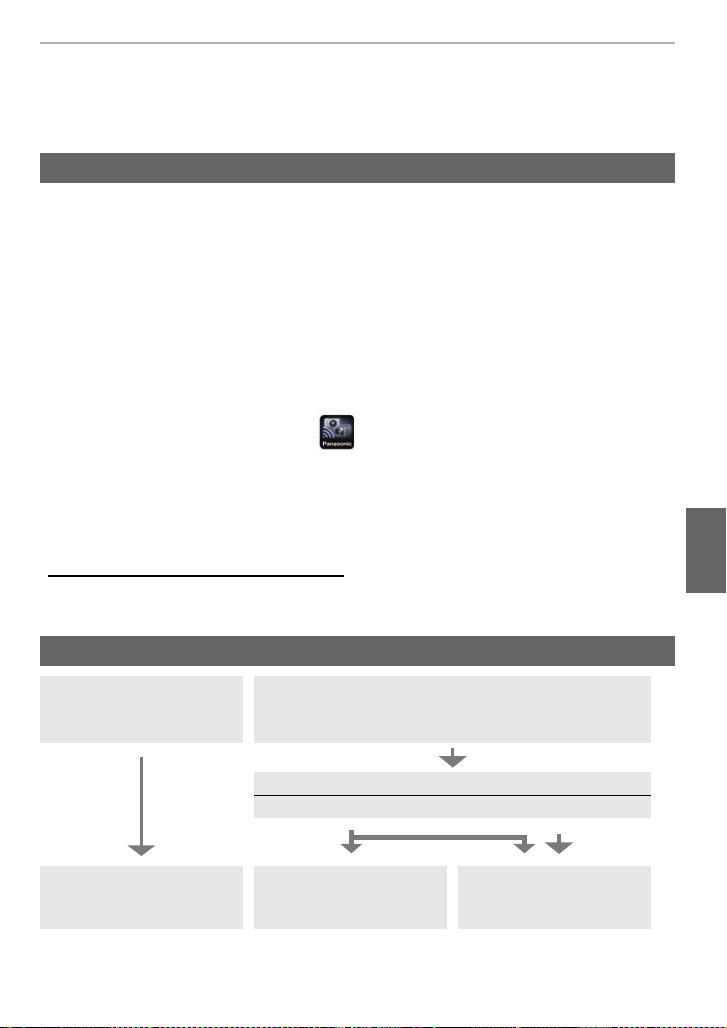
57
Using the Wi-Fi function
(ENG) SQT0196
Controlling with a Smartphone/Tablet
This Owner’s Manual refers to both smartphones and tablets as “smartphones” from this
point on unless noted otherwise.
The “Image App” is an application provided by Panasonic.
•
OS (As of June 2014)
• Use the latest version.
• Read the [Help] in the “Image App” menu for further details on how to operate.
• The screen differs depending on the OS.
•
The screens and procedures described from this point on are those at the time when the model first
became available for purchase. The screens and procedures may change with version updates.
•
The service may not be able to be used properly depending on the type of smartphone being used.
For information on the “Image App”, refer to the support site below.
http://panasonic.jp/support/global/cs/dsc/
(This Site is English only.)
• When downloading the app on a mobile network, high packet communication fees may be
incurred depending on the details of your contract.
•
You can also set up a connection by entering a password directly. For details, refer to P60.
• When terminating the connection, refer to P60.
Installing the smartphone/tablet app “Image App”
App for Android
TM
:
Android 2.3.3 or higher
¢
App for iOS:
iOS 5.0 or higher
¢ Connecting to this unit with [Wi-Fi Direct] requires Android OS 4.0 or higher and Wi-Fi
Direct
TM
support.
1 Connect the smartphone to a network.
2 (Android) Select “Google Play
TM
Store”.
(iOS) Select “App Store
SM
”.
3 Enter “Panasonic Image App” or “LUMIX” into the search box.
4 Select “Panasonic Image App” and install it.
Connecting to a smartphone/tablet
If you are using an iOS
device
[iPhone/iPod touch/iPad]
If you are using an Android device
Is your device compatible with the NFC function?
Yes No
Using the QR code to set
up a connection
≠ P58
Setting up a connection
using the NFC function
≠ P59
Using the QR code to set
up a connection
≠ P59
DMC-FZ1000_PPC_eng.book 57 ページ 2014年5月30日 金曜日 午後5時9分
Loading ...
Loading ...
Loading ...