Loading ...
Loading ...
Loading ...
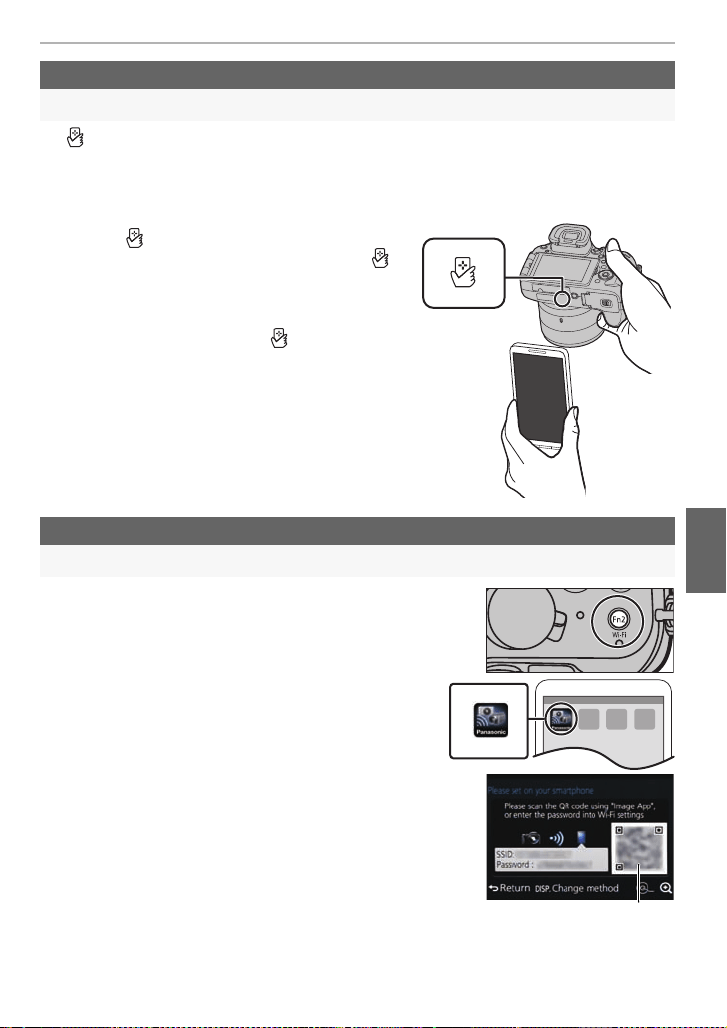
59
Using the Wi-Fi function
(ENG) SQT0196
• If [ ] is not displayed on the smartphone, the NFC function of the smartphone is disabled.
Read the operating instructions of your smartphone and enable it.
• This function can be used with the NFC compatible device with Android (OS version 2.3.3 or
higher). (excluding some models)
1 Launch “Image App” on your smartphone.
2 While [ ] is displayed on the screen of the
smartphone, touch the smartphone to [ ]
of the camera.
3 When the connection confirmation screen
is displayed on the camera, select [Yes].
4 Touch the smartphone to [ ] of the camera
again.
•
Steps 3
through 4 are not required from the second
time on.
• For information on the operation and settings of NFC-
compatible smartphones, refer to the operating
instructions of your device.
1 Press and hold [Wi-Fi] on the camera.
2 Start “Image App” on your smartphone.
3 Select [QR code].
4 Scan the QR code displayed on the screen of
the camera.
A QR code
• If you press [MENU/SET] on the camera, the QR code will
be enlarged. When it is difficult to scan the QR code, try
enlarging it.
(If the scanning is not successful, move the camera and
the smartphone further away from each other and try again
or use a connection method other than the QR code
method.)
When using an Android device
Setting up a connection using the NFC function
When using an Android device
Using the QR code to set up a connection
A
DMC-FZ1000_PPC_eng.book 59 ページ 2014年5月30日 金曜日 午後5時9分
Loading ...
Loading ...
Loading ...