Loading ...
Loading ...
Loading ...
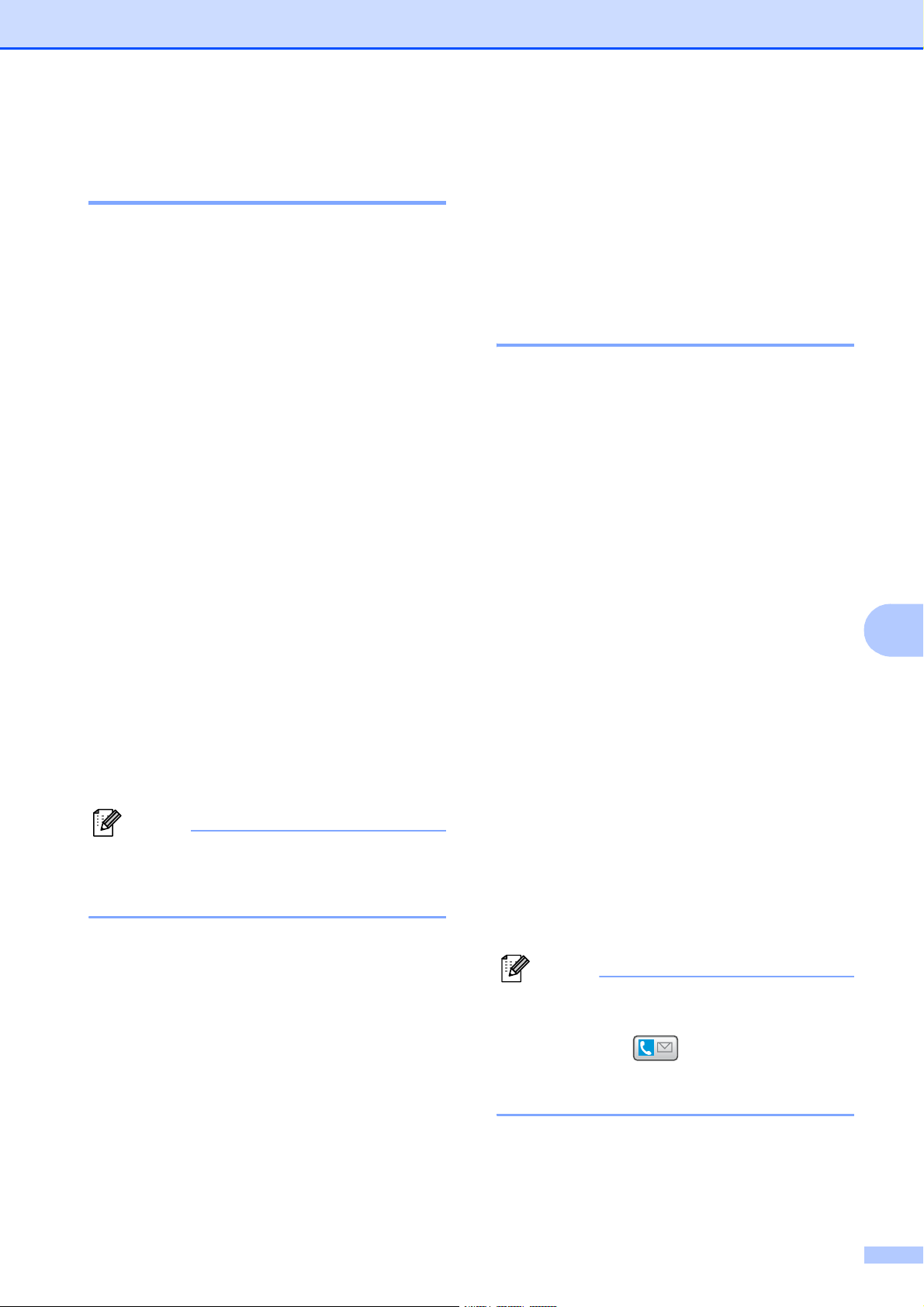
Dialing and storing numbers
83
8
Storing One Touch numbers
from the Caller ID history 8
If you have the Caller ID subscriber service
from your telephone company you can also
store One Touch numbers from incoming
calls in the Caller ID History. (See Caller ID
on page 71.)
a Press History.
b Press Caller ID hist. tab.
c Press a or b to display the number you
want to store.
d Press the number you want to store.
e Press More.
f Press Add to One Touch Dial.
g To choose where the number will be
stored, do one of the following:
To accept the displayed next available
One Touch location, press
OK
.
To enter a different One Touch
location, press a number using the
buttons on the LCD.
Press OK.
Note
If the One Touch location you choose is
already taken, the OK button on the LCD
will not work. Choose a different location.
h Do one of the following:
If you want to store the displayed
name, press OK.
Enter the name (up to 16 characters)
using the buttons on the LCD.
Press OK.
(To help you enter letters, see
Entering Text on page 205.)
To store the number without a name,
press OK.
i Press OK to confirm the fax or telephone
number.
j When the LCD displays your settings,
press OK to confirm.
k Press Stop/Exit.
Storing Speed Dial numbers 8
You can store up to 100 2-digit Speed Dial
locations with a name, and each name can
have two numbers. When you dial you will
only have to press a few keys (for example:
press Phone Book, the number you want to
call and Send a fax).
a Press Phone Book.
b Press More.
c Press Set Speed Dial.
d Do one of the following:
Enter the name (up to 16 characters)
using the buttons on the LCD.
Press OK.
(To help you enter letters, see
Entering Text on page 205.)
To store the number without a name,
press OK.
e Enter the first fax or telephone number
(Fax/Tel1:) using the buttons on the
LCD (up to 20 digits).
Press OK.
Note
If you want to store an E-mail address to
use with Internet fax or Scan to E-mail
server, press and enter the E-mail
address and press OK. (See Entering Text
on page 205.)
Loading ...
Loading ...
Loading ...
