Loading ...
Loading ...
Loading ...
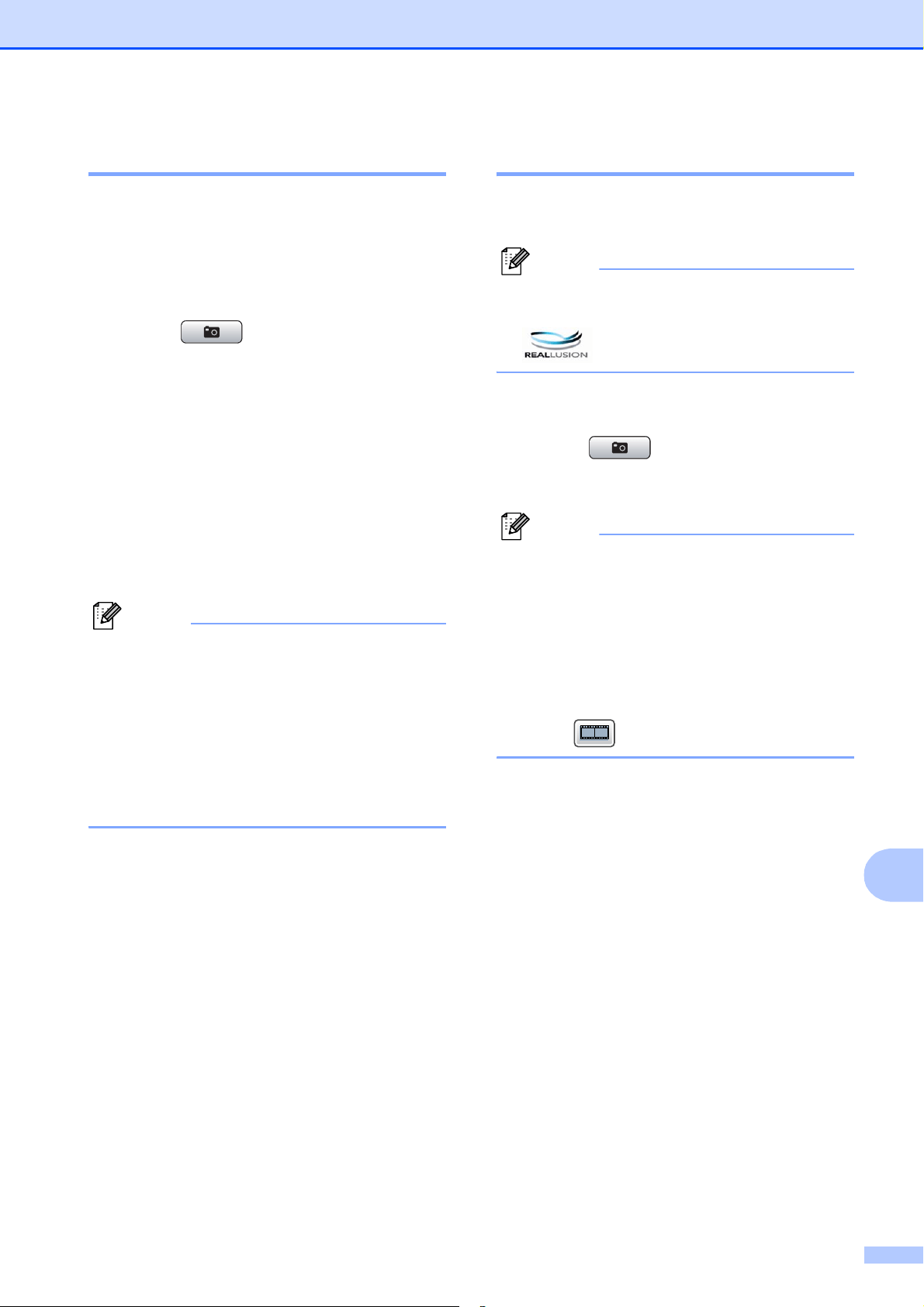
PhotoCapture Center
®
: Printing photos from a memory card or USB Flash memory drive
115
12
Printing Photos 12
Before you can print an individual image, you
have to know the image number.
a Make sure you have put a memory card
or USB Flash memory drive in the
proper slot.
Press (Photo Capture).
b Print the Index. (See Print Index
(Thumbnails) on page 114.)
c Press Index Print.
d Press Print Photos.
e Enter the image number that you want to
print from the Index page (Thumbnails).
After you have chosen the image
numbers, press OK.
Note
• You can enter multiple numbers at one
time by using a comma or a hyphen. For
example, Enter 1,3,6 to print images No.1,
No.3 and No.6. Enter 1-5 to print images
No.1 to No.5.
• You can enter up to 12 characters
(including commas) for the image
numbers you want to print.
f Enter the number of copies you want
either by pressing the number box
directly and enter the number you want
or pressing + or -.
g Do one of the following:
Press Print Setting to change
the print settings. (See page 118.)
If you do not want to change any
settings, press Color Start to print.
Enhance Photos 12
You can edit and add effects to your photos
and view them on the LCD before printing.
Note
The Enhance Photos feature is supported
by technology from Reallusion, Inc.
a Make sure you have put a memory card
or USB Flash memory drive in the slot.
Press (Photo Capture).
b Press Enhance Photos.
Note
• Six thumbnails are displayed at a time with
the current page number and total number
of pages listed above the thumbnails.
• Press d or c repeatedly to scroll through
all photos. Hold down d or c to
fast-forward and fast-rewind through the
thumbnail pages.
• Press to start Slide Show.
c Press a photo from the thumbnails.
d Press Enhance or Trim. You can also
choose both together. Press OK.
e Do one of the following:
If you chose Enhance, go to step f.
If you chose Trim, go to step g.
f Press the effect you wish to add.
Press OK.
Go to step h.
Loading ...
Loading ...
Loading ...
