Loading ...
Loading ...
Loading ...
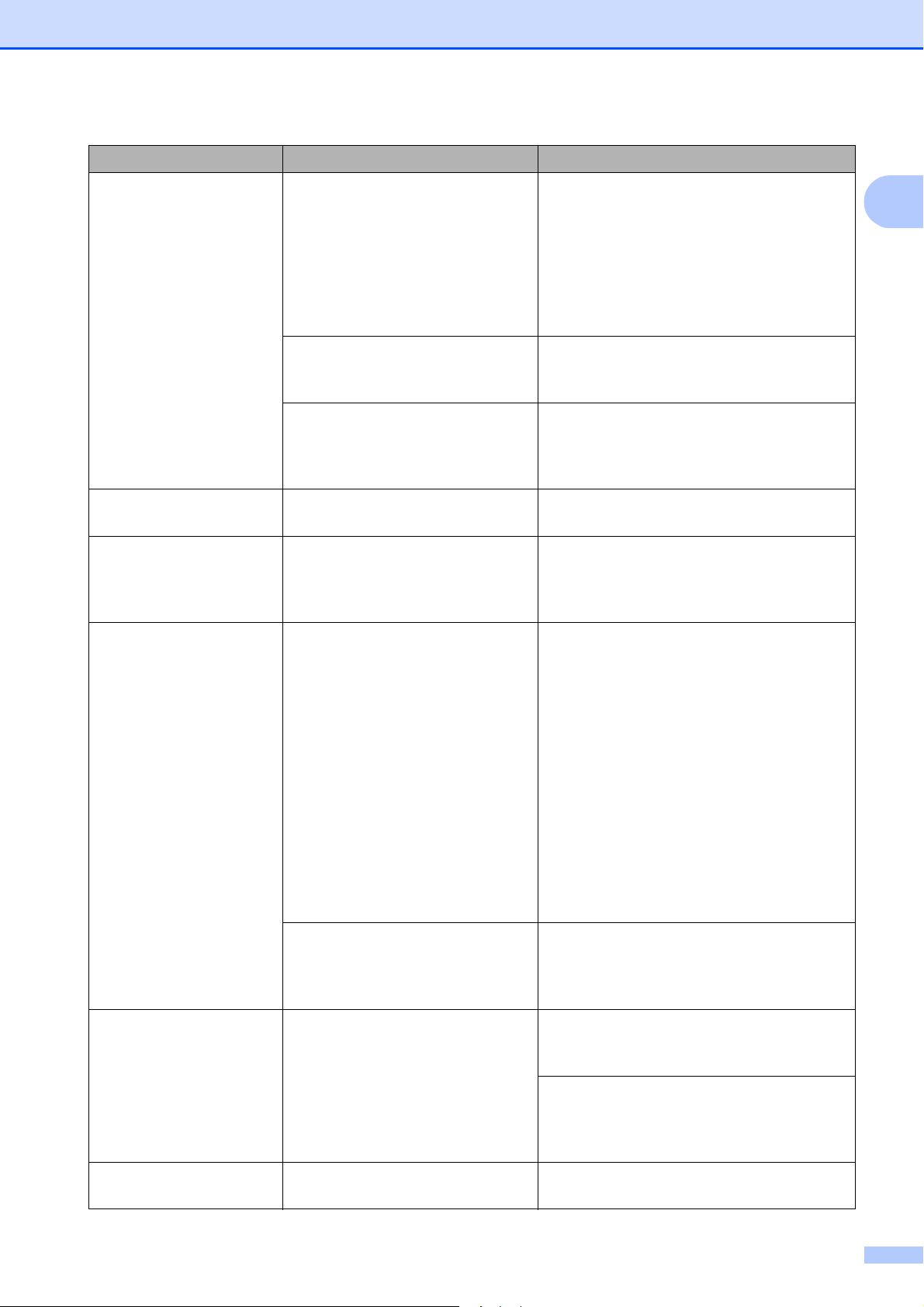
Troubleshooting and Routine Maintenance
159
B
No Paper Fed The machine is out of paper or
paper is not properly loaded in the
paper tray.
Do one of the following:
Refill the paper in the paper tray, and
then press Black Start or Color Start.
Remove the paper and load it again
and then press Black Start or
Color Start. (See Loading paper and
other print media on page 10.)
The paper is jammed in the
machine.
Remove the jammed paper by following
the steps in Printer jam or paper jam
on page 164.
The outer back cover or inner
back cover may not be closed
properly.
Open the outer back cover and inner back
cover. Then close the inner back cover and
outer back cover. Make sure they are
closed properly.
No Response/Busy The number you dialed does not
answer or is busy.
Verify the number and try again.
Not Registered You tried to access a One Touch
or Speed Dial number that is not
programmed.
Set up the One Touch or Speed Dial
number. (See Storing One Touch Dial
numbers on page 81 and Storing
Speed Dial numbers on page 83.)
Out of Memory The machine's memory is full. Fax sending or copy operation in
progress
Do one of the following:
Press Stop/Exit and wait until the other
operations in progress finish and then
try again.
Clear the data in the memory. To gain
extra memory, you can turn off Memory
Receive. (See Turning off Memory
Receive Operations on page 60.)
Print the faxes that are in the memory.
(See Printing a fax from the memory
on page 55.)
The memory card or USB flash
memory drive you are using does
not have enough free space to
scan the document.
Delete unused files from your memory card
or USB Flash memory drive to make some
free space and then try again.
Paper Jam Paper is jammed in the machine. Remove the jammed paper by following
the steps in Printer jam or paper jam
on page 164.
Make sure the paper length guide is
adjusted to the correct paper size. Do not
extend the paper tray when you load A5 or
smaller size paper.
Replace Ink One or more of the ink cartridges
have reached the end of their life.
Replace the ink cartridge. (See Replacing
the ink cartridges on page 167.)
Error Message Cause Action
Loading ...
Loading ...
Loading ...
