Loading ...
Loading ...
Loading ...
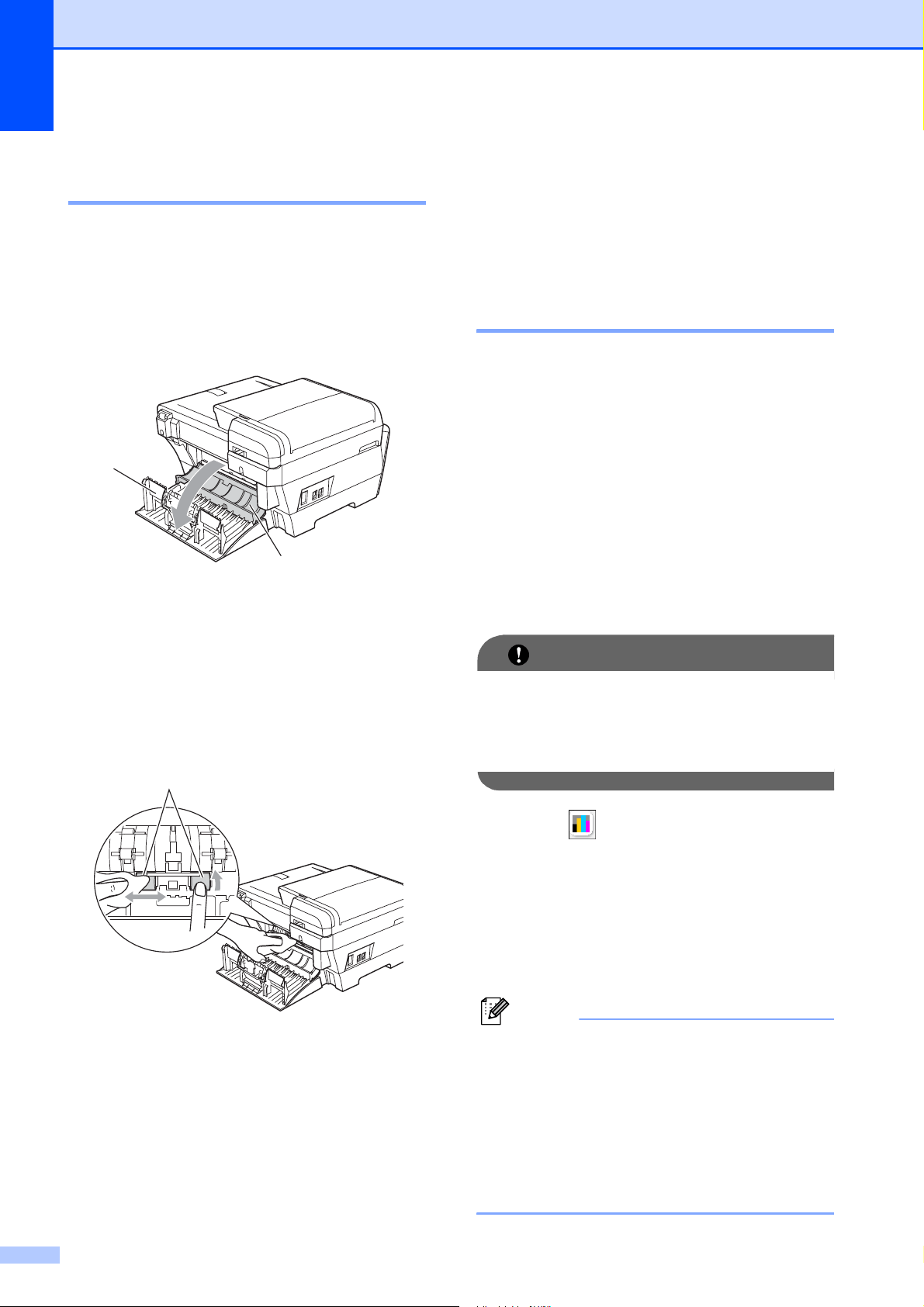
172
Cleaning the paper pick-up
roller B
a Pull the paper trays completely out of
the machine.
b Unplug the machine from the AC power
outlet and open the Outer Back
Cover (1) and Inner Back Cover (2) at
the back of the machine.
c Slightly moisten a soft, lint-free cloth
with water. Thoroughly wring the cloth
before using.
d Clean the paper pick up rollers (1) with
the cloth, using a side-to-side motion.
Slowly turn the rollers so that the whole
surface is cleaned.
e Use a dry, soft, lint free cloth to dry the
rollers, using a side-to-side motion.
Slowly turn the rollers so that the whole
surface is dried.
f Close the Inner Back Cover and the
Outer Back Cover.
Make sure the Outer Back Cover is
closed properly.
g Put the paper trays firmly back in the
machine.
h Re-connect the power cord.
i Do not use the machine again until the
rollers are dry.
Cleaning the print head B
To maintain good print quality, the machine
will automatically clean the print head. You
can start the cleaning process manually if
there is a print quality problem.
Clean the print head and ink cartridges if you
get a horizontal line or blank text in the text or
graphics on your printed pages. You can
clean Black only, three colors at a time
(Cyan/Yellow/Magenta), or all four colors at
once.
Cleaning the print head consumes ink.
Cleaning too often uses ink unnecessarily.
IMPORTANT
DO NOT touch the print head. Touching
the print head may cause permanent
damage and may void the print head's
warranty.
a Press .
b Press Cleaning.
c Press Black, Color or All.
The machine cleans the print head.
When cleaning is finished, the machine
will go back to the Ready screen
automatically.
Note
If you clean the print head at least five
times and the print has not improved, try
installing a new Genuine Brother Brand
replacement cartridge for each problem
color. Try cleaning the print head again up
to five more times. If the print has not
improved call Brother Customer Service
(see Brother numbers on page i).
1
2
1
Loading ...
Loading ...
Loading ...
