Loading ...
Loading ...
Loading ...
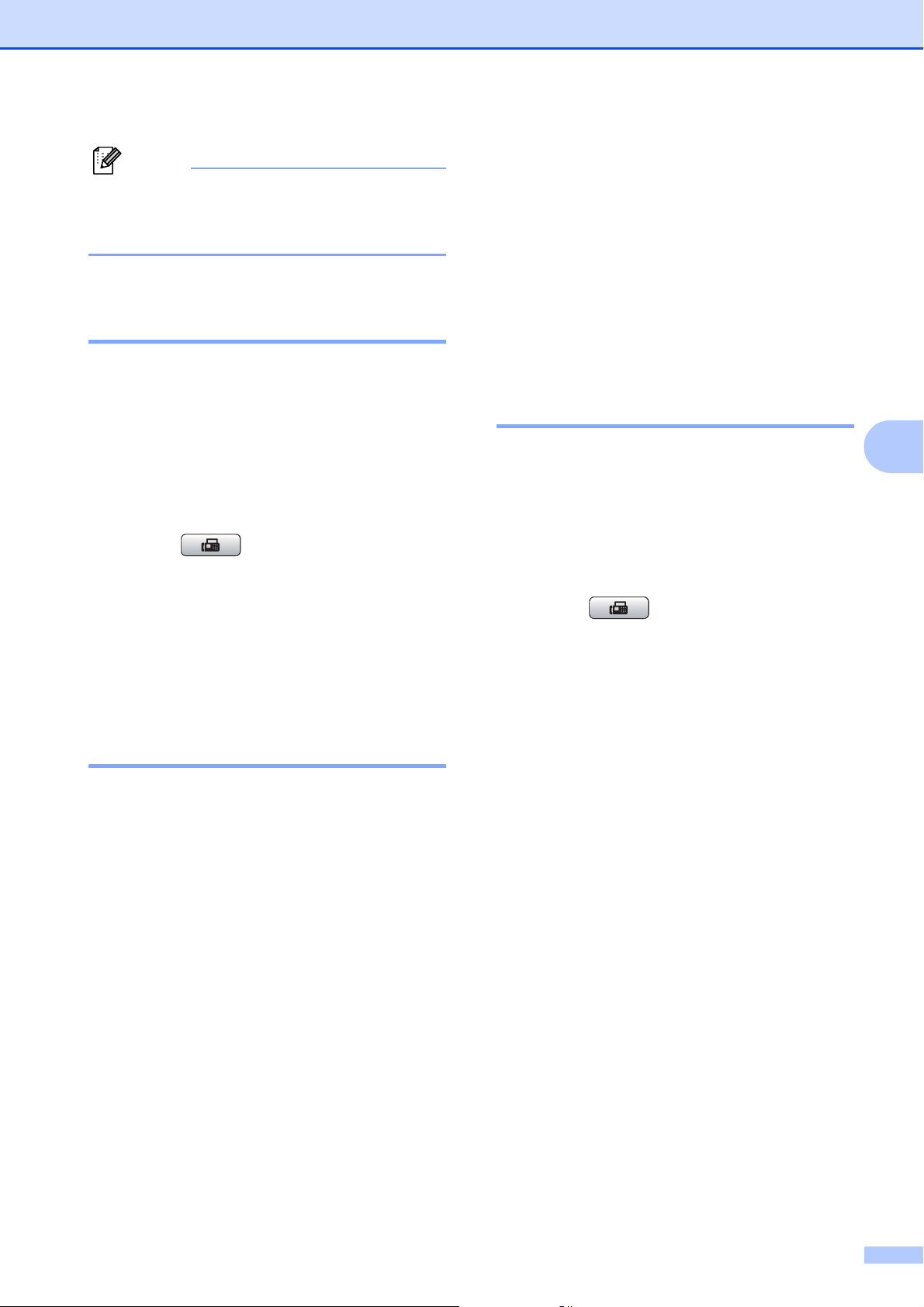
Sending a Fax
47
5
Note
The number of pages you can scan into
the memory depends on the amount of
data that is printed on each page.
Delayed Batch Transmission
(Black & White only) 5
Before sending the delayed faxes, your
machine will help you economize by sorting
all the faxes in the memory by destination and
scheduled time. All delayed faxes that are
scheduled to be sent at the same time to the
same fax number will be sent as one fax to
save transmission time.
a Press (Fax).
b Press d or c to display Batch TX.
c Press Batch TX.
d Press On.
Checking and canceling
waiting jobs 5
You can check which jobs are still waiting in
the memory to be sent and cancel a job. (If
there are no jobs, the LCD shows
No Jobs Waiting.)
a Press MENU.
b Press a or b to display Fax.
c Press Fax.
d Press a or b to display
Remaining Jobs.
e Press Remaining Jobs.
Any waiting jobs appear on the LCD.
f Press a or b to scroll through the jobs
and press the job you want to cancel.
Press OK.
g Do one of the following:
To cancel, press Yes.
If you want to cancel another job go
to step f.
To exit without canceling, press No.
h When you have finished, press
Stop/Exit.
Setting your changes as the
new default 5
You can save the fax settings for
Fax Resolution, Contrast, Preview,
Glass ScanSize and Real Time TX you
use most often by setting them as default.
These settings will stay until you change
them again.
a Press (Fax).
b Press d or c to choose the setting you
want to change, and then press the new
option.
Repeat this step for each setting you
want to change.
c After changing the last setting, press
d or c to display Set New Default.
d Press Set New Default.
e Press Yes.
f Press Stop/Exit.
Loading ...
Loading ...
Loading ...
