Loading ...
Loading ...
Loading ...
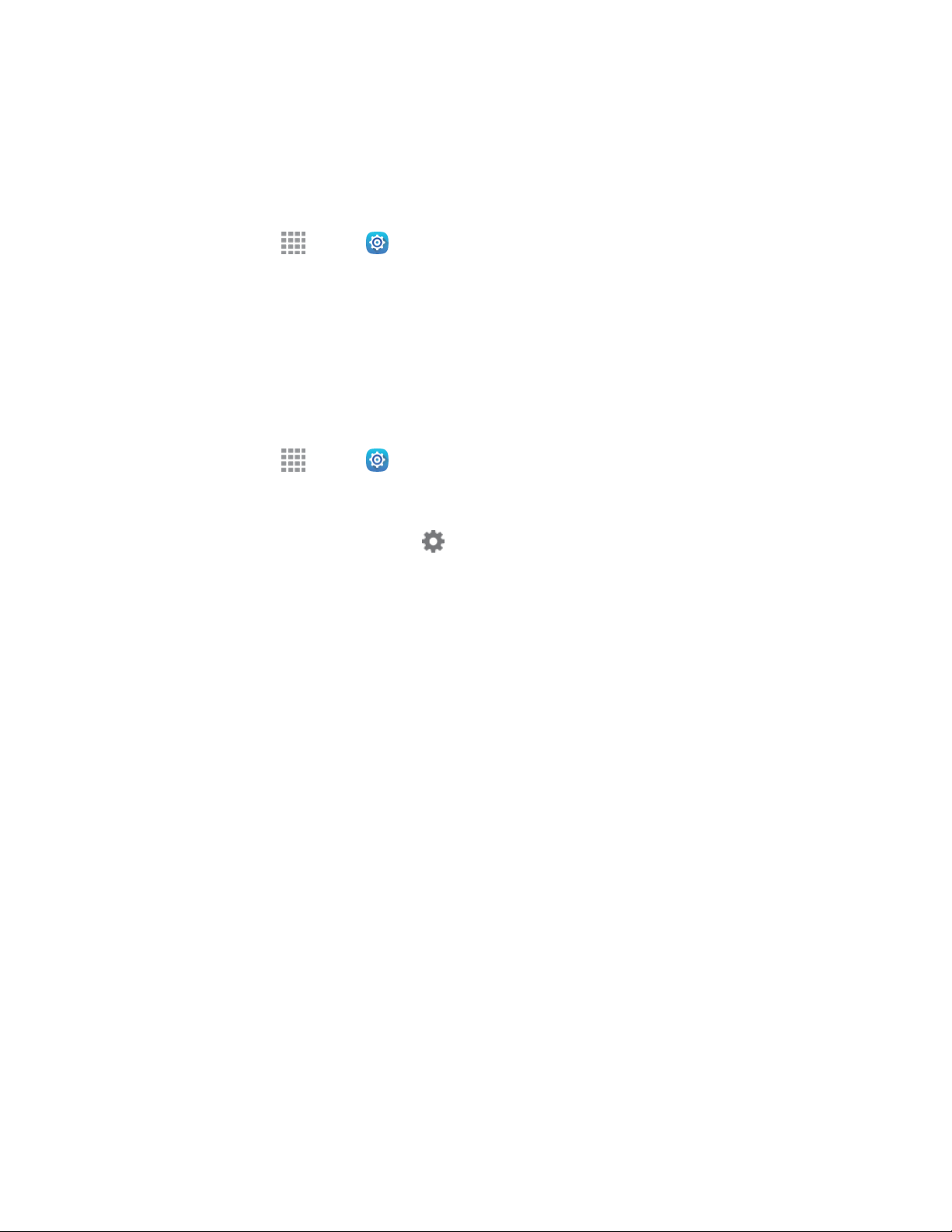
Web and Data 57
Disconnect or Unpair from a Bluetooth Device
Follow these instructions to disconnect or unpair your tablet from a Bluetooth device.
Disconnect from a Bluetooth Device
1. From home, tap Apps > Settings > Connections > Bluetooth.
2. Tap On/Off to turn Bluetooth on.
3. Tap the connected device, and then tap OK to disconnect.
Unpair from a Bluetooth Device
You can make your tablet forget its pairing connection with another Bluetooth device. To connect to the
other device again, you may need to enter or confirm a passcode again.
1. From home, tap Apps > Settings > Connections > Bluetooth.
2. Tap On/Off to turn Bluetooth on.
3. In the Bluetooth devices section, tap Settings next to the device, and then tap Unpair.
Send Information Using Bluetooth
You can use Bluetooth to transfer information between your tablet and another Bluetooth-enabled device
such as a tablet or notebook computer. The first time you transfer information between your tablet and
another device, you need to enter or confirm a security passcode. After that, your tablet and the other
device are paired, and you will not need to exchange passcodes to transfer information in the future.
You can send the following types of information, depending on the device you are sending to:
● Images and videos
● Calendar events
● Contacts
● Audio files
The location where the information is saved depends on the type of information and the receiving device.
1. Set the receiving device to discoverable mode. You may also need to set it to “Receive Beams”
or “Receive Files”. Refer to the device’s documentation for instructions on receiving information
over Bluetooth.
2. On your tablet, open the application that contains the information or file you want to send.
Loading ...
Loading ...
Loading ...